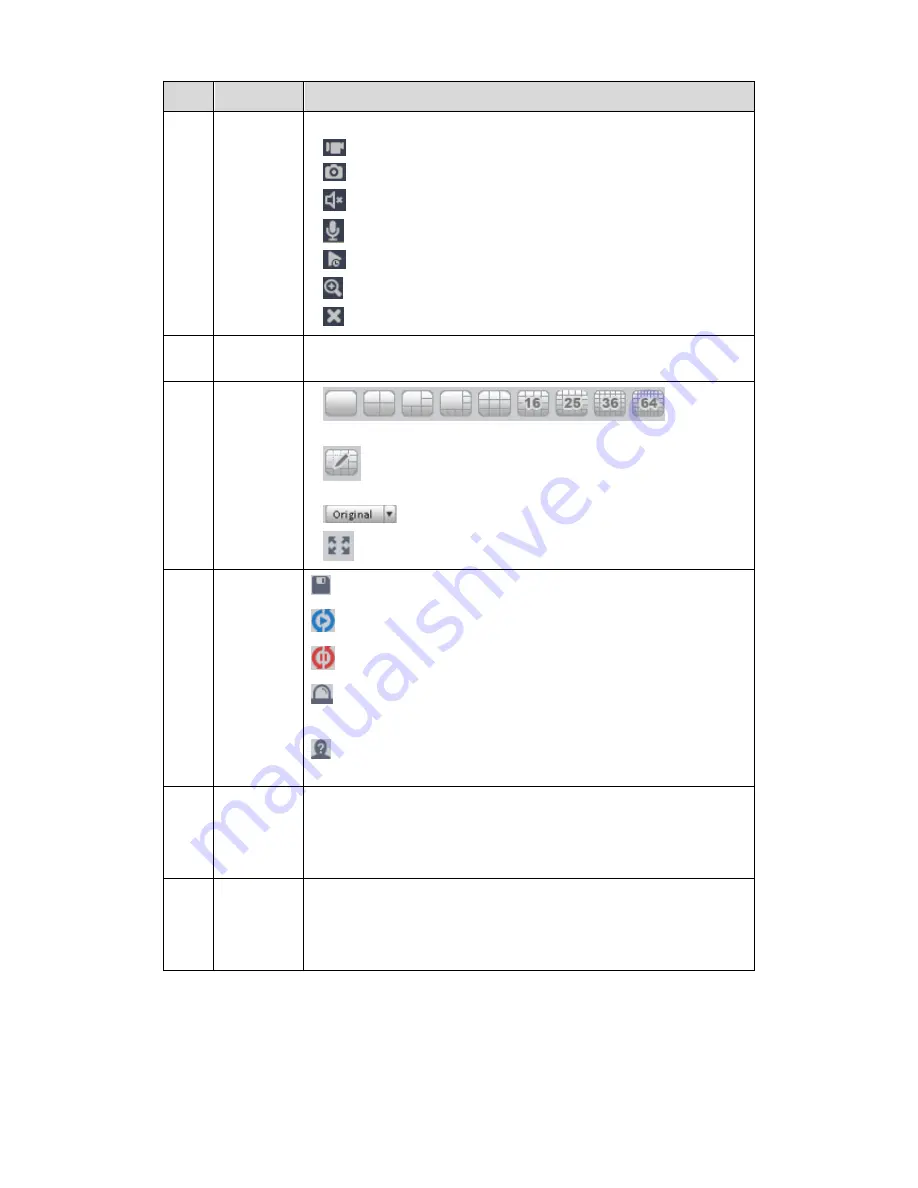
80
SN
Item
Function
1
Bit stream
information
and
shortcut
operation
menu
Please refer to the following contents for detailed information.
: Enable/disable local record.
: Snapshot.
: Enable/disable audio.
: Enable/disable bidirectional talk.
: Instant playback.
: Digital zoom
: Close current window.
2
Video
window
Real-time video
3
Window
split mode
: It is to set
1-wind to 64-window mode.
: Select a window and then click this button to custmoze its
setup.
: Adjust video scale.
: Full screen.
4
Intelligent
button
:
Save current liveview as image. You can view under View.
:
Enable tour plan. Refer to Ch 3.9.
:
Close tour plan.
:
Intelligent alarm. Intelligent device connection, display this
button, meaning device supports intellgient alarm.
:
Face recognition. Intelligent device connection, display this
button, meaning device supports face recognition.
5
PTZ
It is for PTZ dome camera or fisheye camera series product only.
Here you can set camera direction, zoom in, zoom out, iris and
etc.
Click advanced button to set preset, tour, aux function and so on.
6
Device list
Display device group and the corresponding channel.
Here you can create a new group and drag a device to it.
Right click a channel, you can select main stream/sub stream or
quickly go to the device setup interface.
Select a liveview window, double click a device channel on the right pane to open the video.
Double click a group name; you can open all channels under current group. Right click device
channel, you can switch between main stream/extra stream.
Right click liveview window, you can see an interface shown as in Figure 4-2.
Содержание Smart Professional Surveillance System
Страница 1: ...Smart Professional Surveillance System User s Manual Version 1 11 0...
Страница 12: ......
Страница 17: ...13 Figure 3 7 2 Click Add button the interface is shown as in Figure 3 8 Figure 3 8...
Страница 38: ...34 Here we use motion detect interface as an example See Figure 3 32 Figure 3 32 Figure 3 33...
Страница 39: ...35 Figure 3 34 Figure 3 35...
Страница 43: ...39 Figure 3 40 Figure 3 41 Figure 3 42...
Страница 46: ...42 Figure 3 44 Figure 3 45...
Страница 47: ...43 Figure 3 46 Figure 3 47...
Страница 53: ...49...
Страница 54: ...50 Figure 3 51 2 Click button after corresponding date you can see an interface shown as below See Figure 3 52...
Страница 64: ...60 Figure 3 64 3 6 4 2 5 Version Version interface is shown as below See Figure 3 65 Figure 3 65...
Страница 83: ......
Страница 90: ......
Страница 98: ......
















































