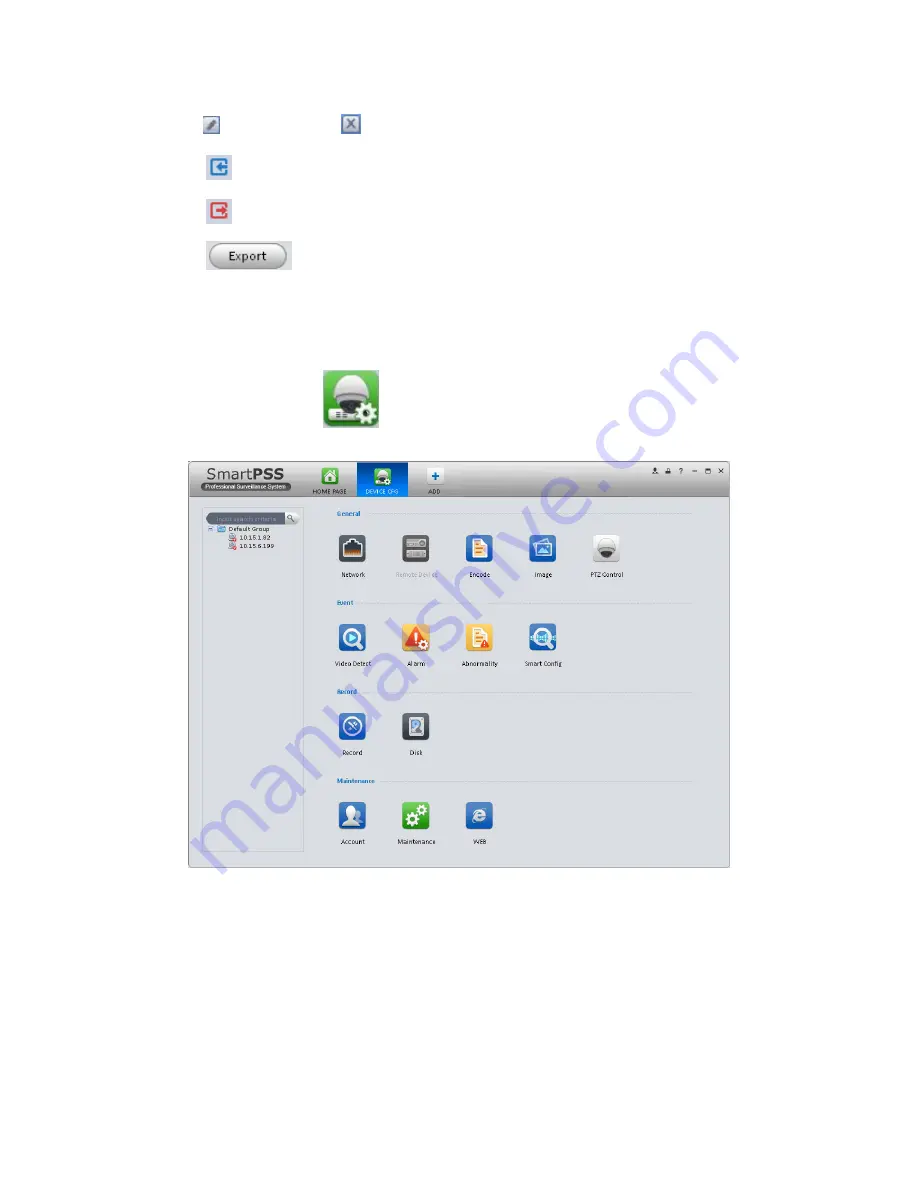
20
Select a device in the list, and then:
click
to modify, or click
to delete it.
Click
to login the device manually.
Click
to logout the device manually.
Click
button and then select save path to save current device list to .xml file.
3.6 Signals Manager
After you added a new device, you can go to the signals manager interface to set parameters.
On the main interface, click
button in the Settings pane, you can go to the following
interface. See Figure 3-16.
Figure 3-16
3.6.1 General
3.6.1.1 Network
Here is for you to set network information such as TCP/IP, connection, PPPoE, DDNS, IP filter,
SMTP, Multicast, and alarm centre.
3.6.1.1.1 TCP/IP
Содержание Smart Professional Surveillance System
Страница 1: ...Smart Professional Surveillance System User s Manual Version 1 11 0...
Страница 12: ......
Страница 17: ...13 Figure 3 7 2 Click Add button the interface is shown as in Figure 3 8 Figure 3 8...
Страница 38: ...34 Here we use motion detect interface as an example See Figure 3 32 Figure 3 32 Figure 3 33...
Страница 39: ...35 Figure 3 34 Figure 3 35...
Страница 43: ...39 Figure 3 40 Figure 3 41 Figure 3 42...
Страница 46: ...42 Figure 3 44 Figure 3 45...
Страница 47: ...43 Figure 3 46 Figure 3 47...
Страница 53: ...49...
Страница 54: ...50 Figure 3 51 2 Click button after corresponding date you can see an interface shown as below See Figure 3 52...
Страница 64: ...60 Figure 3 64 3 6 4 2 5 Version Version interface is shown as below See Figure 3 65 Figure 3 65...
Страница 83: ......
Страница 90: ......
Страница 98: ......






























