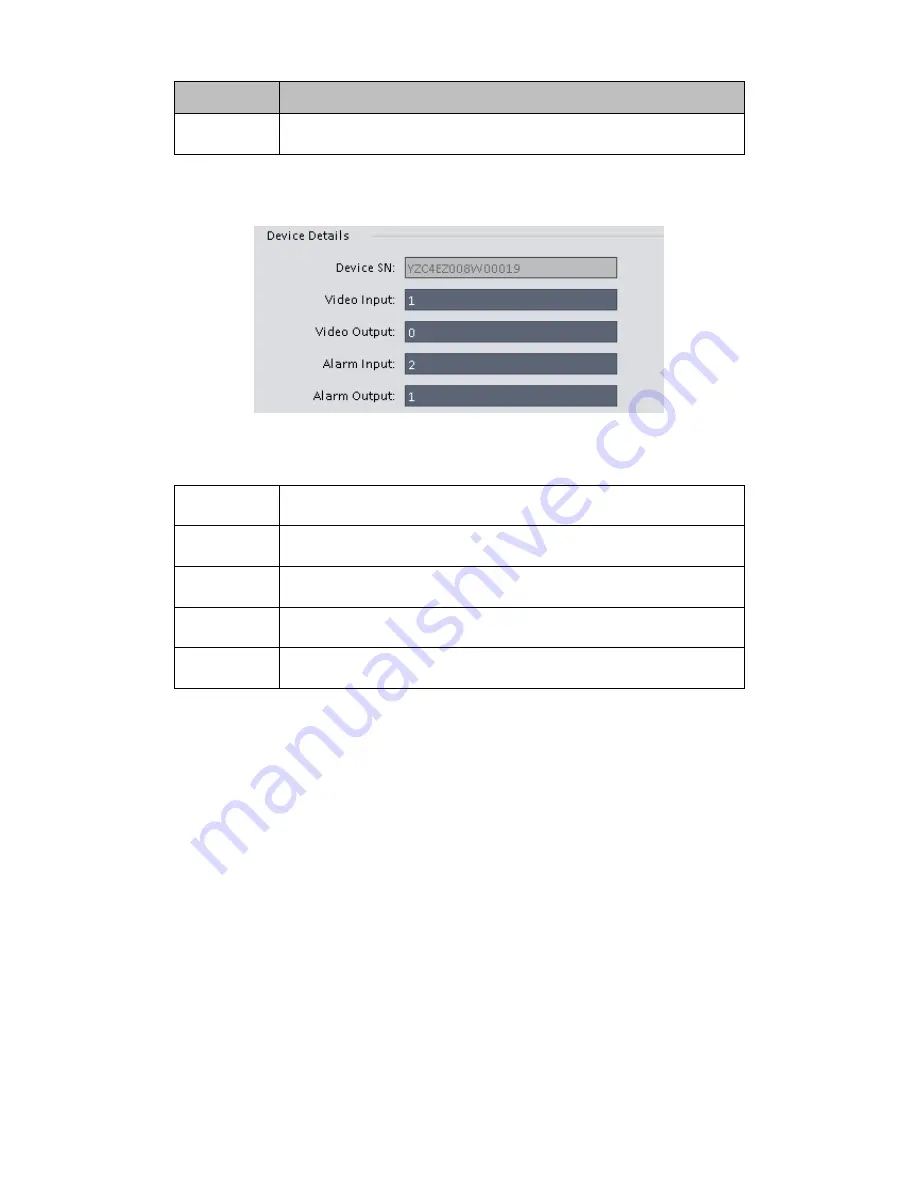
18
Item
Function
Password
The password you login the device.
3) Config device input info, and click on Get Info. System auto gets device info as in Figure 3-
13.
Figure 3-13
Device SN
Device SN. Read-only.
Video input
Device video input channel amount.
Video output Device video output channel amount.
Alarm input
Device alarm input channel amount.
Alarm output Device alarm output channel amount.
4) Click Add. You can click Save and Continue to add next device. Added devices are shown
as in Figure 3-14.
Содержание Smart Professional Surveillance System
Страница 1: ...Smart Professional Surveillance System User s Manual Version 1 11 0...
Страница 12: ......
Страница 17: ...13 Figure 3 7 2 Click Add button the interface is shown as in Figure 3 8 Figure 3 8...
Страница 38: ...34 Here we use motion detect interface as an example See Figure 3 32 Figure 3 32 Figure 3 33...
Страница 39: ...35 Figure 3 34 Figure 3 35...
Страница 43: ...39 Figure 3 40 Figure 3 41 Figure 3 42...
Страница 46: ...42 Figure 3 44 Figure 3 45...
Страница 47: ...43 Figure 3 46 Figure 3 47...
Страница 53: ...49...
Страница 54: ...50 Figure 3 51 2 Click button after corresponding date you can see an interface shown as below See Figure 3 52...
Страница 64: ...60 Figure 3 64 3 6 4 2 5 Version Version interface is shown as below See Figure 3 65 Figure 3 65...
Страница 83: ......
Страница 90: ......
Страница 98: ......






























