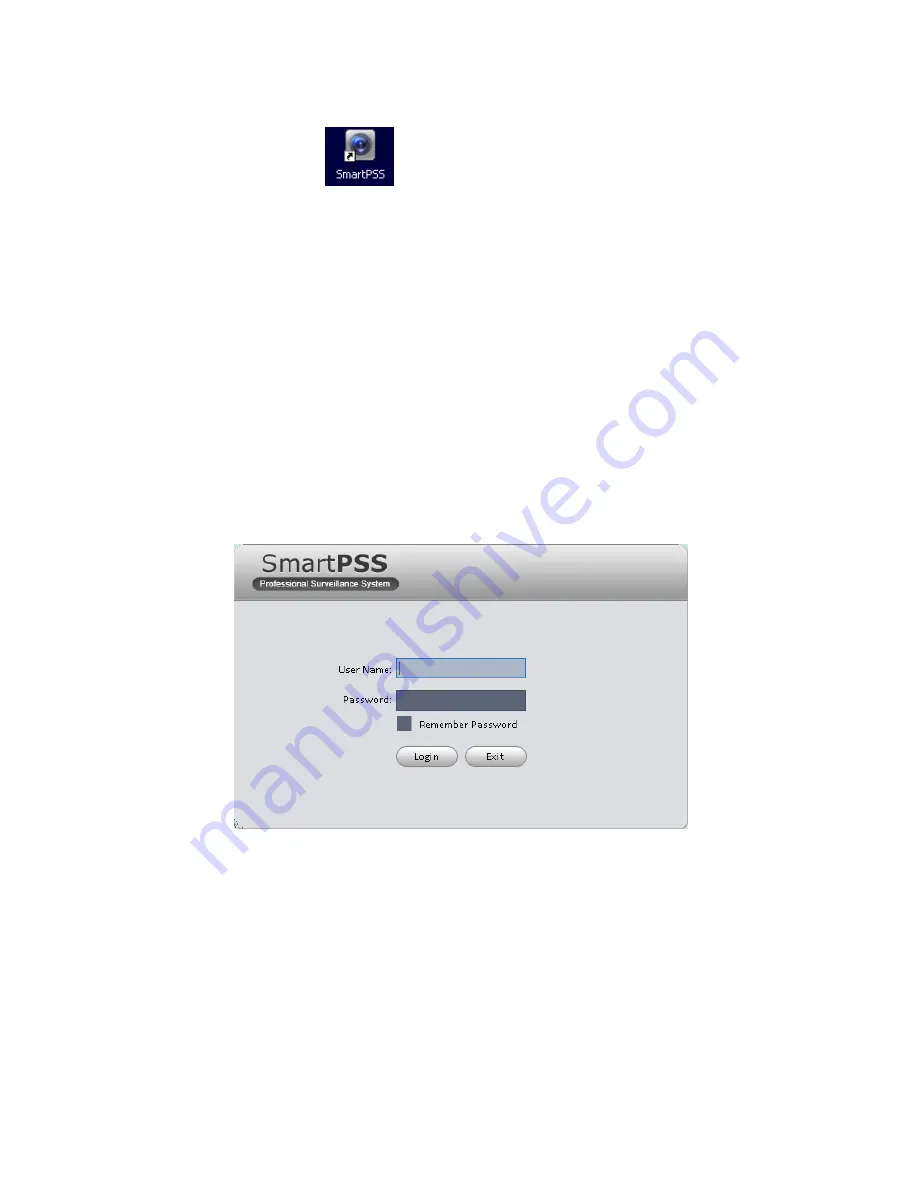
7
3 Setting
Double click SmartPSS icon
, you can go to the login interface.
3.1 Login Interface
Login interface is shown as in Figure 3-1.
User name: Input the user account
Password: Please input corresponding password to log in.
OK: Click this button, system can verify the account and then enter the software main
interface.
Cancel: Click this button to exit login interface.
Note:
If it is your first time to run the SmartPSS program, default user name is
admin
and its
password is
admin
too. Admin is a super administrator and can not be removed. It can add,
modify or delete other user.
For security reason, please modify your password after first log in.
You can memory your password, so that when you can log in the next time, you do not need
to input user name and password. Please note this function is for your convenient only.
Do
not
enable this function in public PC.
Figure 3-1
3.2 Main Interface
Click Login button, system begins verifying user name and password and then go to the main
interface. See Figure 3-2.
Содержание Smart Professional Surveillance System
Страница 1: ...Smart Professional Surveillance System User s Manual Version 1 11 0...
Страница 12: ......
Страница 17: ...13 Figure 3 7 2 Click Add button the interface is shown as in Figure 3 8 Figure 3 8...
Страница 38: ...34 Here we use motion detect interface as an example See Figure 3 32 Figure 3 32 Figure 3 33...
Страница 39: ...35 Figure 3 34 Figure 3 35...
Страница 43: ...39 Figure 3 40 Figure 3 41 Figure 3 42...
Страница 46: ...42 Figure 3 44 Figure 3 45...
Страница 47: ...43 Figure 3 46 Figure 3 47...
Страница 53: ...49...
Страница 54: ...50 Figure 3 51 2 Click button after corresponding date you can see an interface shown as below See Figure 3 52...
Страница 64: ...60 Figure 3 64 3 6 4 2 5 Version Version interface is shown as below See Figure 3 65 Figure 3 65...
Страница 83: ......
Страница 90: ......
Страница 98: ......


























