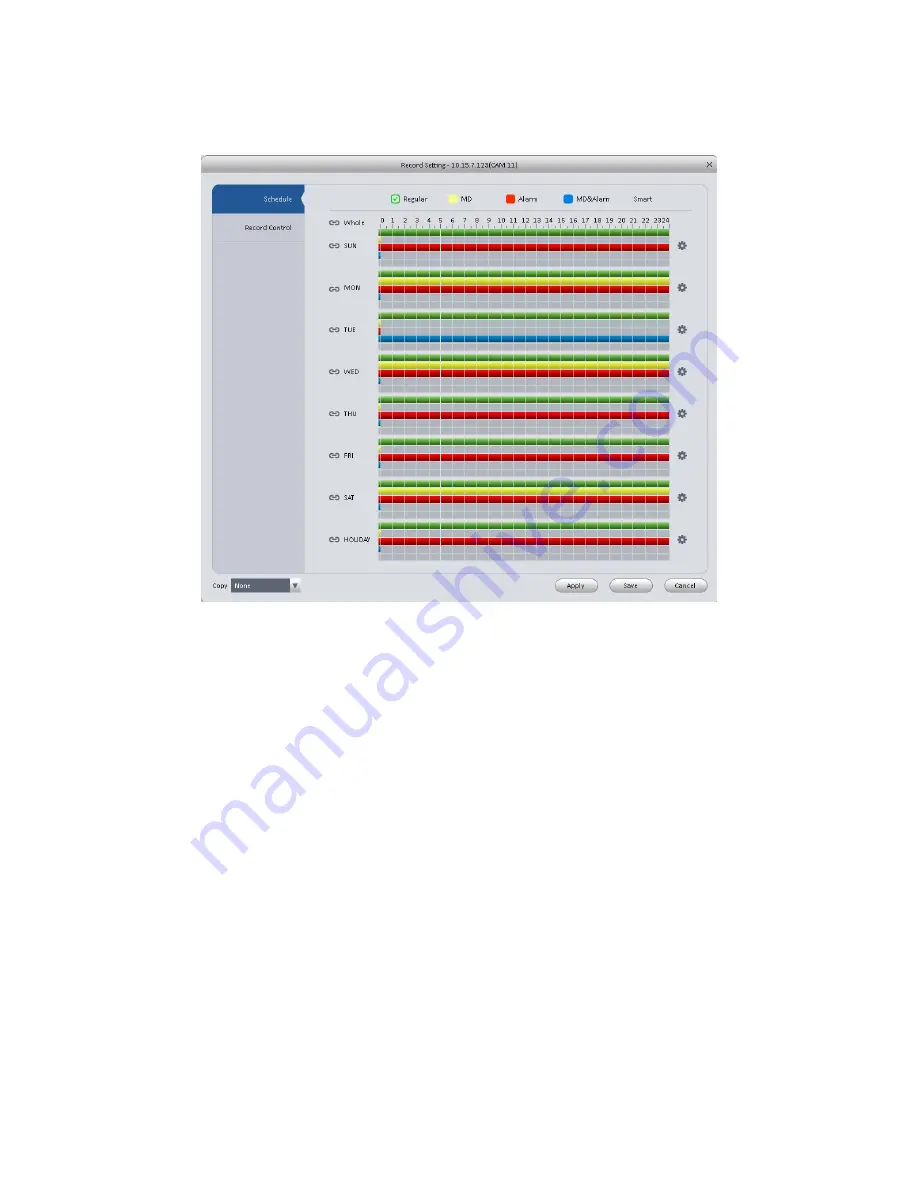
51
Figure 3-52
3) Set record period and check the box to select record type. Click OK button, now you can see
an interface shown as in Figure 3-53.
Figure 3-53
You can view the current time period setup from the color bar.
Green color stands for the general record.
Yellow color stands for the motion detect record.
Red color stands for the alarm record.
Blue color stands for MD and alarm record.
Tips
Choose the channel you want, then click save button to copy current setup
3.6.3.1.1 Record Control
It is for you to set record control mode. See Figure 3-54.
Содержание Smart Professional Surveillance System
Страница 1: ...Smart Professional Surveillance System User s Manual Version 1 11 0...
Страница 12: ......
Страница 17: ...13 Figure 3 7 2 Click Add button the interface is shown as in Figure 3 8 Figure 3 8...
Страница 38: ...34 Here we use motion detect interface as an example See Figure 3 32 Figure 3 32 Figure 3 33...
Страница 39: ...35 Figure 3 34 Figure 3 35...
Страница 43: ...39 Figure 3 40 Figure 3 41 Figure 3 42...
Страница 46: ...42 Figure 3 44 Figure 3 45...
Страница 47: ...43 Figure 3 46 Figure 3 47...
Страница 53: ...49...
Страница 54: ...50 Figure 3 51 2 Click button after corresponding date you can see an interface shown as below See Figure 3 52...
Страница 64: ...60 Figure 3 64 3 6 4 2 5 Version Version interface is shown as below See Figure 3 65 Figure 3 65...
Страница 83: ......
Страница 90: ......
Страница 98: ......






























