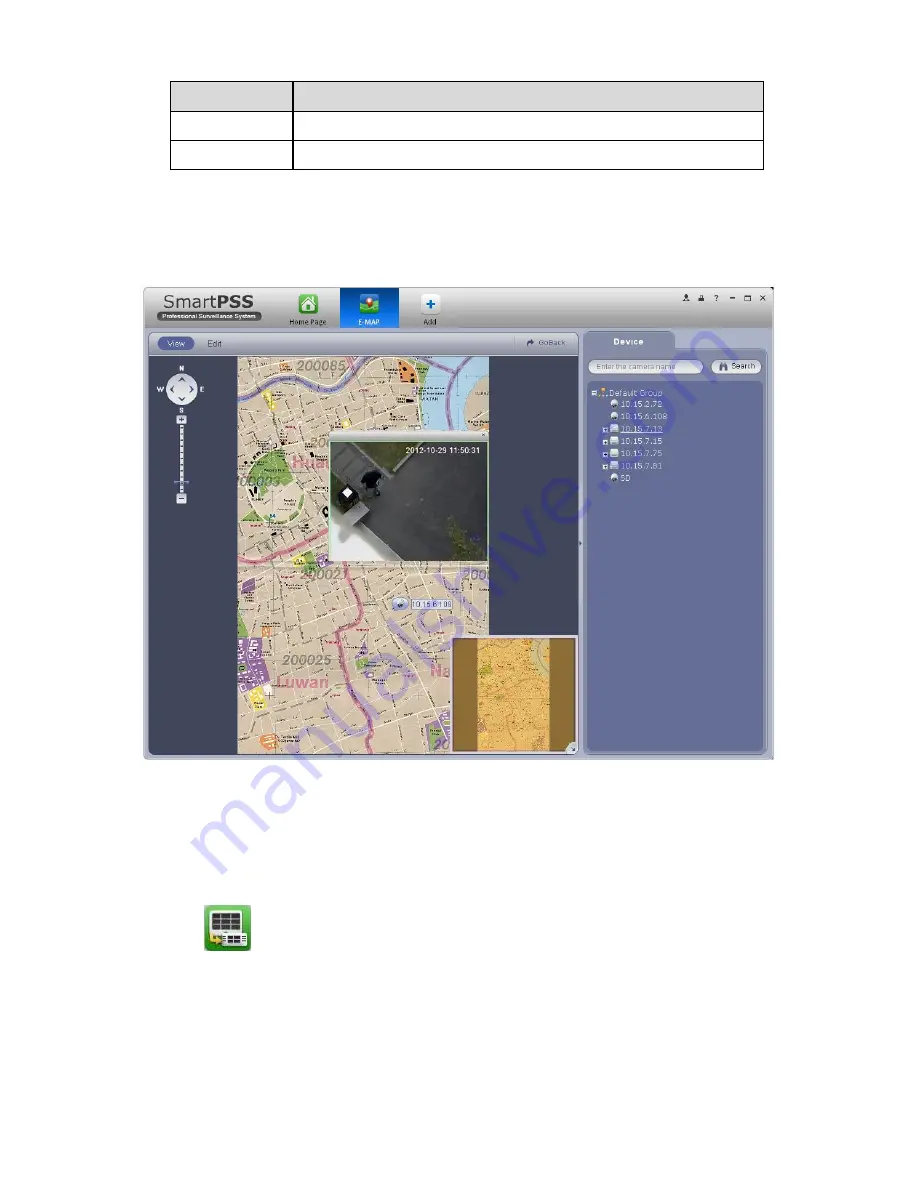
97
Item
Function
Modify area
Change hot zone map name, picture and description.
Delete area
Delete corresponding hot zone.
5.2.3 Liveview E-map
After you edited the e-map, you can click View button to liveview. Buttons at the left top of the
interface can zoom in, zoom out or move e-map. Double click a camera on the e-map, you can
view video. See Figure 5-8.
Figure 5-8
5.3 Device Display&Control
The device type supports NVR6000 series product only. Here is for you to set split mode and
display channel.
Click icon
, you can go to the following interface. Drag a channel on the right pane to the
window to bind.
Click the window display mode setup button at the bottom of the interface; you can see the 128-
channel of the NVR6000. In Figure 5-9, you can view the 1-split mode. You can click channel
range to select corresponding channel.
Содержание Smart Professional Surveillance System
Страница 1: ...Smart Professional Surveillance System User s Manual Version 1 11 0...
Страница 12: ......
Страница 17: ...13 Figure 3 7 2 Click Add button the interface is shown as in Figure 3 8 Figure 3 8...
Страница 38: ...34 Here we use motion detect interface as an example See Figure 3 32 Figure 3 32 Figure 3 33...
Страница 39: ...35 Figure 3 34 Figure 3 35...
Страница 43: ...39 Figure 3 40 Figure 3 41 Figure 3 42...
Страница 46: ...42 Figure 3 44 Figure 3 45...
Страница 47: ...43 Figure 3 46 Figure 3 47...
Страница 53: ...49...
Страница 54: ...50 Figure 3 51 2 Click button after corresponding date you can see an interface shown as below See Figure 3 52...
Страница 64: ...60 Figure 3 64 3 6 4 2 5 Version Version interface is shown as below See Figure 3 65 Figure 3 65...
Страница 83: ......
Страница 90: ......
Страница 98: ......
















