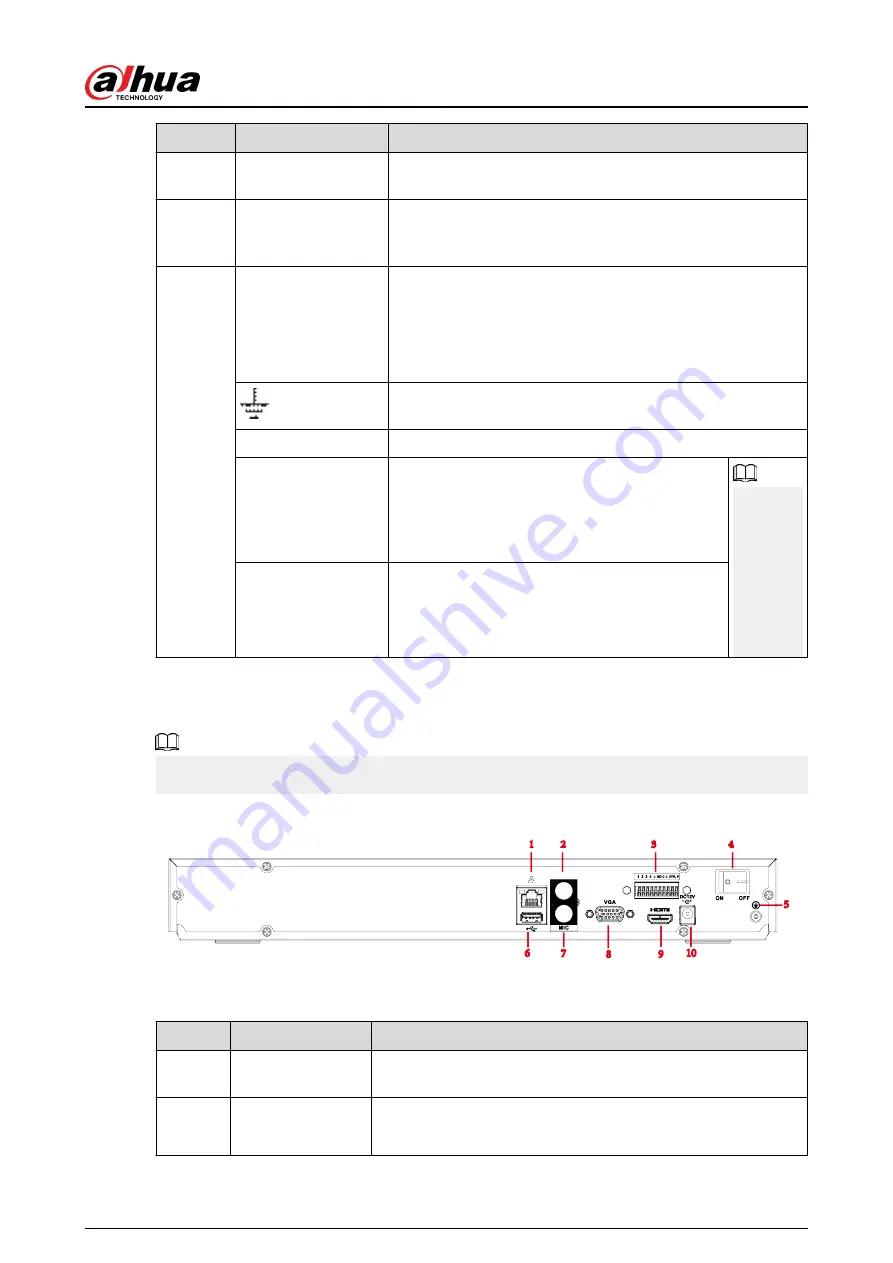
No.
Port Name
Function
7
VGA port
VGA video output port. Output analog video signal. It can
connect to the monitor to view analog video.
8
HDMI port
High definition audio and video signal output port. It
transmits uncompressed high definition video and multiple-
channel audio data to displays with HDMI port.
9
Alarm input port (1-4)
●
They receive signals from external alarm source. Alarm
input includes two types; NO (normal open) and NC
(normal close).
●
When your alarm input device is using external power,
make sure the device and the NVR have the same GND.
GND. Alarm input ground port.
NO C
One NO activation output group. (On-off button).
CTRL
Controllable power supply output. Control the
output of the on-off button alarm relay. It controls
the alarm device with the presence or absence of
voltage. It can also be used as power input for
some alarm devices such as alarm detectors.
The two
ports
serve as
another
group of
alarm
output
ports.
P
Power output port. It can provide power to some
peripheral devices such as camera and alarm
device. Make sure the power supply of peripheral
device shall be below 1 A.
2.2.23 NVR4216-I Series
The figure is for reference only.
Figure 2-79 Rear panel
Table 2-37 Ports
No.
Port Name
Function
1
Network port
10/100/1000 Mbps self-adaptive Ethernet port. Connect to the
network cable.
2
MIC OUT
Audio output port. It is to output analog audio signal to devices
such as sound box.
User's Manual
53
Содержание NVR2104-I2
Страница 1: ...ZHEJIANG DAHUA VISION TECHNOLOGY CO LTD V2 3 3 Network Video Recorder User s Manual...
Страница 84: ...Figure 2 98 Alarm input port 1 User s Manual 71...
Страница 122: ...Figure 3 60 Typical connection 3 5 15 NVR616 4KS2 Series Figure 3 61 Typical connection User s Manual 109...
Страница 132: ...Figure 5 8 Unlock pattern login User s Manual 119...
Страница 147: ...Figure 5 23 AcuPick human detection User s Manual 134...
Страница 148: ...Figure 5 24 AcuPick motor vehicle detection Step 5 Configure the search conditions as needed User s Manual 135...
Страница 151: ...Figure 5 27 Shortcut menu 1 User s Manual 138...
Страница 179: ...Figure 5 59 Modify IP Step 7 Click Next Figure 5 60 Device initialization Step 8 Click Finished User s Manual 166...
Страница 212: ...Figure 5 88 AcuPick motor vehicle detection Step 5 Configure the search conditions as needed User s Manual 199...
Страница 216: ...Figure 5 92 Thumbnails Step 7 Point to the target you want and then click to check the details User s Manual 203...
Страница 217: ...Figure 5 93 Custom search 2 Step 8 Configure the search conditions as needed User s Manual 204...
Страница 326: ...Figure 5 197 TCP IP Step 2 Click to configure the NIC card and then click OK User s Manual 313...
Страница 376: ...Figure 5 247 Pattern login User s Manual 363...
Страница 412: ...Figure 5 285 File management Step 2 Click Add User s Manual 399...
Страница 433: ...Figure 5 308 Shutdown 2 User s Manual 420...
















































