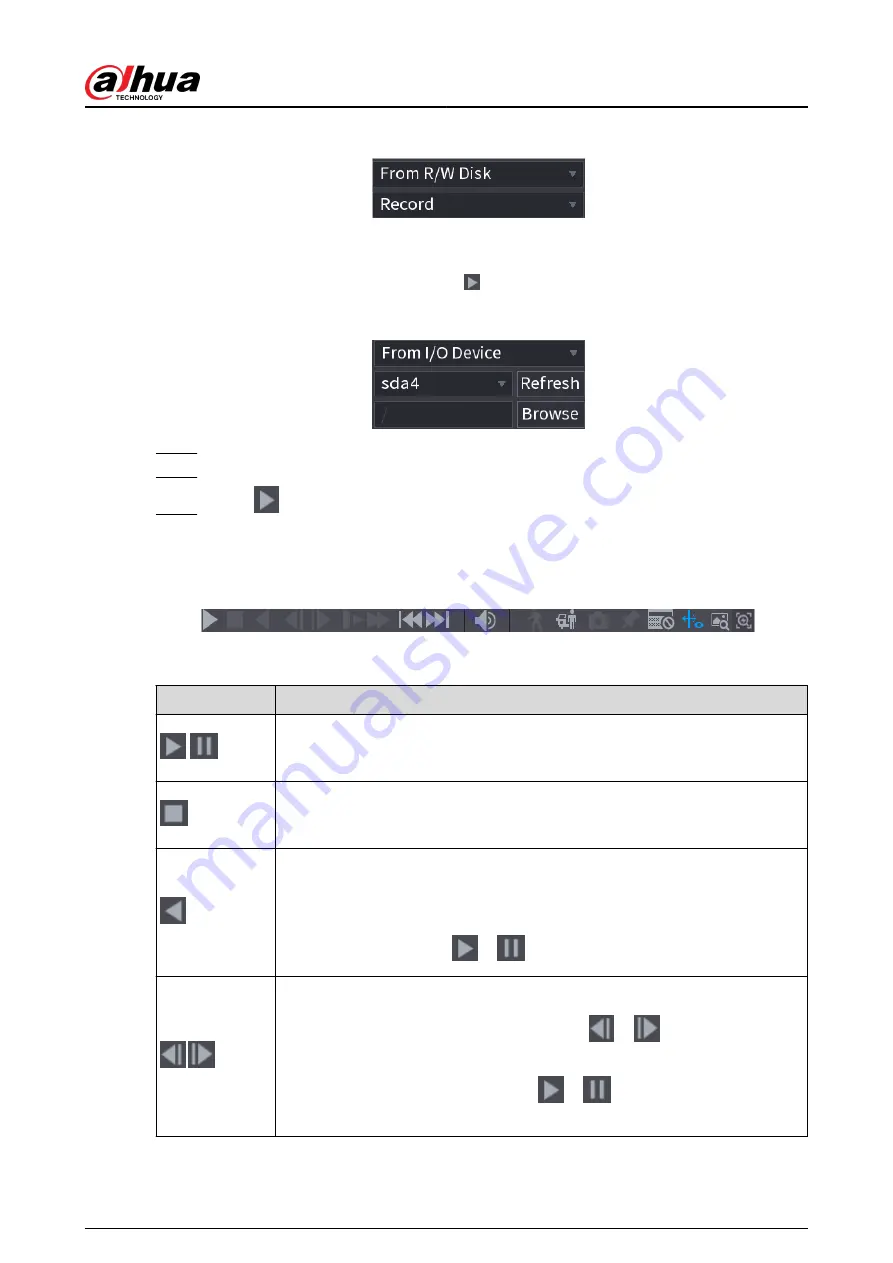
Figure 5-84 Search from R/W disk
●
From I/O Device: Search for recorded files from external storage device.
Click Browse, select the storage path of the recorded video file that you want to play.
Double-click the video file or click to start playing.
Figure 5-85 Search from I/O device
Step 3
Select Record as the search type.
Step 4
Select the date, and channel.
Step 5
Click
or any position on the time bar.
The system starts playback. You can use the playback controls to control the playback
process.
Figure 5-86 Playback control
Table 5-27 Playback control description
Icon
Function
/
Play/Pause
In slow play mode, click it to switch between play/pause.
Stop
When playing back, click to stop current playback process.
Rewind
In normal play mode, left-click the button, the file begins to rewind. Click it
again to pause it.
While it is rewinding, click
or
to restore normal play.
,
Display previous frame/next frame.
When you pause the normal playback file, click
or
to play back frame
by frame.
In frame by frame playback mode, click
or
to resume normal playback
mode.
User's Manual
195
Содержание NVR2104-I2
Страница 1: ...ZHEJIANG DAHUA VISION TECHNOLOGY CO LTD V2 3 3 Network Video Recorder User s Manual...
Страница 84: ...Figure 2 98 Alarm input port 1 User s Manual 71...
Страница 122: ...Figure 3 60 Typical connection 3 5 15 NVR616 4KS2 Series Figure 3 61 Typical connection User s Manual 109...
Страница 132: ...Figure 5 8 Unlock pattern login User s Manual 119...
Страница 147: ...Figure 5 23 AcuPick human detection User s Manual 134...
Страница 148: ...Figure 5 24 AcuPick motor vehicle detection Step 5 Configure the search conditions as needed User s Manual 135...
Страница 151: ...Figure 5 27 Shortcut menu 1 User s Manual 138...
Страница 179: ...Figure 5 59 Modify IP Step 7 Click Next Figure 5 60 Device initialization Step 8 Click Finished User s Manual 166...
Страница 212: ...Figure 5 88 AcuPick motor vehicle detection Step 5 Configure the search conditions as needed User s Manual 199...
Страница 216: ...Figure 5 92 Thumbnails Step 7 Point to the target you want and then click to check the details User s Manual 203...
Страница 217: ...Figure 5 93 Custom search 2 Step 8 Configure the search conditions as needed User s Manual 204...
Страница 326: ...Figure 5 197 TCP IP Step 2 Click to configure the NIC card and then click OK User s Manual 313...
Страница 376: ...Figure 5 247 Pattern login User s Manual 363...
Страница 412: ...Figure 5 285 File management Step 2 Click Add User s Manual 399...
Страница 433: ...Figure 5 308 Shutdown 2 User s Manual 420...






























