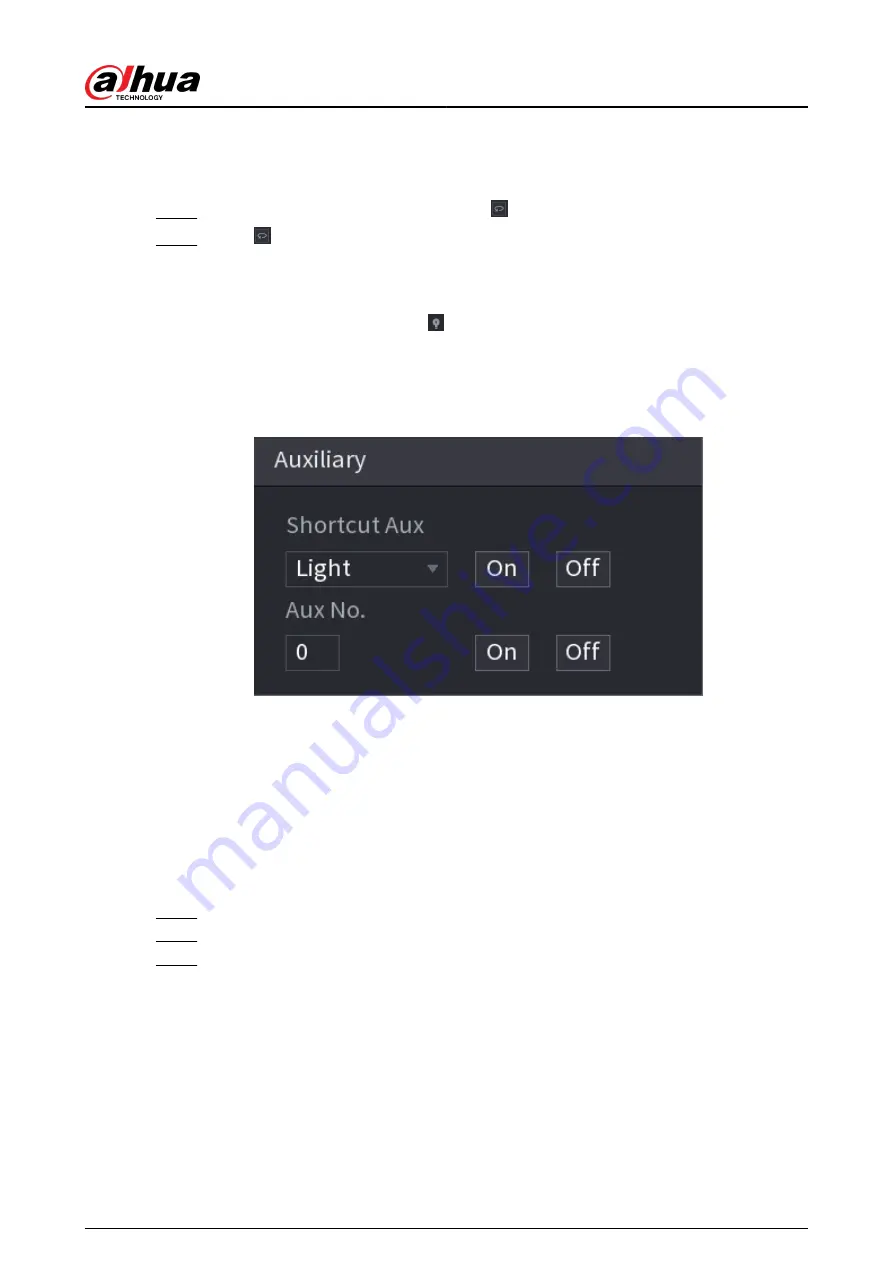
5.6.7.4.5 Calling AutoPan
Procedure
Step 1
On the expanded PTZ control panel, click to start moving in horizontal direction.
Step 2
Click again to stop moving.
5.6.7.4.6 Auxiliary Button
On the expanded PTZ control panel, click .
In the Shortcut Aux list, select the option that corresponds to the applied protocol.
In the Aux No. box, enter the number that corresponds to the AUX switch on the decoder.
Figure 5-44 Auxiliary
5.6.7.5 EPTZ
5.6.7.5.1 Configuring EPTZ Linkage
This function can simultaneously zoom in and track multiple humans and vehicles that trigger
alarms. It provides rich details and a panoramic view at the same time.
Procedure
Step 1
Right-click the live page, and then select Main Munu.
Step 2
Select CAMERA > EPTZ Linkage.
Step 3
Configure the parameters.
User's Manual
152
Содержание NVR2104-I2
Страница 1: ...ZHEJIANG DAHUA VISION TECHNOLOGY CO LTD V2 3 3 Network Video Recorder User s Manual...
Страница 84: ...Figure 2 98 Alarm input port 1 User s Manual 71...
Страница 122: ...Figure 3 60 Typical connection 3 5 15 NVR616 4KS2 Series Figure 3 61 Typical connection User s Manual 109...
Страница 132: ...Figure 5 8 Unlock pattern login User s Manual 119...
Страница 147: ...Figure 5 23 AcuPick human detection User s Manual 134...
Страница 148: ...Figure 5 24 AcuPick motor vehicle detection Step 5 Configure the search conditions as needed User s Manual 135...
Страница 151: ...Figure 5 27 Shortcut menu 1 User s Manual 138...
Страница 179: ...Figure 5 59 Modify IP Step 7 Click Next Figure 5 60 Device initialization Step 8 Click Finished User s Manual 166...
Страница 212: ...Figure 5 88 AcuPick motor vehicle detection Step 5 Configure the search conditions as needed User s Manual 199...
Страница 216: ...Figure 5 92 Thumbnails Step 7 Point to the target you want and then click to check the details User s Manual 203...
Страница 217: ...Figure 5 93 Custom search 2 Step 8 Configure the search conditions as needed User s Manual 204...
Страница 326: ...Figure 5 197 TCP IP Step 2 Click to configure the NIC card and then click OK User s Manual 313...
Страница 376: ...Figure 5 247 Pattern login User s Manual 363...
Страница 412: ...Figure 5 285 File management Step 2 Click Add User s Manual 399...
Страница 433: ...Figure 5 308 Shutdown 2 User s Manual 420...






























