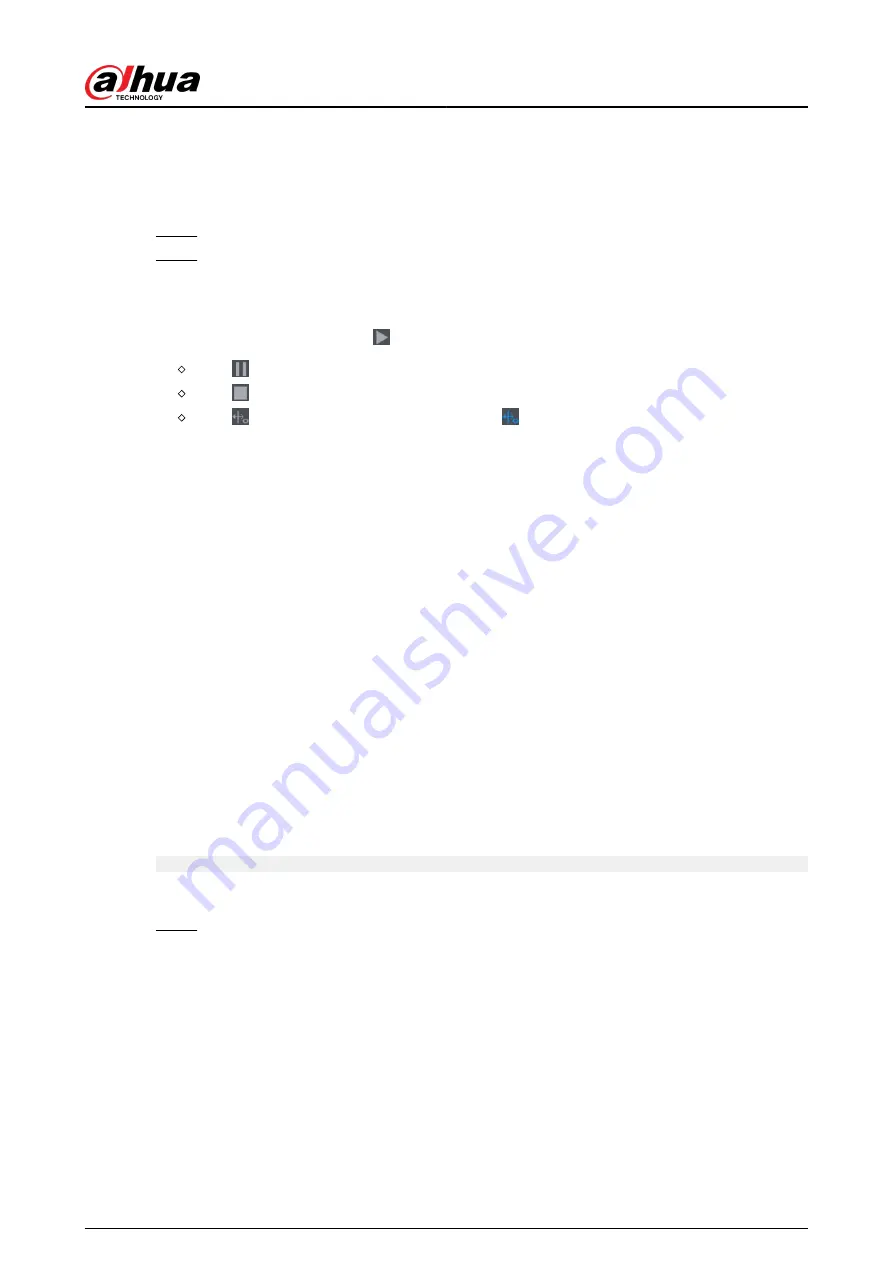
5.9.18.3 Searching for Smart Object Detection
Query the detection result within a specified time period, and play back the related video.
Procedure
Step 1
Select AI > AI Search > Smart Object Detection.
Step 2
Select the channel, period, event type, and target, and then click Search.
Related Operations
●
Play back video.
Click an image, and then click to play back the related video.
Click to pause.
Click to stop.
Click to display AI rule. The icon changes to .
●
Add tags.
Select one or more images, and then click Add Tag.
●
Lock.
Select one or more images, and then click Lock. The locked files will not be overwritten.
●
Export.
Select one or more images, and then click Export to export selected search results in excel.
●
Backup.
Select one or more images, click Backup , select the storage path and file type, and then click
Start to export files to external storage device.
5.9.19 Smart Sound Detection
When the detected sound matches the alarm rules, an alarm is triggered.
5.9.19.1 Configuring Smart Sound Detection
Set sound parameters.
Background Information
The front-end camera can detect the sound.
Procedure
Step 1
Select AI > Parameters > Smart Sound Detection.
User's Manual
297
Содержание NVR2104-I2
Страница 1: ...ZHEJIANG DAHUA VISION TECHNOLOGY CO LTD V2 3 3 Network Video Recorder User s Manual...
Страница 84: ...Figure 2 98 Alarm input port 1 User s Manual 71...
Страница 122: ...Figure 3 60 Typical connection 3 5 15 NVR616 4KS2 Series Figure 3 61 Typical connection User s Manual 109...
Страница 132: ...Figure 5 8 Unlock pattern login User s Manual 119...
Страница 147: ...Figure 5 23 AcuPick human detection User s Manual 134...
Страница 148: ...Figure 5 24 AcuPick motor vehicle detection Step 5 Configure the search conditions as needed User s Manual 135...
Страница 151: ...Figure 5 27 Shortcut menu 1 User s Manual 138...
Страница 179: ...Figure 5 59 Modify IP Step 7 Click Next Figure 5 60 Device initialization Step 8 Click Finished User s Manual 166...
Страница 212: ...Figure 5 88 AcuPick motor vehicle detection Step 5 Configure the search conditions as needed User s Manual 199...
Страница 216: ...Figure 5 92 Thumbnails Step 7 Point to the target you want and then click to check the details User s Manual 203...
Страница 217: ...Figure 5 93 Custom search 2 Step 8 Configure the search conditions as needed User s Manual 204...
Страница 326: ...Figure 5 197 TCP IP Step 2 Click to configure the NIC card and then click OK User s Manual 313...
Страница 376: ...Figure 5 247 Pattern login User s Manual 363...
Страница 412: ...Figure 5 285 File management Step 2 Click Add User s Manual 399...
Страница 433: ...Figure 5 308 Shutdown 2 User s Manual 420...






























