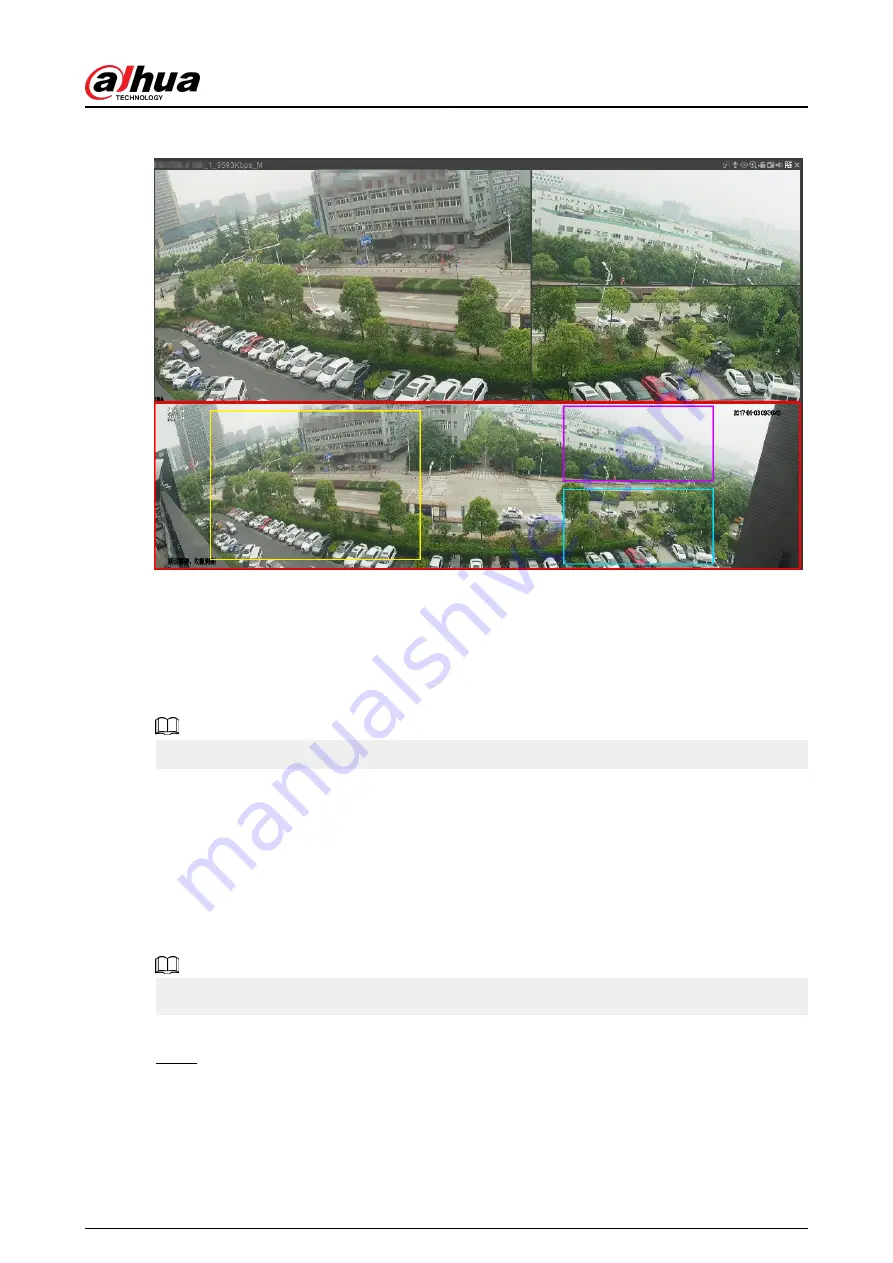
Figure 5-34 Split display
5.6.7 PTZ
PTZ is a mechanical platform that carries a camera and a protective cover and performs overall
control remotely. A PTZ can move in both horizontal and vertical direction to provide all-around
view to the camera.
Before you control the PTZ, make sure the PTZ decoder and the NVR network connection is OK.
5.6.7.1 PTZ Settings
Background Information
You can set different PTZ parameters for local type and remote type. Before you use local PTZ, make
sure you have set PTZ protocol; otherwise you cannot control the local PTZ.
●
Local: The PTZ device connects to the NVR through the cable.
●
Remote: The PTZ device connects to the NVR through the network.
This function is available on select models.
Procedure
Step 1
Select Main menu > Camera > PTZ.
User's Manual
144
Содержание NVR2104-I2
Страница 1: ...ZHEJIANG DAHUA VISION TECHNOLOGY CO LTD V2 3 3 Network Video Recorder User s Manual...
Страница 84: ...Figure 2 98 Alarm input port 1 User s Manual 71...
Страница 122: ...Figure 3 60 Typical connection 3 5 15 NVR616 4KS2 Series Figure 3 61 Typical connection User s Manual 109...
Страница 132: ...Figure 5 8 Unlock pattern login User s Manual 119...
Страница 147: ...Figure 5 23 AcuPick human detection User s Manual 134...
Страница 148: ...Figure 5 24 AcuPick motor vehicle detection Step 5 Configure the search conditions as needed User s Manual 135...
Страница 151: ...Figure 5 27 Shortcut menu 1 User s Manual 138...
Страница 179: ...Figure 5 59 Modify IP Step 7 Click Next Figure 5 60 Device initialization Step 8 Click Finished User s Manual 166...
Страница 212: ...Figure 5 88 AcuPick motor vehicle detection Step 5 Configure the search conditions as needed User s Manual 199...
Страница 216: ...Figure 5 92 Thumbnails Step 7 Point to the target you want and then click to check the details User s Manual 203...
Страница 217: ...Figure 5 93 Custom search 2 Step 8 Configure the search conditions as needed User s Manual 204...
Страница 326: ...Figure 5 197 TCP IP Step 2 Click to configure the NIC card and then click OK User s Manual 313...
Страница 376: ...Figure 5 247 Pattern login User s Manual 363...
Страница 412: ...Figure 5 285 File management Step 2 Click Add User s Manual 399...
Страница 433: ...Figure 5 308 Shutdown 2 User s Manual 420...






























