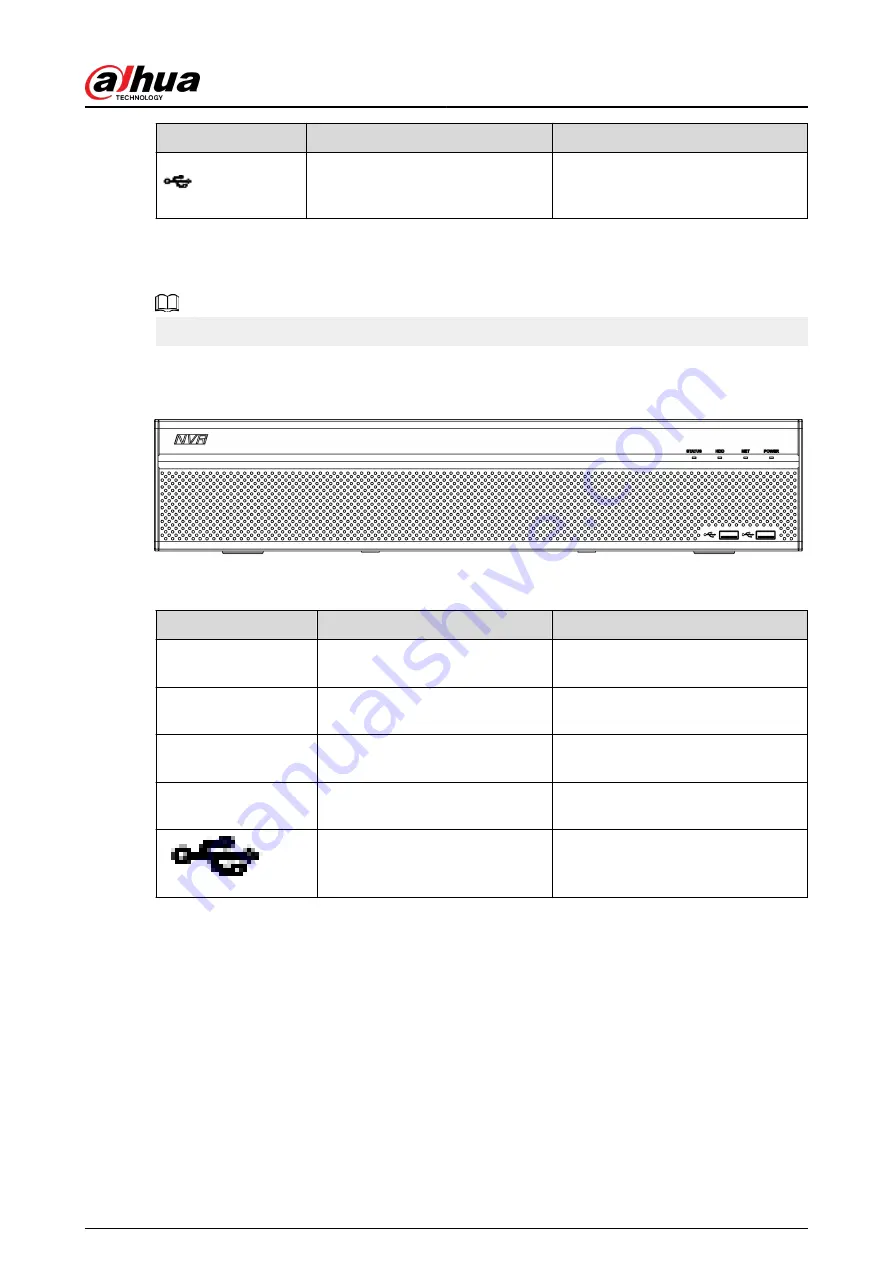
Icon
Name
Function
USB 2.0 port
Connect to peripheral USB 2.0
storage device, mouse, burner and
more.
2.1.12 NVR608-32-4KS2 Series
The following figures are for reference only.
The NVR608-32-4KS2 front panel is shown as below.
Figure 2-23 Front panel
Table 2-11 Icons description
Icon
Name
Function
STATUS
Status indicator light
The blue light is on when the device
is working properly.
HDD
HDD status indicator light
The blue light is on when the HDD
malfunctions.
NET
Network status indicator light
The blue light is on when the
network connection is abnormal.
POWER
Power status indicator light
The blue light is on when the power
connection is normal.
USB 2.0 port
Connect to peripheral USB 2.0
storage device, mouse, burner and
more.
2.1.13 NVR608-64-4KS2/NVR608-128-4KS2/NVR608H-XI/
NVR608RH-XI Series
The NVR608-64-4KS2/NVR608-128-4KS2/NVR608H-32-XI/NVR608H-64-XI/NVR608H-128-XI/
NVR608RH-32-XI/NVR608RH-64-XI/NVR608RH-128-XI front panel is shown as below.
User's Manual
15
Содержание NVR2104-I2
Страница 1: ...ZHEJIANG DAHUA VISION TECHNOLOGY CO LTD V2 3 3 Network Video Recorder User s Manual...
Страница 84: ...Figure 2 98 Alarm input port 1 User s Manual 71...
Страница 122: ...Figure 3 60 Typical connection 3 5 15 NVR616 4KS2 Series Figure 3 61 Typical connection User s Manual 109...
Страница 132: ...Figure 5 8 Unlock pattern login User s Manual 119...
Страница 147: ...Figure 5 23 AcuPick human detection User s Manual 134...
Страница 148: ...Figure 5 24 AcuPick motor vehicle detection Step 5 Configure the search conditions as needed User s Manual 135...
Страница 151: ...Figure 5 27 Shortcut menu 1 User s Manual 138...
Страница 179: ...Figure 5 59 Modify IP Step 7 Click Next Figure 5 60 Device initialization Step 8 Click Finished User s Manual 166...
Страница 212: ...Figure 5 88 AcuPick motor vehicle detection Step 5 Configure the search conditions as needed User s Manual 199...
Страница 216: ...Figure 5 92 Thumbnails Step 7 Point to the target you want and then click to check the details User s Manual 203...
Страница 217: ...Figure 5 93 Custom search 2 Step 8 Configure the search conditions as needed User s Manual 204...
Страница 326: ...Figure 5 197 TCP IP Step 2 Click to configure the NIC card and then click OK User s Manual 313...
Страница 376: ...Figure 5 247 Pattern login User s Manual 363...
Страница 412: ...Figure 5 285 File management Step 2 Click Add User s Manual 399...
Страница 433: ...Figure 5 308 Shutdown 2 User s Manual 420...














































