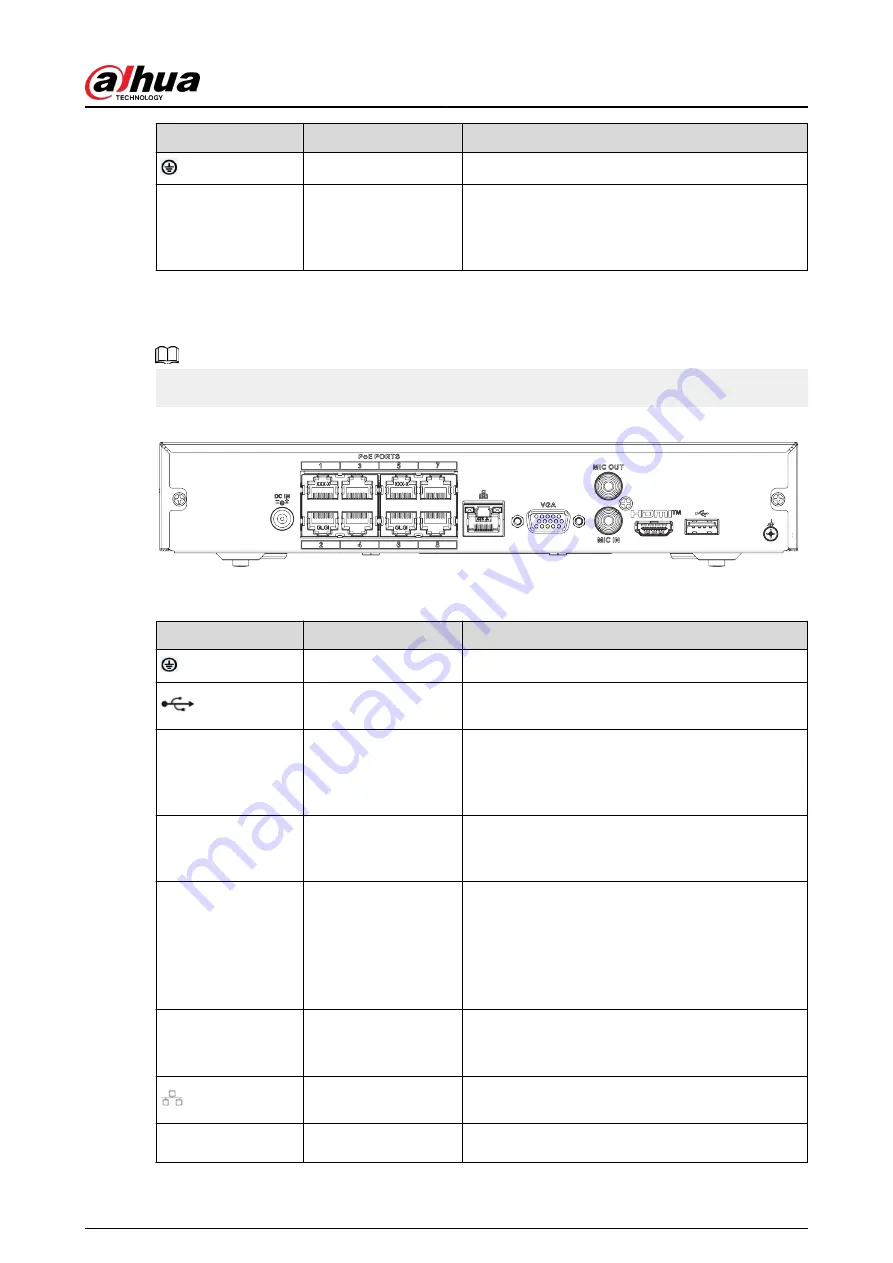
Port Name
Connection
Function
GND
Ground end.
PoE PORTS
PoE port
Built-in switch. Support PoE function.
For PoE series product, you can use this port to
provide power to the network camera.
2.2.21 NVR21HS-8P-I/NVR21HS-8P-I2 Series
The figure is for reference only.
Figure 2-77 Rear panel
Table 2-35 Ports
Port Name
Connection
Function
GND
Ground end.
USB port
USB port. Connect to mouse, USB storage device
and more.
HDMI
High Definition Media
Page
High definition audio and video signal output port.
It transmits uncompressed high definition video
and multiple-channel data to the HDMI port of the
display device. HDMI version is 1.4.
MIC IN
Audio input port
Bidirectional talk input port. It is to receive the
analog audio signal output from the devices such
as microphone, pickup.
MIC OUT
Audio output port
Audio output port. It is to output the analog audio
signal to the devices such as the sound box.
●
Bidirectional talk output.
●
Audio output on 1-window video monitor.
●
Audio output on 1-window video playback.
VGA
VGA video output port
VGA video output port. Output analog video
signal. It can connect to the monitor to view
analog video.
Network port
10/100 Mbps self-adaptive Ethernet port. Connect
to the network cable.
PoE PORTS
PoE port
Built-in switch. Support PoE function.
User's Manual
51
Содержание NVR2104-I2
Страница 1: ...ZHEJIANG DAHUA VISION TECHNOLOGY CO LTD V2 3 3 Network Video Recorder User s Manual...
Страница 84: ...Figure 2 98 Alarm input port 1 User s Manual 71...
Страница 122: ...Figure 3 60 Typical connection 3 5 15 NVR616 4KS2 Series Figure 3 61 Typical connection User s Manual 109...
Страница 132: ...Figure 5 8 Unlock pattern login User s Manual 119...
Страница 147: ...Figure 5 23 AcuPick human detection User s Manual 134...
Страница 148: ...Figure 5 24 AcuPick motor vehicle detection Step 5 Configure the search conditions as needed User s Manual 135...
Страница 151: ...Figure 5 27 Shortcut menu 1 User s Manual 138...
Страница 179: ...Figure 5 59 Modify IP Step 7 Click Next Figure 5 60 Device initialization Step 8 Click Finished User s Manual 166...
Страница 212: ...Figure 5 88 AcuPick motor vehicle detection Step 5 Configure the search conditions as needed User s Manual 199...
Страница 216: ...Figure 5 92 Thumbnails Step 7 Point to the target you want and then click to check the details User s Manual 203...
Страница 217: ...Figure 5 93 Custom search 2 Step 8 Configure the search conditions as needed User s Manual 204...
Страница 326: ...Figure 5 197 TCP IP Step 2 Click to configure the NIC card and then click OK User s Manual 313...
Страница 376: ...Figure 5 247 Pattern login User s Manual 363...
Страница 412: ...Figure 5 285 File management Step 2 Click Add User s Manual 399...
Страница 433: ...Figure 5 308 Shutdown 2 User s Manual 420...
















































