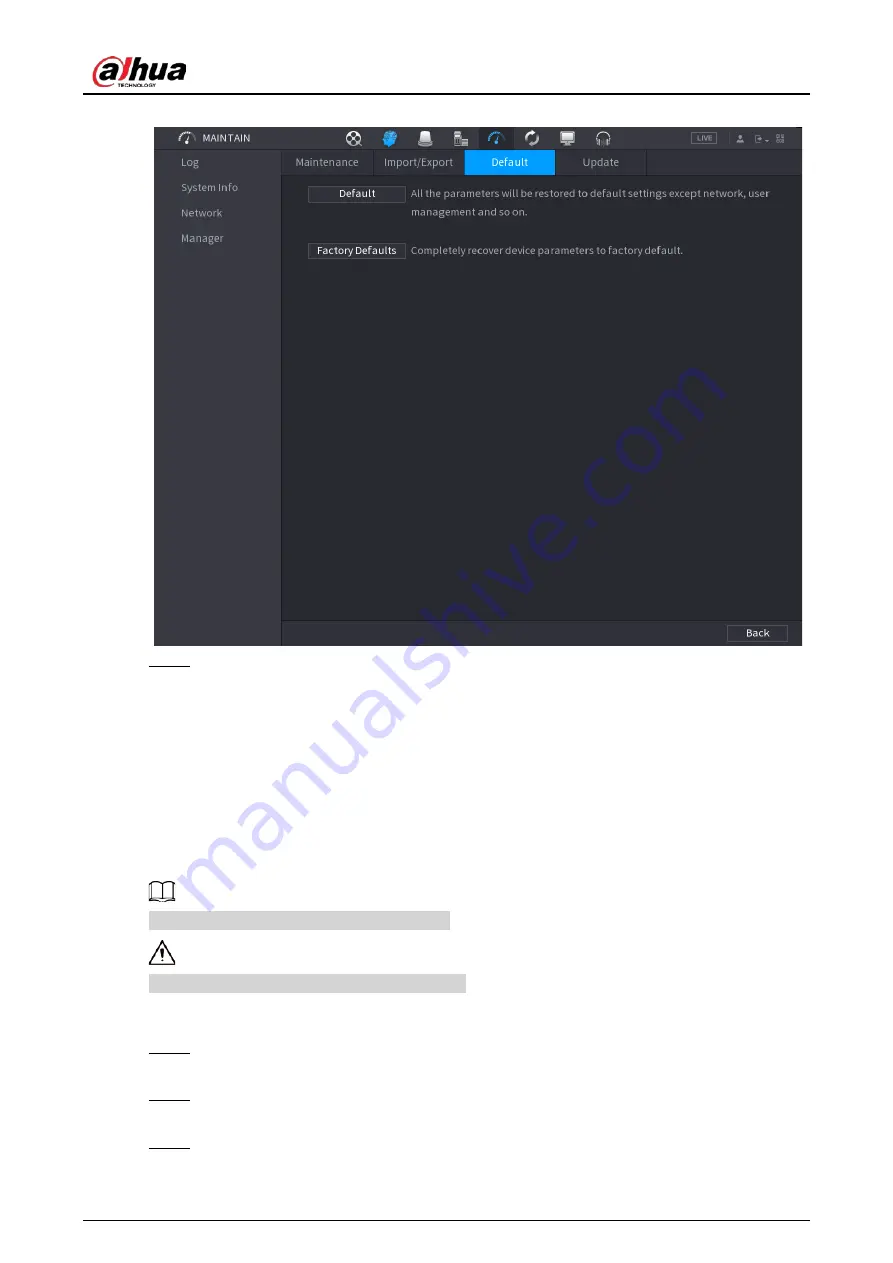
User's Manual
431
Figure 5-323 Default
Step 2
Restore the settings.
●
Default
: Restore all the configurations except network settings and user management
to the default.
●
Factory Default
: Restore all the configurations to the factory default settings.
5.19.4.3.2 Resetting Device through the Reset Button
Background Information
You can use the reset button on the mainboard to reset the Device to the factory default settings.
The reset button is available on select models.
After resetting, all the configurations will be lost.
Procedure
Step 1
Disconnect the Device from power source, and then remove the cover panel. For details
about removing the cover panel, see "3.3 HDD Installation".
Step 2
Find the reset button on the mainboard, and then connect the Device to the power source
again.
Step 3
Press and hold the reset button for 5 seconds to 10 seconds.
Содержание NVR21-4KS3 Series
Страница 1: ...Network Video Recorder User s Manual ZHEJIANG DAHUA VISION TECHNOLOGY CO LTD V2 3 5...
Страница 97: ...User s Manual 77 Figure 2 118 Alarm input port 1...
Страница 123: ...User s Manual 103 S3 NVR41 EI NVR41 P EI NVR41 8P EI Figure 3 48 Typical connection...
Страница 129: ...User s Manual 109 Series Figure 3 56 Typical connection...
Страница 142: ...User s Manual 122 Figure 5 9 Unlock pattern login...
Страница 156: ...User s Manual 136 Figure 5 24 AcuPick human detection...
Страница 157: ...User s Manual 137 Figure 5 25 AcuPick motor vehicle detection Step 5 Configure the search conditions as needed...
Страница 160: ...User s Manual 140 The shortcut menu is different for different models Figure 5 28 Shortcut menu 1...
Страница 225: ...User s Manual 205 Figure 5 92 AcuPick human detection...
Страница 226: ...User s Manual 206 Figure 5 93 AcuPick motor vehicle detection Step 5 Configure the search conditions as needed...
Страница 399: ...User s Manual 379 Figure 5 268 Pattern login...
Страница 436: ...User s Manual 416 Figure 5 306 File management Step 2 Click Add Figure 5 307 Add file...
Страница 456: ...User s Manual 436 Figure 5 330 Shutdown 2...
Страница 485: ...User s Manual...






























