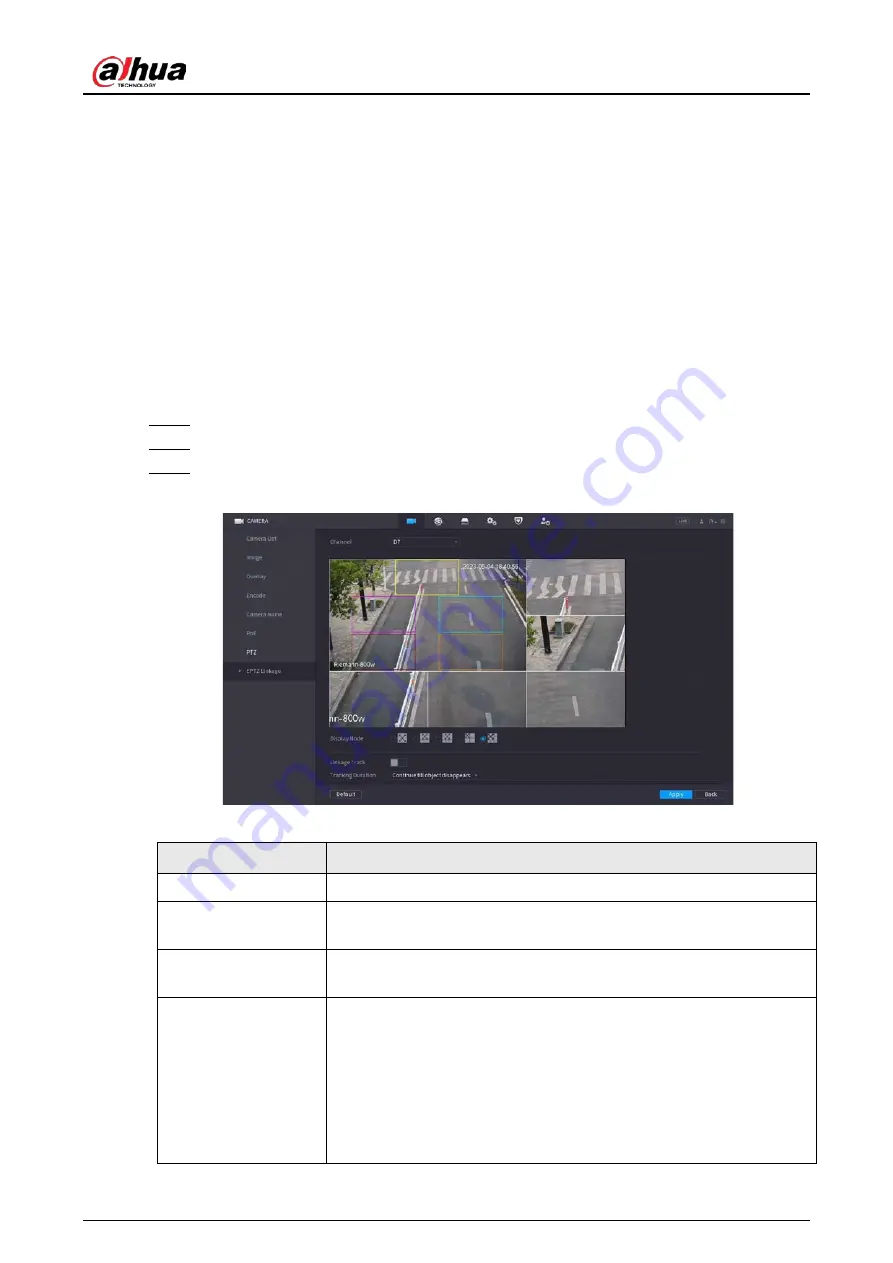
User's Manual
155
5.6.7.5 EPTZ
5.6.7.5.1 Configuring EPTZ Linkage
Turn on the EPTZ linkage function on the live page. This function can simultaneously zoom in and
track multiple humans and vehicles that trigger alarms. It provides rich details and a panoramic view
at the same time.
Background Information
Some models need to configure the EPTZ linkage function in
Camera
, and then the EPTZ linkage
function will be enabled on the live page.
Procedure
Step 1
Right-click the live page, and then select
Main Menu
.
Step 2
Select
CAMERA
>
EPTZ Linkage
.
Step 3
Configure the parameters.
Figure 5-48 EPTZ linkage
Table 5-15 Parameters description
Parameter
Description
Channel
Select the linkage channel.
Display Mode
Select the number of tracked channels. Full screen, 1+1, 1+3 and 1+5
modes are available, and full screen is selected by default.
Linkage Track
After
Linkage Track
is enabled, intelligent events will be tracked. It is
disabled by default.
Tracking Duration
●
Custom: Select the tracking duration time manually. For example, if
you set from 30 s to 60 s, after tracking object A for 30 s, if object B
appears, the camera will start tracking object B; if no other object
appears in the process of tracking A, the camera will stop tracking
object A after 60 s.
●
Continue till object disappears: The camera will stop tracking when
the detected object disappears in the image.
Содержание NVR21-4KS3 Series
Страница 1: ...Network Video Recorder User s Manual ZHEJIANG DAHUA VISION TECHNOLOGY CO LTD V2 3 5...
Страница 97: ...User s Manual 77 Figure 2 118 Alarm input port 1...
Страница 123: ...User s Manual 103 S3 NVR41 EI NVR41 P EI NVR41 8P EI Figure 3 48 Typical connection...
Страница 129: ...User s Manual 109 Series Figure 3 56 Typical connection...
Страница 142: ...User s Manual 122 Figure 5 9 Unlock pattern login...
Страница 156: ...User s Manual 136 Figure 5 24 AcuPick human detection...
Страница 157: ...User s Manual 137 Figure 5 25 AcuPick motor vehicle detection Step 5 Configure the search conditions as needed...
Страница 160: ...User s Manual 140 The shortcut menu is different for different models Figure 5 28 Shortcut menu 1...
Страница 225: ...User s Manual 205 Figure 5 92 AcuPick human detection...
Страница 226: ...User s Manual 206 Figure 5 93 AcuPick motor vehicle detection Step 5 Configure the search conditions as needed...
Страница 399: ...User s Manual 379 Figure 5 268 Pattern login...
Страница 436: ...User s Manual 416 Figure 5 306 File management Step 2 Click Add Figure 5 307 Add file...
Страница 456: ...User s Manual 436 Figure 5 330 Shutdown 2...
Страница 485: ...User s Manual...






























