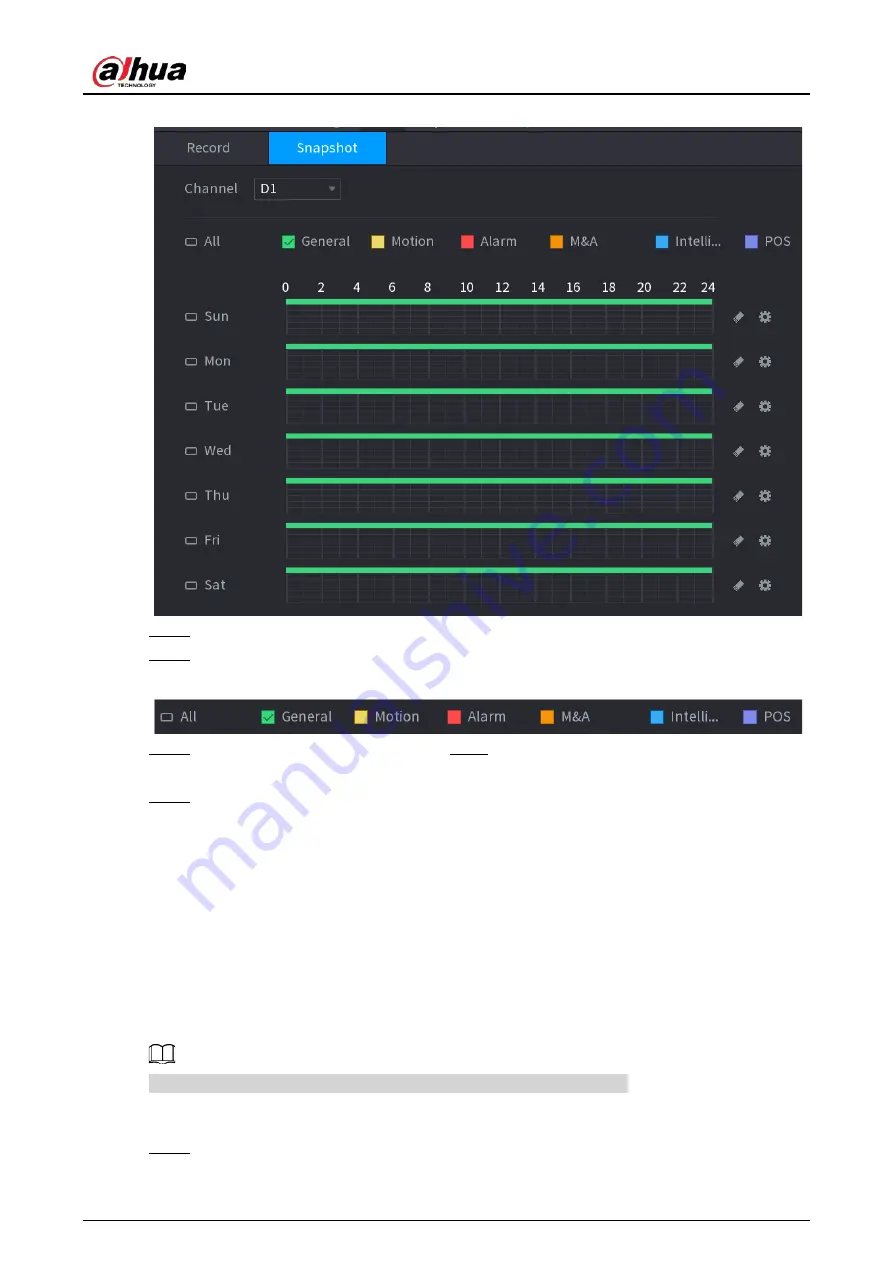
User's Manual
197
Figure 5-85 Snapshot
Step 2
Select a channel to set schedule snapshot.
Step 3
Set a recording type.
Figure 5-86 Recording type
Step 4
Set snapshot period. For details, see Step4 in "5.8.1.1 Configuring Video Recording
Schedule".
Step 5
Click
Apply
.
5.8.1.3 Configuring Recording Mode
Background Information
After you set schedule record or schedule snapshot, you need to enable the auto record and
snapshot function so that the system can automatically record or take snapshot.
●
Auto: The system automatically records the videos and snapshots according to the defined
schedule.
●
Manual: The system records general files for the entire day.
You need to have storage authorities to use the
Manual
recording mode.
Procedure
Step 1
Right-click the live page, and then select
Main Menu
>
STORAGE
>
Record
.
Содержание NVR21-4KS3 Series
Страница 1: ...Network Video Recorder User s Manual ZHEJIANG DAHUA VISION TECHNOLOGY CO LTD V2 3 5...
Страница 97: ...User s Manual 77 Figure 2 118 Alarm input port 1...
Страница 123: ...User s Manual 103 S3 NVR41 EI NVR41 P EI NVR41 8P EI Figure 3 48 Typical connection...
Страница 129: ...User s Manual 109 Series Figure 3 56 Typical connection...
Страница 142: ...User s Manual 122 Figure 5 9 Unlock pattern login...
Страница 156: ...User s Manual 136 Figure 5 24 AcuPick human detection...
Страница 157: ...User s Manual 137 Figure 5 25 AcuPick motor vehicle detection Step 5 Configure the search conditions as needed...
Страница 160: ...User s Manual 140 The shortcut menu is different for different models Figure 5 28 Shortcut menu 1...
Страница 225: ...User s Manual 205 Figure 5 92 AcuPick human detection...
Страница 226: ...User s Manual 206 Figure 5 93 AcuPick motor vehicle detection Step 5 Configure the search conditions as needed...
Страница 399: ...User s Manual 379 Figure 5 268 Pattern login...
Страница 436: ...User s Manual 416 Figure 5 306 File management Step 2 Click Add Figure 5 307 Add file...
Страница 456: ...User s Manual 436 Figure 5 330 Shutdown 2...
Страница 485: ...User s Manual...






























