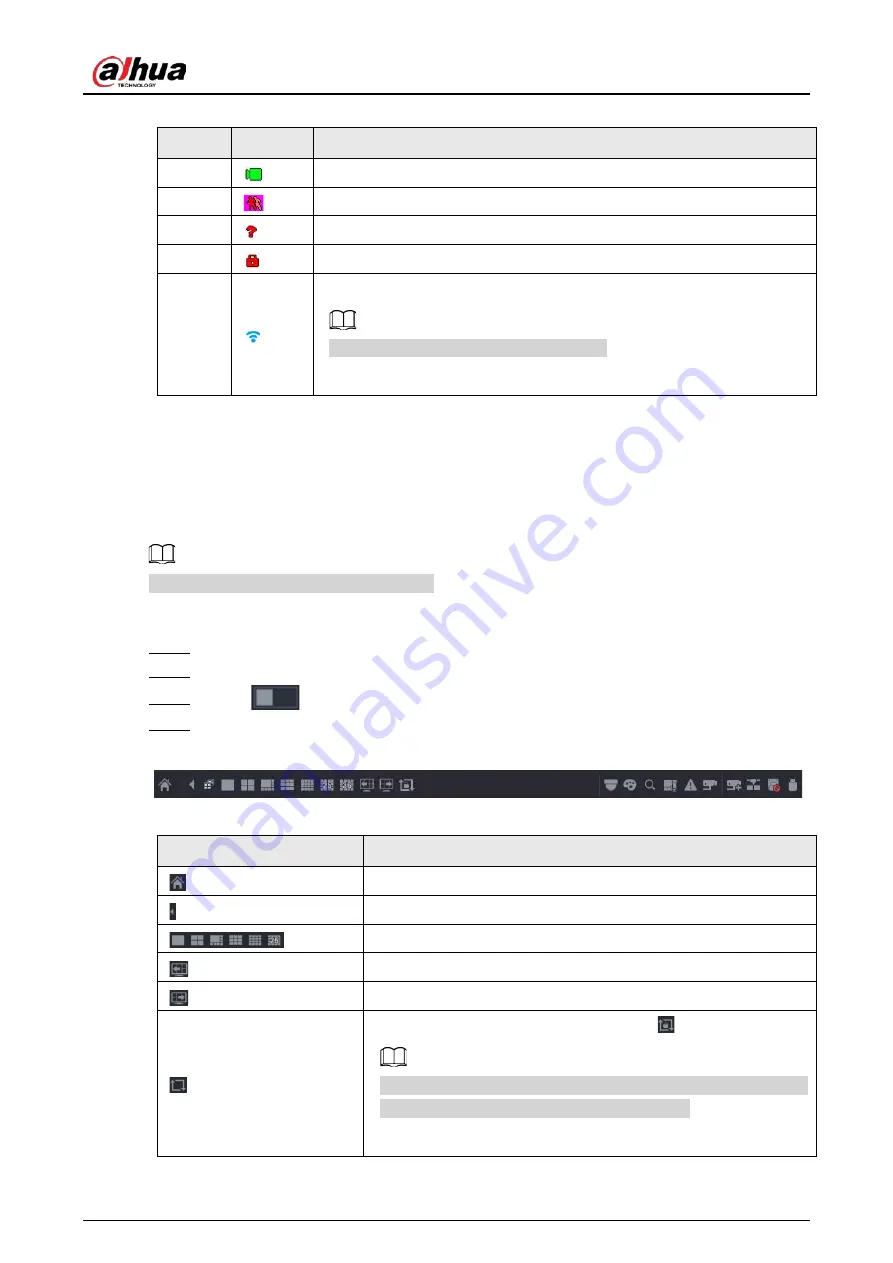
User's Manual
127
Table 5-7 Icon description
No.
Icon
Description
1
The current channel is recording.
2
Motion detection alarm occurs.
3
Video loss alarm occurs.
4
The current channel is in monitor lock status.
5
The Device connects to the network camera remotely.
This function is available on select models.
5.6.2 Navigation bar
Background Information
You can quickly perform operations through the icons on the navigation bar.
The navigation bar might vary with models.
Procedure
Step 1
After login, right-click the live page, and then select
Main Menu
.
Step 2
Select
System
>
General
>
Basic
.
Step 3
Click
to enable navigation bar.
Step 4
On the live page, click any position and then the navigation appears at the bottom.
Figure 5-14 Navigation bar
Table 5-8 Navigation bar description
Icon
Function
Open
Main Menu
.
Expand or condense the navigation bar.
Select view layout.
Go to the previous screen.
Go to the next screen.
Enable tour function. The icon switches to
.
If you close the tour or the triggered tour operation has canceled,
the Device restores the previous preview video.
Содержание NVR21-4KS3 Series
Страница 1: ...Network Video Recorder User s Manual ZHEJIANG DAHUA VISION TECHNOLOGY CO LTD V2 3 5...
Страница 97: ...User s Manual 77 Figure 2 118 Alarm input port 1...
Страница 123: ...User s Manual 103 S3 NVR41 EI NVR41 P EI NVR41 8P EI Figure 3 48 Typical connection...
Страница 129: ...User s Manual 109 Series Figure 3 56 Typical connection...
Страница 142: ...User s Manual 122 Figure 5 9 Unlock pattern login...
Страница 156: ...User s Manual 136 Figure 5 24 AcuPick human detection...
Страница 157: ...User s Manual 137 Figure 5 25 AcuPick motor vehicle detection Step 5 Configure the search conditions as needed...
Страница 160: ...User s Manual 140 The shortcut menu is different for different models Figure 5 28 Shortcut menu 1...
Страница 225: ...User s Manual 205 Figure 5 92 AcuPick human detection...
Страница 226: ...User s Manual 206 Figure 5 93 AcuPick motor vehicle detection Step 5 Configure the search conditions as needed...
Страница 399: ...User s Manual 379 Figure 5 268 Pattern login...
Страница 436: ...User s Manual 416 Figure 5 306 File management Step 2 Click Add Figure 5 307 Add file...
Страница 456: ...User s Manual 436 Figure 5 330 Shutdown 2...
Страница 485: ...User s Manual...






























