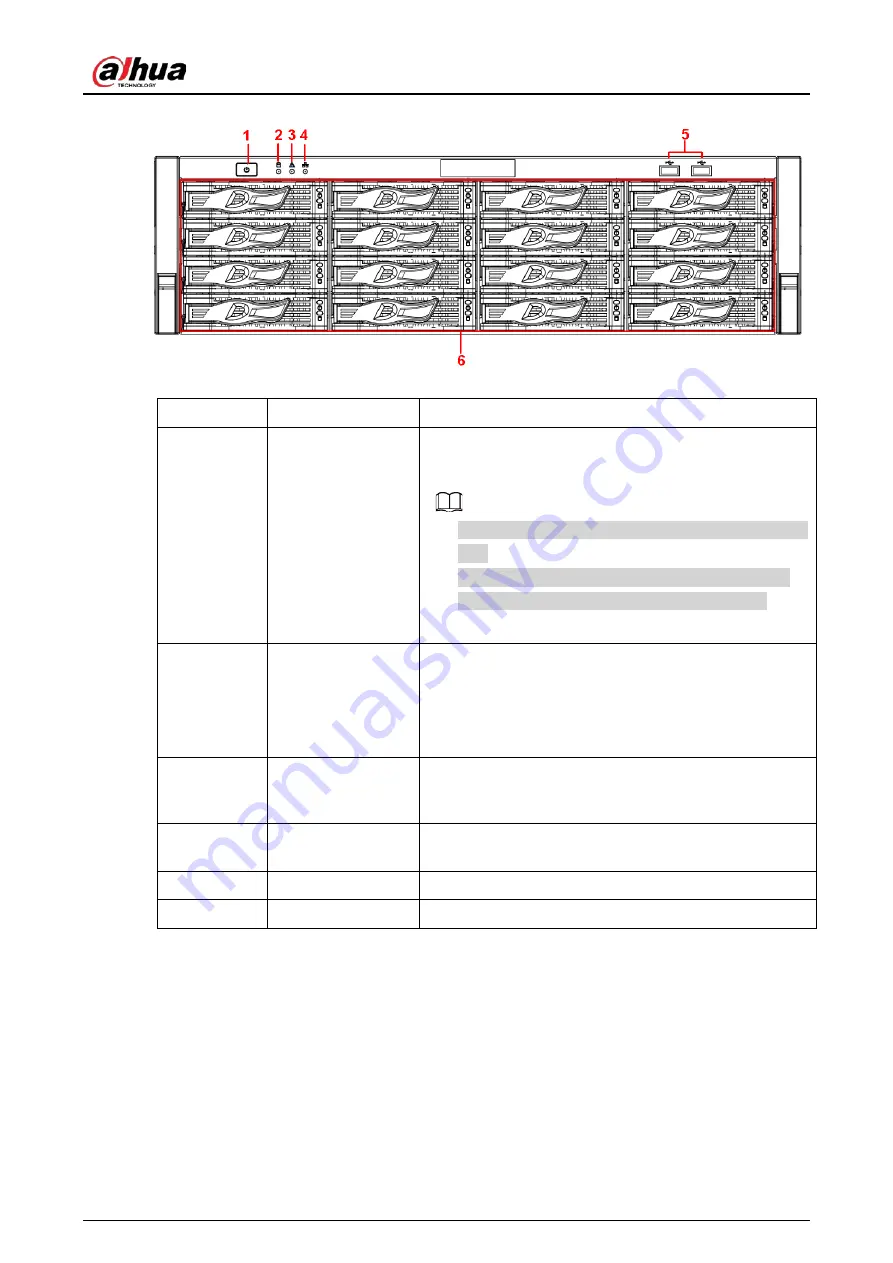
User's Manual
18
Figure 2-29 Front panel
Table 2-14 Icons
No.
Name
Function
1
Power button
Press it once to turn on the device.
Press it for a long time to turn off the device.
●
We do not recommend you turn off the device in this
way.
●
Press power button for a long time or pull out the
power cable might result in device auto restart.
2
System HDD
Indicator light
The blue light becomes on after system booted up
properly.
In the system HDD, there are device important
configuration file, factory default configuration file,
device initial boot up data.
3
Alarm indicator
light
The alarm indicator light becomes on once an alarm
occurred. It becomes on via the software detection. The
indicator light becomes on when there is a local alarm.
4
Network indicator
light
The blue network indicator light is on after you
connected the device to the network.
5
USB port
—
6
16 HDD slot
—
After you remove the front panel, you can see there are 16 HDDs. From the left to the right and from
the top to the bottom, it ranges from 1-4, 5-8, 9-12, 13-16.
You can see there are two indicator lights on the HDD bracket.
●
The power indicator light is at the top. The light is yellow after you connected the device to the
power.
●
The read-write indicator light is at the bottom. The blue light flashes when system is reading or
writing the data. In addition to flashing blue light, read-write operation lights of some models of
devices further include the following states. Please refer to the actual device.
◇
Stead red: HDD failure (HDD error).
◇
Flash red: HDD is in a RAID rebuild state.
Содержание NVR21-4KS3 Series
Страница 1: ...Network Video Recorder User s Manual ZHEJIANG DAHUA VISION TECHNOLOGY CO LTD V2 3 5...
Страница 97: ...User s Manual 77 Figure 2 118 Alarm input port 1...
Страница 123: ...User s Manual 103 S3 NVR41 EI NVR41 P EI NVR41 8P EI Figure 3 48 Typical connection...
Страница 129: ...User s Manual 109 Series Figure 3 56 Typical connection...
Страница 142: ...User s Manual 122 Figure 5 9 Unlock pattern login...
Страница 156: ...User s Manual 136 Figure 5 24 AcuPick human detection...
Страница 157: ...User s Manual 137 Figure 5 25 AcuPick motor vehicle detection Step 5 Configure the search conditions as needed...
Страница 160: ...User s Manual 140 The shortcut menu is different for different models Figure 5 28 Shortcut menu 1...
Страница 225: ...User s Manual 205 Figure 5 92 AcuPick human detection...
Страница 226: ...User s Manual 206 Figure 5 93 AcuPick motor vehicle detection Step 5 Configure the search conditions as needed...
Страница 399: ...User s Manual 379 Figure 5 268 Pattern login...
Страница 436: ...User s Manual 416 Figure 5 306 File management Step 2 Click Add Figure 5 307 Add file...
Страница 456: ...User s Manual 436 Figure 5 330 Shutdown 2...
Страница 485: ...User s Manual...






























