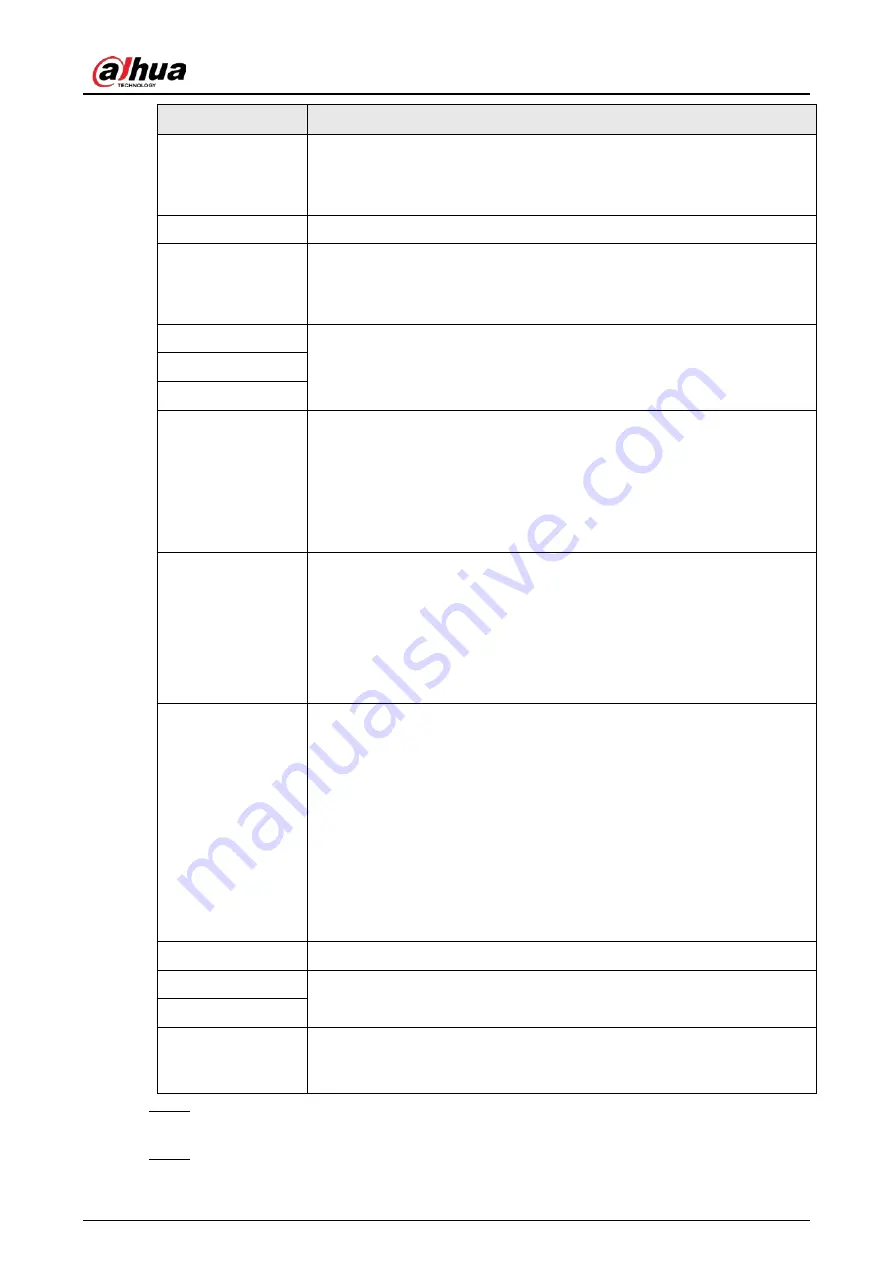
User's Manual
371
Parameter
Description
FTP type
Select FTP type.
●
FTP: Plaintext transmission.
●
SFTP: Encrypted transmission (recommended).
Server Address
IP address of FTP server.
Port
Enter the port of the FTP server.
●
FTP: The default is 21.
●
SFTP: The default is 22.
Username
Enter the username and password to log in to the FTP server.
If you enable the anonymity function, you can log in anonymously without
entering the username and password.
Password
Anonymous
Storage Path
Create folder on FTP server.
●
If you do not enter the name of remote directory, the system
automatically creates the folders according to the IP and time.
●
If you enter the name of remote directory, the system creates the
folder with the entered name under the FTP root directory first, and
then automatically creates the folders according to the IP and time.
File Size
Enter the length of the uploaded recorded video.
●
If the entered length is less than the recorded video length, only a
section of the recorded video can be uploaded.
●
If the entered length is more than the recorded video length, the
whole recorded video can be uploaded.
●
If the entered length is 0, the whole recorded video will be uploaded.
Picture Upload
Interval
●
If this interval is longer than snapshot interval, the system takes the
recent snapshot to upload. For example, the interval is 5 seconds, and
snapshot interval is 2 seconds per snapshot, the system uploads the
recent snapshot every 5 seconds.
●
If this interval is shorter than snapshot interval, the system uploads the
snapshot per the snapshot interval. For example, the interval is 5
seconds, and snapshot interval is 10 seconds per snapshot, the system
uploads the snapshot every 10 seconds.
●
To configure the snapshot interval, go to
Main Menu
>
CAMERA
>
Encode
>
Snapshot
.
Channel
Select the channel that you want to apply the FTP settings.
Day
Select the week day and set the time period that you want to upload the
recorded files. You can set two periods for each week day.
Period 1, Period 2
Record type
Select the record type (Alarm, Intel, MD, and General) that you want to
upload. The selected record type will be uploaded during the configured
time period.
Step 3
Click
Test
to validate the FTP connection.
If FTP connection failed, check the network and FTP settings.
Step 4
Click
Apply
.
Содержание NVR21-4KS3 Series
Страница 1: ...Network Video Recorder User s Manual ZHEJIANG DAHUA VISION TECHNOLOGY CO LTD V2 3 5...
Страница 97: ...User s Manual 77 Figure 2 118 Alarm input port 1...
Страница 123: ...User s Manual 103 S3 NVR41 EI NVR41 P EI NVR41 8P EI Figure 3 48 Typical connection...
Страница 129: ...User s Manual 109 Series Figure 3 56 Typical connection...
Страница 142: ...User s Manual 122 Figure 5 9 Unlock pattern login...
Страница 156: ...User s Manual 136 Figure 5 24 AcuPick human detection...
Страница 157: ...User s Manual 137 Figure 5 25 AcuPick motor vehicle detection Step 5 Configure the search conditions as needed...
Страница 160: ...User s Manual 140 The shortcut menu is different for different models Figure 5 28 Shortcut menu 1...
Страница 225: ...User s Manual 205 Figure 5 92 AcuPick human detection...
Страница 226: ...User s Manual 206 Figure 5 93 AcuPick motor vehicle detection Step 5 Configure the search conditions as needed...
Страница 399: ...User s Manual 379 Figure 5 268 Pattern login...
Страница 436: ...User s Manual 416 Figure 5 306 File management Step 2 Click Add Figure 5 307 Add file...
Страница 456: ...User s Manual 436 Figure 5 330 Shutdown 2...
Страница 485: ...User s Manual...






























