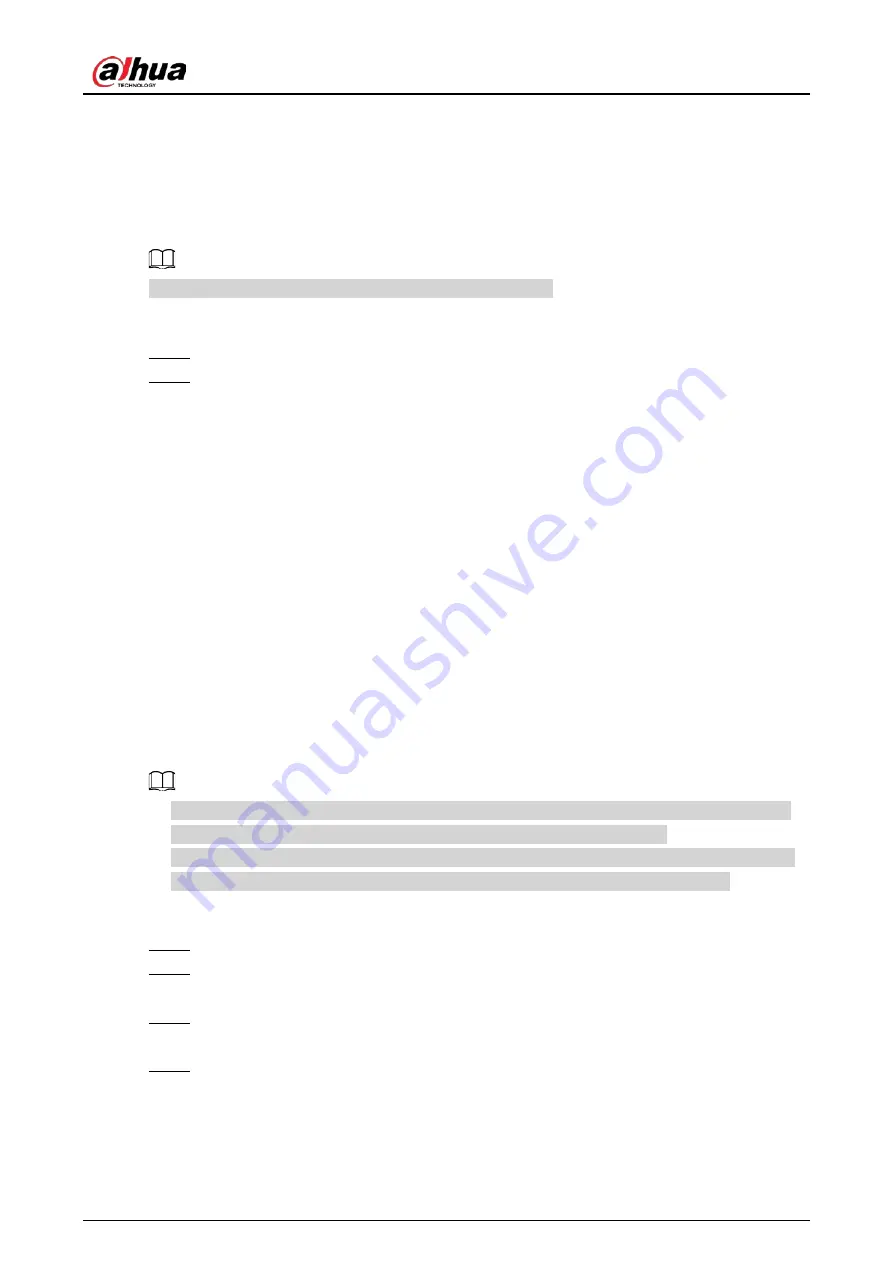
User's Manual
165
5.6.13 Smart Tracking
Track targets manually or automatically. This function is only available on the multi-sensor
panoramic PTZ camera.
Background Information
Make sure that the linked tracking function has been enabled.
Procedure
Step 1
Right-click the live video, and then select
Smart Tracking
.
Step 2
Select the tracking method.
●
Manual positioning: Click a spot or select a zone on the bullet camera video, and then
the PTZ camera will automatically rotates there and zoom in.
●
Manual tracking: Click or select a target on the bullet camera video, and then the PTZ
camera automatically rotates and tracks it.
●
Automatic tracking: The tracking action is automatically triggered by tripwire or
intrusion alarms according to the pre-defined rules.
5.7 Camera
5.7.1 Initializing Remote Devices
Background Information
You can change the login password and IP address of a remote device when you initialize it.
●
When you connect a camera to the NVR via PoE port, NVR automatically initializes the camera.
The camera adopts NVR current password and email information by default.
●
When you connect a camera to the NVR via PoE port after NVR is upgraded to the new version,
the NVR might fail to initialize the camera. You need to initialize the camera manually.
Procedure
Step 1
Log in to the local system of the Device.
Step 2
Right-click the live page and then select
Main Menu
>
CAMERA
>
Camera List
>
Camera
List
.
Step 3
Click
Uninitialized
, and then click
Search Device
.
The Device displays cameras to be initialized.
Step 4
Select a camera to be initialized and then click
Initialize
.
Содержание NVR21-4KS3 Series
Страница 1: ...Network Video Recorder User s Manual ZHEJIANG DAHUA VISION TECHNOLOGY CO LTD V2 3 5...
Страница 97: ...User s Manual 77 Figure 2 118 Alarm input port 1...
Страница 123: ...User s Manual 103 S3 NVR41 EI NVR41 P EI NVR41 8P EI Figure 3 48 Typical connection...
Страница 129: ...User s Manual 109 Series Figure 3 56 Typical connection...
Страница 142: ...User s Manual 122 Figure 5 9 Unlock pattern login...
Страница 156: ...User s Manual 136 Figure 5 24 AcuPick human detection...
Страница 157: ...User s Manual 137 Figure 5 25 AcuPick motor vehicle detection Step 5 Configure the search conditions as needed...
Страница 160: ...User s Manual 140 The shortcut menu is different for different models Figure 5 28 Shortcut menu 1...
Страница 225: ...User s Manual 205 Figure 5 92 AcuPick human detection...
Страница 226: ...User s Manual 206 Figure 5 93 AcuPick motor vehicle detection Step 5 Configure the search conditions as needed...
Страница 399: ...User s Manual 379 Figure 5 268 Pattern login...
Страница 436: ...User s Manual 416 Figure 5 306 File management Step 2 Click Add Figure 5 307 Add file...
Страница 456: ...User s Manual 436 Figure 5 330 Shutdown 2...
Страница 485: ...User s Manual...






























