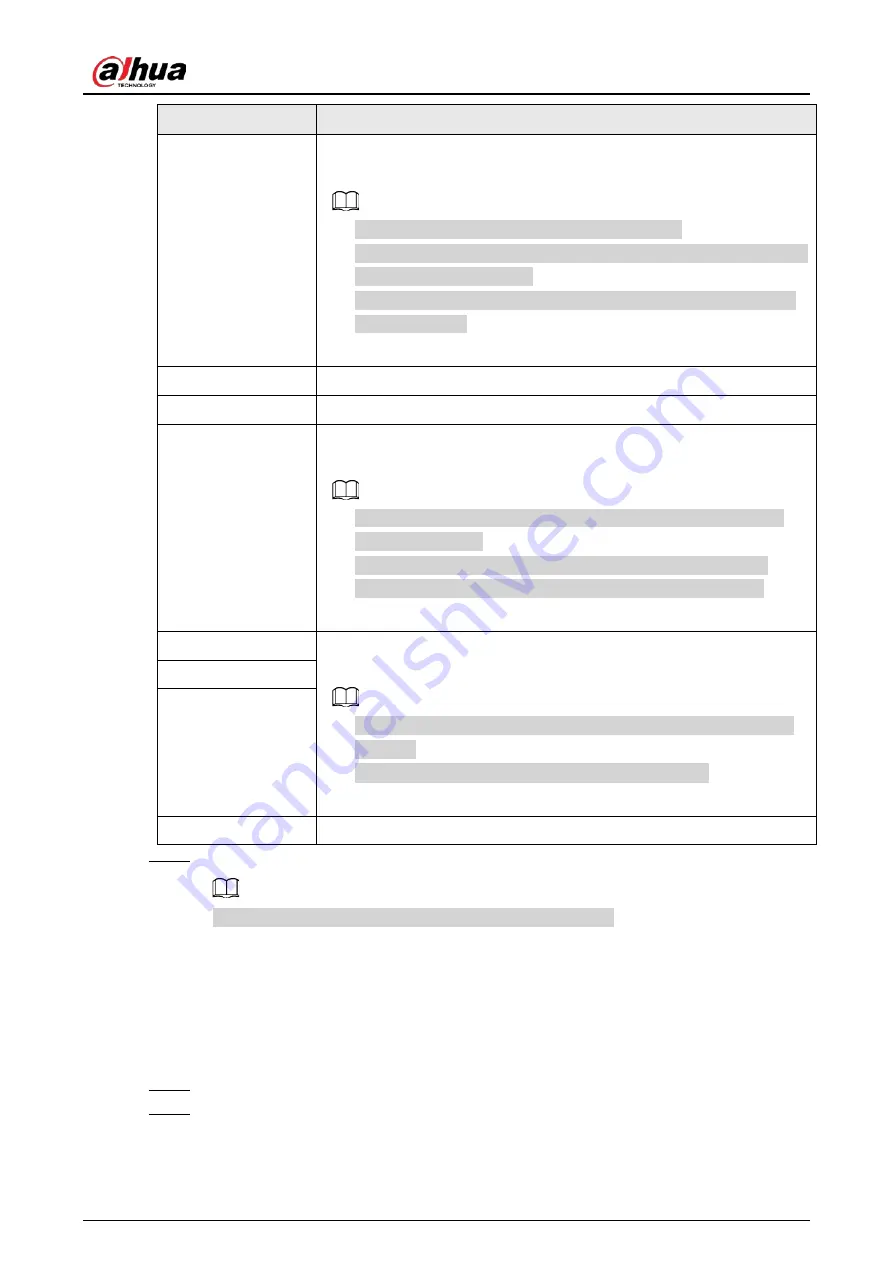
User's Manual
330
Parameter
Description
NIC Member
When the network mode is
Fault Tolerance
or
Load Balance
, you need
to select the checkbox to bind NIC cards.
●
Make sure that at least two NIC cards are installed.
●
NIC cards using different ports such as optical port and electrical port
cannot be bound together.
●
After binding NIC cards, you need to restart the Device to make the
change effective.
IP Version
Select IPv4 or IPv6. Both versions are supported for access.
MAC Address
Displays the MAC address of the Device.
DHCP
Enable the system to allocate a dynamic IP address to the Device. There is
no need to set IP address manually.
●
If you want to manually configure the IP information, disable the
DHCP function first.
●
If PPPoE connection is successful, the IP address, subnet mask,
default gateway, and DHCP are not available for configuration.
IP Address
Enter the IP address and configure the corresponding subnet mask and
default gateway.
●
The IP address and default gateway must be on the same network
segment.
●
Click
Test
to check whether the IP address is available.
Subnet Mask
Default Gateway
MTU
Displays the MTU value of the NIC card.
Step 3
On the
TCP/IP
page, configure the DNS server.
This step is compulsive if you want to use the domain service.
●
Obtain DNS server automatically.
When there is DHCP server on the network, you can enable
DHCP
so that the Device
can automatically obtain a dynamic IP address.
●
Configure DNS server manually.
Select the IP version, and then enter the IP addresses of preferred and alternate DNS
server.
Step 4
Select a NIC card as the default card.
Step 5
Click
Apply
.
Содержание NVR21-4KS3 Series
Страница 1: ...Network Video Recorder User s Manual ZHEJIANG DAHUA VISION TECHNOLOGY CO LTD V2 3 5...
Страница 97: ...User s Manual 77 Figure 2 118 Alarm input port 1...
Страница 123: ...User s Manual 103 S3 NVR41 EI NVR41 P EI NVR41 8P EI Figure 3 48 Typical connection...
Страница 129: ...User s Manual 109 Series Figure 3 56 Typical connection...
Страница 142: ...User s Manual 122 Figure 5 9 Unlock pattern login...
Страница 156: ...User s Manual 136 Figure 5 24 AcuPick human detection...
Страница 157: ...User s Manual 137 Figure 5 25 AcuPick motor vehicle detection Step 5 Configure the search conditions as needed...
Страница 160: ...User s Manual 140 The shortcut menu is different for different models Figure 5 28 Shortcut menu 1...
Страница 225: ...User s Manual 205 Figure 5 92 AcuPick human detection...
Страница 226: ...User s Manual 206 Figure 5 93 AcuPick motor vehicle detection Step 5 Configure the search conditions as needed...
Страница 399: ...User s Manual 379 Figure 5 268 Pattern login...
Страница 436: ...User s Manual 416 Figure 5 306 File management Step 2 Click Add Figure 5 307 Add file...
Страница 456: ...User s Manual 436 Figure 5 330 Shutdown 2...
Страница 485: ...User s Manual...






























