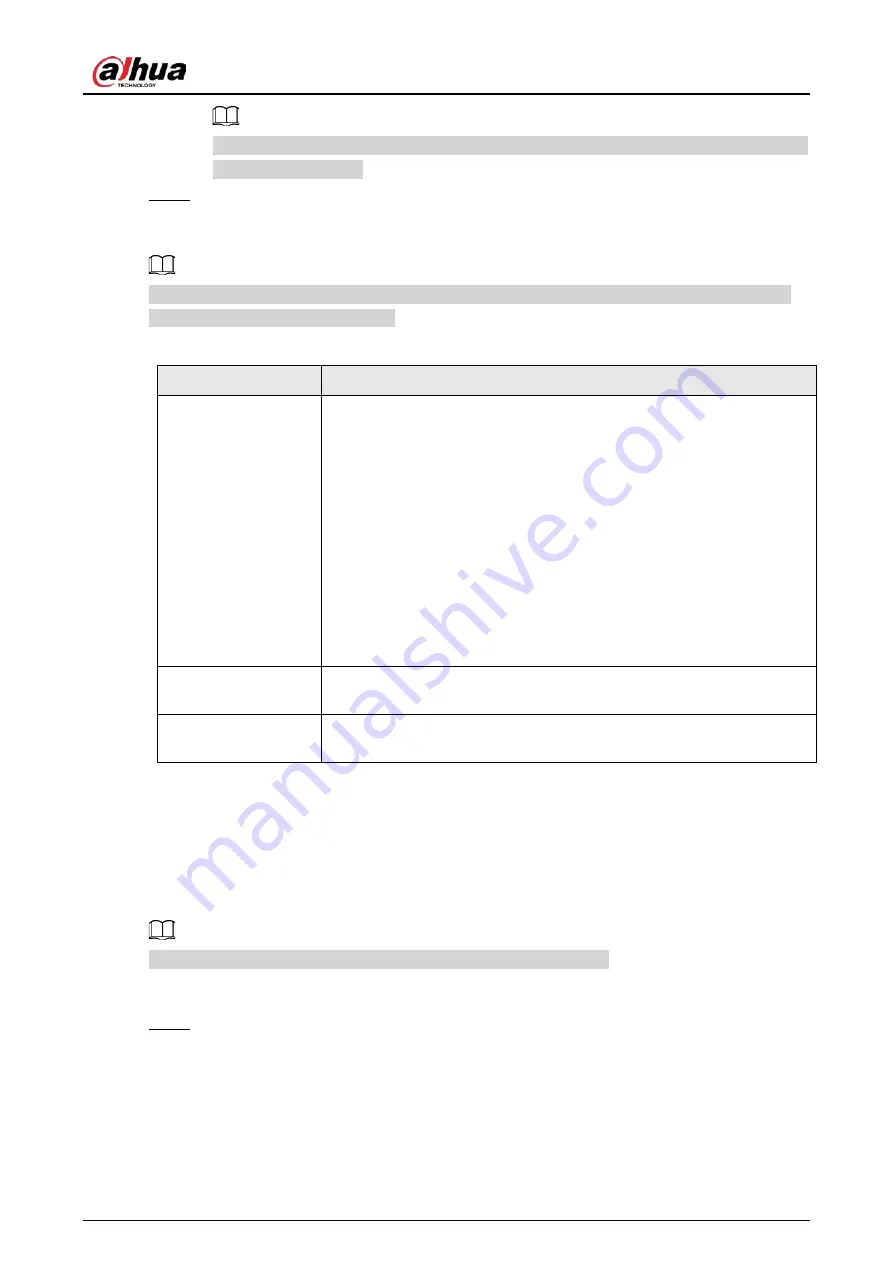
User's Manual
354
Do not set the IP address to the same network segment with the NVR. We recommend you
use the default setting.
Step 3
Click
Apply
.
Related Operations
When connecting IP camera to PoE port, if all the channels are occupied, the system prompts you
whether to take place of one channel.
Table 5-72 PoE operation
PoE operation
Description
Connect to PoE port
When an IPC is connected to the PoE port, the system automatically
assigns the IP address to the IPC according to the set IP segment. The
NVR will try the method of arp ping to assign the IP address. If DHCP is
enabled on the NVR, the NVR will use DHCP to assign the IP address.
●
When IP address is successfully set, the system will broadcast
through the switch function. If there is a response from the IPC, it
means the connection is successful, and the NVR will log in to the
IPC. You can find the corresponding channel occupied and there is a
PoE icon at the upper-left corner.
●
You can also view PoE status such as channel number and PoE port
number on the
Added Device
list in
Main Menu
>
CAMERA
>
Camera List
.
Disconnect PoE port
When an IPC is disconnected form PoE port, you will find the
information of
Failed to find network host
on the live channel window.
PoE connection
mapping
The PoE ports are bound to corresponding channels. When an IPC is
connected to PoE port 1, the corresponding channel is Channel 1.
5.11.18 P2P
P2P is a kind of convenient private network penetration technology. Instead of applying for dynamic
domain name, mapping ports or deploying transit server, you can add NVR devices to the app for
remote management.
This function will consume the device traffic when the device is online.
Procedure
Step 1
Select
Main Menu
>
NETWORK
>
P2P
.
Содержание NVR21-4KS3 Series
Страница 1: ...Network Video Recorder User s Manual ZHEJIANG DAHUA VISION TECHNOLOGY CO LTD V2 3 5...
Страница 97: ...User s Manual 77 Figure 2 118 Alarm input port 1...
Страница 123: ...User s Manual 103 S3 NVR41 EI NVR41 P EI NVR41 8P EI Figure 3 48 Typical connection...
Страница 129: ...User s Manual 109 Series Figure 3 56 Typical connection...
Страница 142: ...User s Manual 122 Figure 5 9 Unlock pattern login...
Страница 156: ...User s Manual 136 Figure 5 24 AcuPick human detection...
Страница 157: ...User s Manual 137 Figure 5 25 AcuPick motor vehicle detection Step 5 Configure the search conditions as needed...
Страница 160: ...User s Manual 140 The shortcut menu is different for different models Figure 5 28 Shortcut menu 1...
Страница 225: ...User s Manual 205 Figure 5 92 AcuPick human detection...
Страница 226: ...User s Manual 206 Figure 5 93 AcuPick motor vehicle detection Step 5 Configure the search conditions as needed...
Страница 399: ...User s Manual 379 Figure 5 268 Pattern login...
Страница 436: ...User s Manual 416 Figure 5 306 File management Step 2 Click Add Figure 5 307 Add file...
Страница 456: ...User s Manual 436 Figure 5 330 Shutdown 2...
Страница 485: ...User s Manual...






























