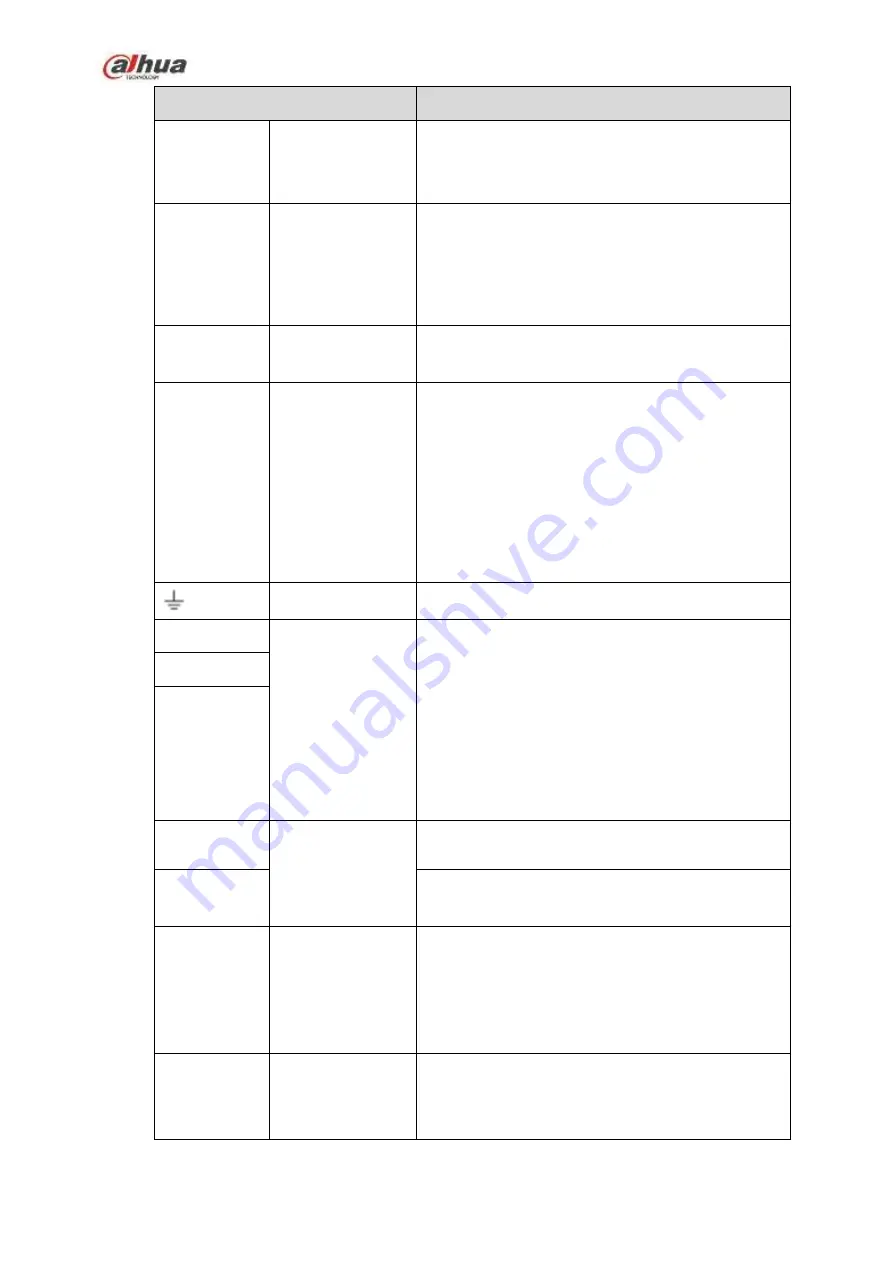
90
Name
Function
MIC IN
Audio input port
Bidirectional talk input port. It is to receive the
analog audio signal output from the devices such
as microphone, pickup.
MIC OUT
Audio output port
Audio output port. It is to output the analog audio
signal to the devices such as the sound box.
Bidirectional talk output.
Audio output on 1-window video monitor.
Audio output on 1-window video playback.
VIEDEO
OUT
Video output port
CVBS output
1
~
16
Alarm input port
1
~
16
There are four groups. The first group is from
port 1 to port 4, the second group is from port 5
to port 8, the third group is from 9 to 12, and
the fourth group is from 13 to 16. They are to
receive the signal from the external alarm
source. There are two types; NO (normal
open)/NC (normal close).
When your alarm input device is using external
power, please make sure the device and the
NVR have the same ground.
Video output port
CVBS output
NO1
~
NO5
Alarm output port
1
~
5
5 groups of alarm output ports. (Group 1
:
port
NO1
~
C1,Group 2:port NO2
~
C2,Group 3:port
NO3
~
C3, Group 4
:
port NO4
~
C4, Group 5:
port NO5, C5, NC5).Output alarm signal to the
alarm device. Please make sure there is power
to the external alarm device.
NO: Normal open alarm output port.
C: Alarm output public end.
NC: Normal close alarm output port.
C1
~
C5
NC5
A
RS-485
communication
port
RS485_A port. It is the cable A. You can connect to
the control devices such as speed dome PTZ.
B
RS485_B.It is the cable B. You can connect to the
control devices such as speed dome PTZ.
CTRL 12V
/
Controller 12V power output. It is to control the
on-off alarm relay output. It can be used to control
the device alarm output. At the same time, it can
also be used as the power input source of some
devices such as the alarm detector.
+12V
/
+12V power output port. It can provide the power to
some peripheral devices such as the camera or the
alarm device. Please note the supplying power
shall be below 1A.
Содержание NVR1A-4P Series
Страница 1: ...Dahua Network Video Recorder User s Manual V 4 3 0 ...
Страница 138: ...124 Figure 3 5 3 6 6 NVR42N Series Please refer to Figure 3 6 for connection sample Figure 3 6 ...
Страница 142: ...128 Figure 3 11 3 6 12 NVR42V 8P Series Please refer to Figure 3 12 for connection sample ...
Страница 143: ...129 Figure 3 12 ...
Страница 157: ...143 Figure 4 15 Step 2 Click device display edit interface See Figure 4 16 ...
Страница 220: ...206 Figure 4 93 Figure 4 94 ...
Страница 240: ...226 Figure 4 110 Figure 4 111 Figure 4 112 ...
Страница 251: ...237 Figure 4 123 Figure 4 124 ...
Страница 253: ...239 Figure 4 126 Click draw button to draw the zone See Figure 4 127 ...
Страница 257: ...243 Figure 4 130 Click Draw button to draw a zone See Figure 4 131 Figure 4 131 ...
Страница 262: ...248 Figure 4 136 Click draw button to draw the zone See Figure 4 137 ...
Страница 275: ...261 Figure 4 148 Figure 4 149 ...
Страница 276: ...262 Figure 4 150 Figure 4 151 ...
Страница 387: ...373 Figure 5 60 Figure 5 61 ...
Страница 388: ...374 Figure 5 62 Figure 5 63 ...
Страница 412: ...398 Figure 5 96 Figure 5 97 ...
Страница 418: ...404 Figure 5 106 5 10 4 4 Record Control The interface is shown as in Figure 5 107 Figure 5 107 ...
















































