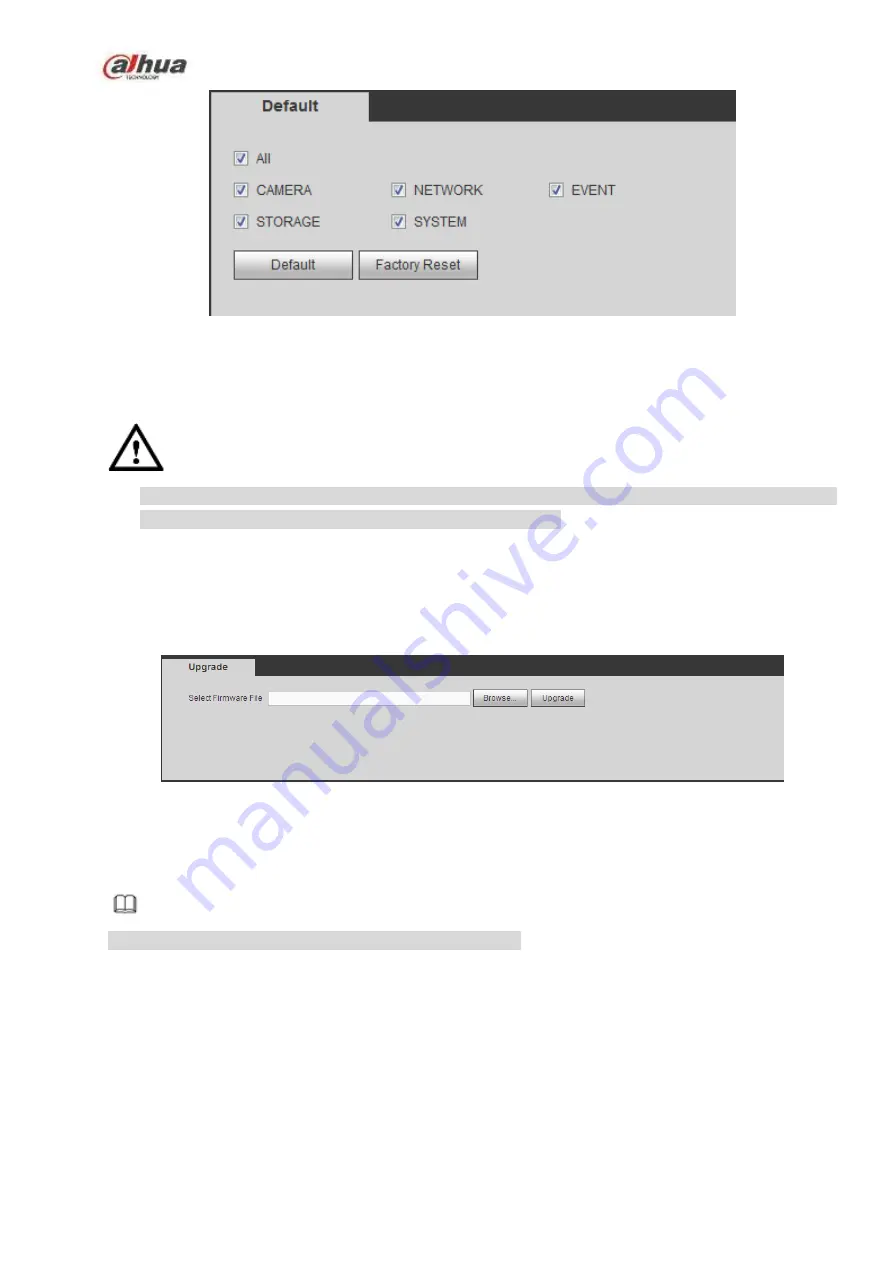
429
Figure 5-143
5.10.5.12 Upgrade
CAUTION
During the upgrade process, do not unplug the power cable, network cable, or shutdown the device.
Improper upgrade program may result in device malfunction!
There are two upgrade modes: file upgrade and online upgrade.
5.10.5.12.1.1
File Upgrade
The upgrade interface is shown as in Figure 5-144.
Please select the upgrade file and then click the update button to begin update. Please note the file name
shall be as *.bin.
Figure 5-144
5.10.5.12.1.2
Online Upgrade
When the DVR is online, you can use the online upgrade to update the firmware.
Note
Make sure the DVR has properly connected to the network.
Version Detection
The version detection includes auto detection and manual detection. It displays current system version
and application released date.
Enable auto detection, DVR interactive with the cloud to detect there is new version available or not.
Click manual detection, it is to view the latest new version on the cloud.
If current version is the latest one, there is prompt
“It is the latest version”.
If DVR detects there is new version available, system displays new version information such as
released date and corresponding release note.
Содержание NVR1A-4P Series
Страница 1: ...Dahua Network Video Recorder User s Manual V 4 3 0 ...
Страница 138: ...124 Figure 3 5 3 6 6 NVR42N Series Please refer to Figure 3 6 for connection sample Figure 3 6 ...
Страница 142: ...128 Figure 3 11 3 6 12 NVR42V 8P Series Please refer to Figure 3 12 for connection sample ...
Страница 143: ...129 Figure 3 12 ...
Страница 157: ...143 Figure 4 15 Step 2 Click device display edit interface See Figure 4 16 ...
Страница 220: ...206 Figure 4 93 Figure 4 94 ...
Страница 240: ...226 Figure 4 110 Figure 4 111 Figure 4 112 ...
Страница 251: ...237 Figure 4 123 Figure 4 124 ...
Страница 253: ...239 Figure 4 126 Click draw button to draw the zone See Figure 4 127 ...
Страница 257: ...243 Figure 4 130 Click Draw button to draw a zone See Figure 4 131 Figure 4 131 ...
Страница 262: ...248 Figure 4 136 Click draw button to draw the zone See Figure 4 137 ...
Страница 275: ...261 Figure 4 148 Figure 4 149 ...
Страница 276: ...262 Figure 4 150 Figure 4 151 ...
Страница 387: ...373 Figure 5 60 Figure 5 61 ...
Страница 388: ...374 Figure 5 62 Figure 5 63 ...
Страница 412: ...398 Figure 5 96 Figure 5 97 ...
Страница 418: ...404 Figure 5 106 5 10 4 4 Record Control The interface is shown as in Figure 5 107 Figure 5 107 ...
















































