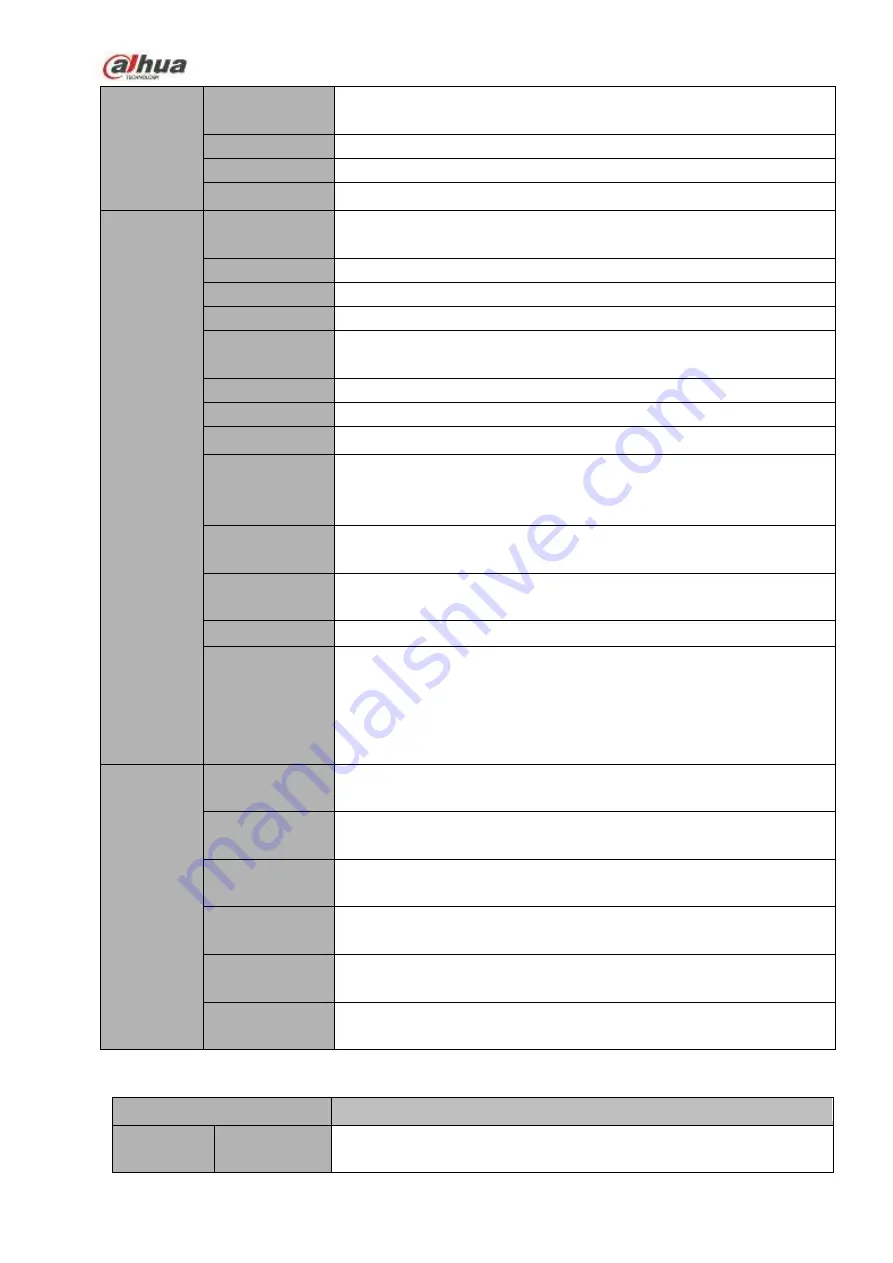
60
Motion Detect
Each screen supports 396/330((PAL 22×18, NTSC 22×15) detection
zones. Various sensitivity levels.
Privacy Mask
Each channel supports 4 privacy mask zones.
Record Mode
Overwrite
Backup Mode
Flash disk, DVD burner.
Network
Function
Network
Protocol
IPv4/IPv6/HTTP/UPnP/NTP/SADP/SNMP/PPPoE/DNS/FTP/ONVIF(
Version 2.4)
SATA Port
2 SATA Ports
eSATA Port
N/A
RS232 Port
1 RS232 port. To debug and transmit COM data.
RS485 Port
1 RS485 port. To control peripheral PTZ and etc. Support various
protocols.
USB Port
1 USB 2.0 port at the front panel and 1 USB3.0 port at the rear panel.
HDMI Port
1 HDMI port
Network Port
1 RJ45 10/100/1000Mbps self-adaptive Ethernet ports
PoE Port
16 PoE ports: Port 1 to port 8 support ePoE function (300
meters@100Mbps, 800 meters@10Mbps). Port 9 to port 16 are
general PoE ports.
Power Port
One power socket. Power adapter power supplying. Input AC
100V~240V, 50Hz~60Hz.
Power
On-off
Button
One at the rear panel.
Fan
Adjustable fan speed
Indicator Light
4 indicator lights.
1 system running status indicator light
1 HDD indicator light
1 network status indicator light
1 power status indicator light
General
Parameters
Power
Consumption
15.5W
(
No HDD
)
Working
Temperature
-10
℃~
55
℃
Working
Humidity
10%
~
90%
(
No condensation
)
Dimensions (W
×
H
×
D)
375mm×327.3mm×53mm (Including cushion)
Weight(No
HDD)
2.7Kg (No HDD)
Installation
Mode
Rack/desktop
1.3.30
NVR54-16P-4KS2E Series
Specifications
NVR54-16P-4KS2E Series
System
Main
Processor
Industrial embedded micro processor
Содержание NVR1A-4P Series
Страница 1: ...Dahua Network Video Recorder User s Manual V 4 3 0 ...
Страница 138: ...124 Figure 3 5 3 6 6 NVR42N Series Please refer to Figure 3 6 for connection sample Figure 3 6 ...
Страница 142: ...128 Figure 3 11 3 6 12 NVR42V 8P Series Please refer to Figure 3 12 for connection sample ...
Страница 143: ...129 Figure 3 12 ...
Страница 157: ...143 Figure 4 15 Step 2 Click device display edit interface See Figure 4 16 ...
Страница 220: ...206 Figure 4 93 Figure 4 94 ...
Страница 240: ...226 Figure 4 110 Figure 4 111 Figure 4 112 ...
Страница 251: ...237 Figure 4 123 Figure 4 124 ...
Страница 253: ...239 Figure 4 126 Click draw button to draw the zone See Figure 4 127 ...
Страница 257: ...243 Figure 4 130 Click Draw button to draw a zone See Figure 4 131 Figure 4 131 ...
Страница 262: ...248 Figure 4 136 Click draw button to draw the zone See Figure 4 137 ...
Страница 275: ...261 Figure 4 148 Figure 4 149 ...
Страница 276: ...262 Figure 4 150 Figure 4 151 ...
Страница 387: ...373 Figure 5 60 Figure 5 61 ...
Страница 388: ...374 Figure 5 62 Figure 5 63 ...
Страница 412: ...398 Figure 5 96 Figure 5 97 ...
Страница 418: ...404 Figure 5 106 5 10 4 4 Record Control The interface is shown as in Figure 5 107 Figure 5 107 ...
















































