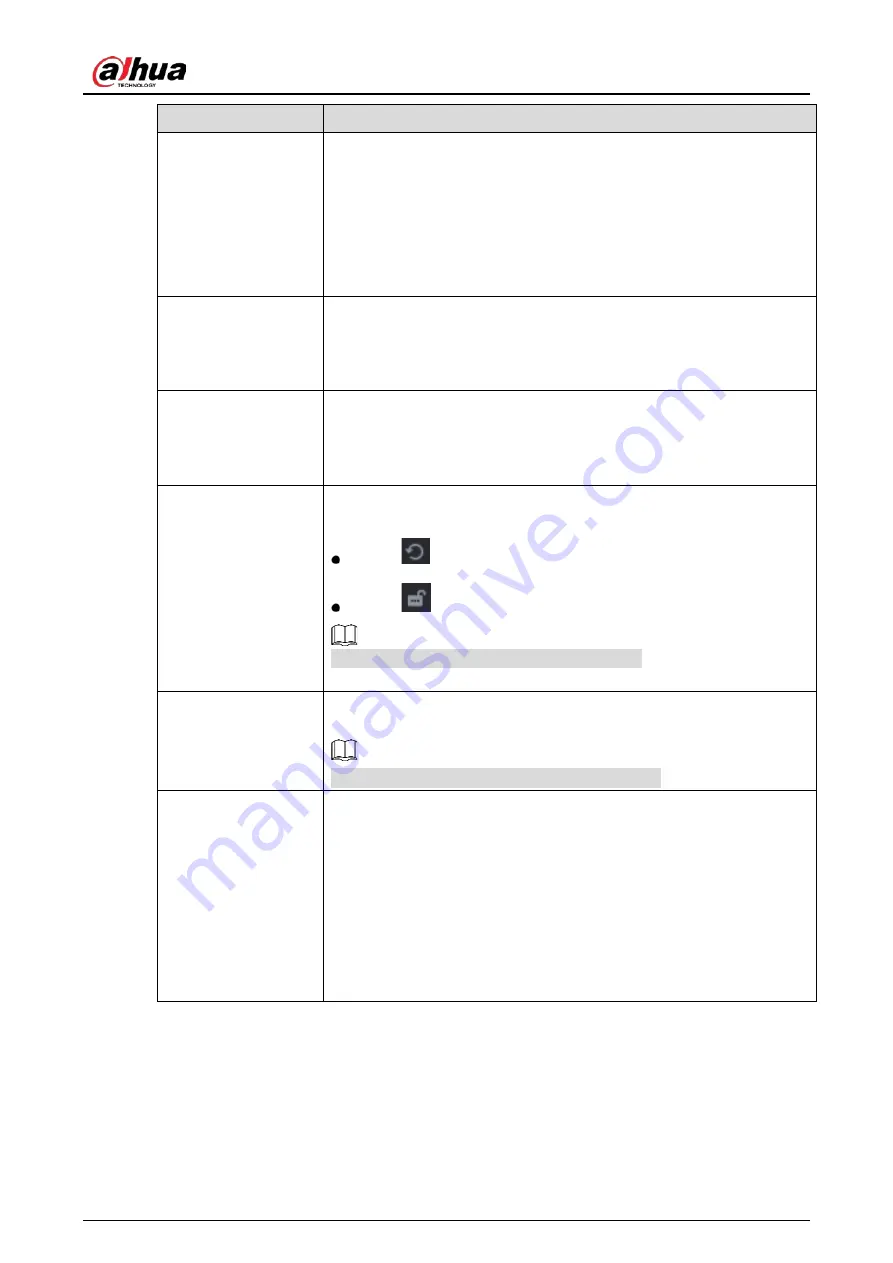
User’s Manual
84
Parameter
Description
Contrast
Adjust the image contrast. The bigger the value is, the more obvious the
contrast between the light area and dark area will become. You can
adjust this value when the contrast is not obvious. However, if the value
is too big, the dark area is likely to become darker and the light area over
exposed. If the value is too small, the image is likely to become dim.
The value ranges from 0 to 100. The default value is 50. The
recommended range is between 40 and 60.
Saturation
Adjust the color shades. The bigger the value, the lighter the color will
become. This value does not influence the general image lightness.
The value ranges from 0 to 100. The default value is 50. The
recommended range is between 40 and 60.
Color Mode
In the Color Mode list, you can select Standard, Soft, Bright, Vivid,
Bank, Customized 1, Customized 2, Customized 3, and Customized 4.
The sharpness, hue, brightness, contrast and saturation will adjust
automatically according to the selected color mode.
EQ
Enhance the image effect. Adjust the effect value.
Click
, image is adjusted to the optimized effect automatically.
Click
, the current effect setting will be locked.
Only HD analog channel supports this function.
Position
Adjust the display position of the image in the channel window. The
value indicates pixel. The default value is 16.
This function is only supported by analog channel.
Custom
You can customize four color modes.
1.
Click Custom. The Custom Color page is displayed.
2.
In the Color Mode list, select Custom 1, for example. Then
configure the settings for sharpness, hue, brightness, contrast
and saturation. If you select All, the configuration will apply to
all four customized color modes.
3.
Click OK.
4.
On the Image page, in the Color Mode list, you can select the
customized color mode.
Содержание DH-XVR71 H-4K-I2 Series
Страница 24: ...User s Manual 15 Fasten screws...
Страница 67: ...User s Manual 58 TCP IP Configure the settings for network parameters...
Страница 103: ...User s Manual 94 Main menu...
Страница 114: ...User s Manual 105 Analog channel Digital channel Configure the settings for the image parameters...
Страница 189: ...User s Manual 180 Details Click Register ID Register ID Click to add a face picture...
Страница 212: ...User s Manual 203 Search results Click the picture that you want to play back Playback...
Страница 235: ...User s Manual 226 Search results Select the face that you want to play back Registered information...
Страница 239: ...User s Manual 230 Details Click Register ID Register ID Click to add a face picture...
Страница 254: ...User s Manual 245 Sensor pairing In the Access Type list select USB Gateway Click Add Add USB gateway Click Pair...
Страница 314: ...User s Manual 305 Main stream Sub stream...
Страница 347: ...User s Manual 338 Update Click Update Browse Click the file that you want to upgrade Click OK...
Страница 362: ...User s Manual 353 Legal information...
Страница 370: ...User s Manual 361 Abbreviations Full term VBR Variable Bit Rate VGA Video Graphics Array WAN Wide Area Network...
Страница 388: ...User s Manual 379 Appendix Figure 7 7 Check neutral cable connection...
Страница 394: ...User s Manual...






























