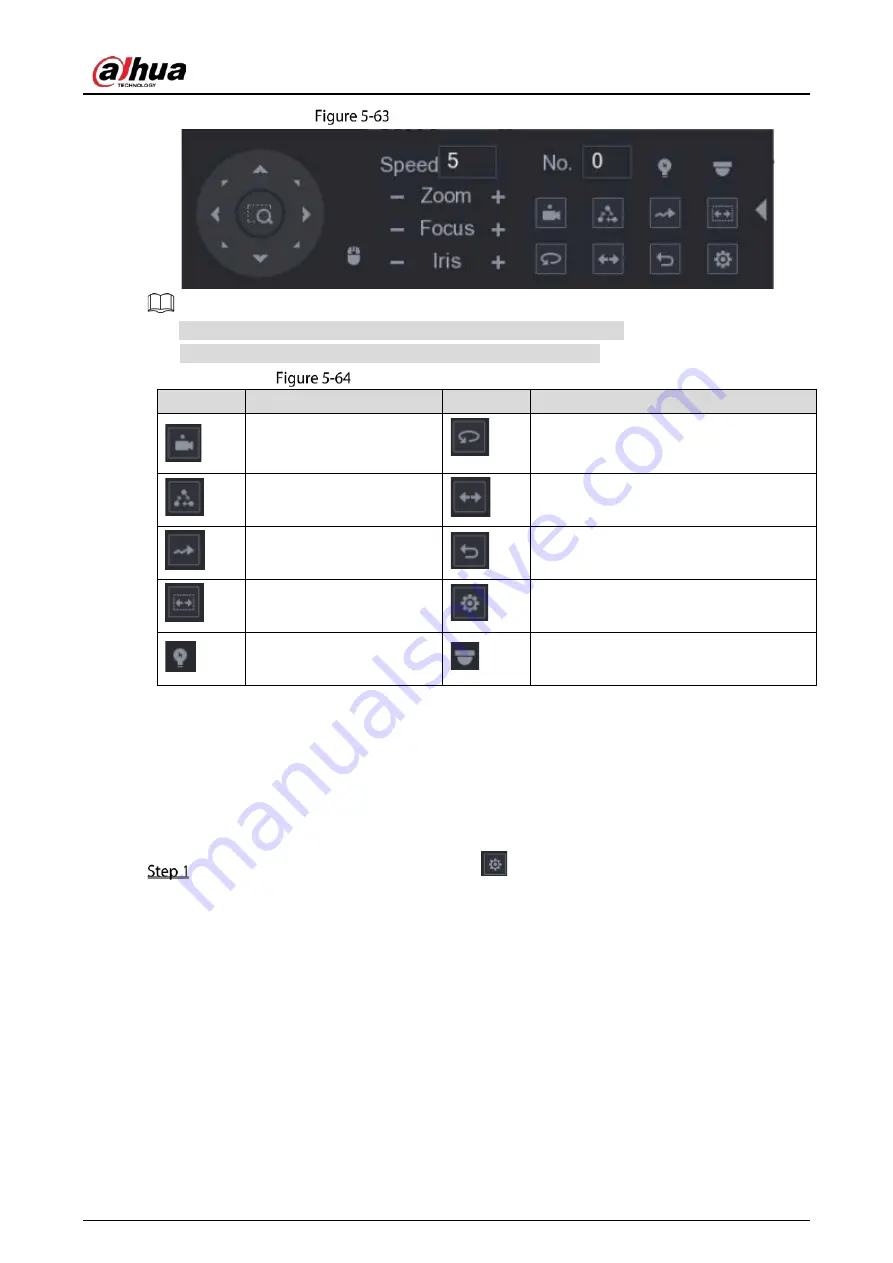
User’s Manual
99
Expanded PTZ control panel
The functions with buttons in gray are not supported by the system.
Right-click once to return to the page of PTZ basic control panel.
Expanded PTZ control panel description
Icon
Function
Icon
Function
Preset
Pan
Tour
Flip
Pattern
Reset
Scan
Click the Auxiliary Config icon to open
the PTZ functions settings page.
Auxiliary
Click the Enter Menu icon to open the
MENU OPERATION page.
5.4.3
Configuring PTZ Functions
5.4.3.1
Configuring Presets
On the Expanded PTZ Control Panel, click
.
Содержание DH-XVR71 H-4K-I2 Series
Страница 24: ...User s Manual 15 Fasten screws...
Страница 67: ...User s Manual 58 TCP IP Configure the settings for network parameters...
Страница 103: ...User s Manual 94 Main menu...
Страница 114: ...User s Manual 105 Analog channel Digital channel Configure the settings for the image parameters...
Страница 189: ...User s Manual 180 Details Click Register ID Register ID Click to add a face picture...
Страница 212: ...User s Manual 203 Search results Click the picture that you want to play back Playback...
Страница 235: ...User s Manual 226 Search results Select the face that you want to play back Registered information...
Страница 239: ...User s Manual 230 Details Click Register ID Register ID Click to add a face picture...
Страница 254: ...User s Manual 245 Sensor pairing In the Access Type list select USB Gateway Click Add Add USB gateway Click Pair...
Страница 314: ...User s Manual 305 Main stream Sub stream...
Страница 347: ...User s Manual 338 Update Click Update Browse Click the file that you want to upgrade Click OK...
Страница 362: ...User s Manual 353 Legal information...
Страница 370: ...User s Manual 361 Abbreviations Full term VBR Variable Bit Rate VGA Video Graphics Array WAN Wide Area Network...
Страница 388: ...User s Manual 379 Appendix Figure 7 7 Check neutral cable connection...
Страница 394: ...User s Manual...
















































