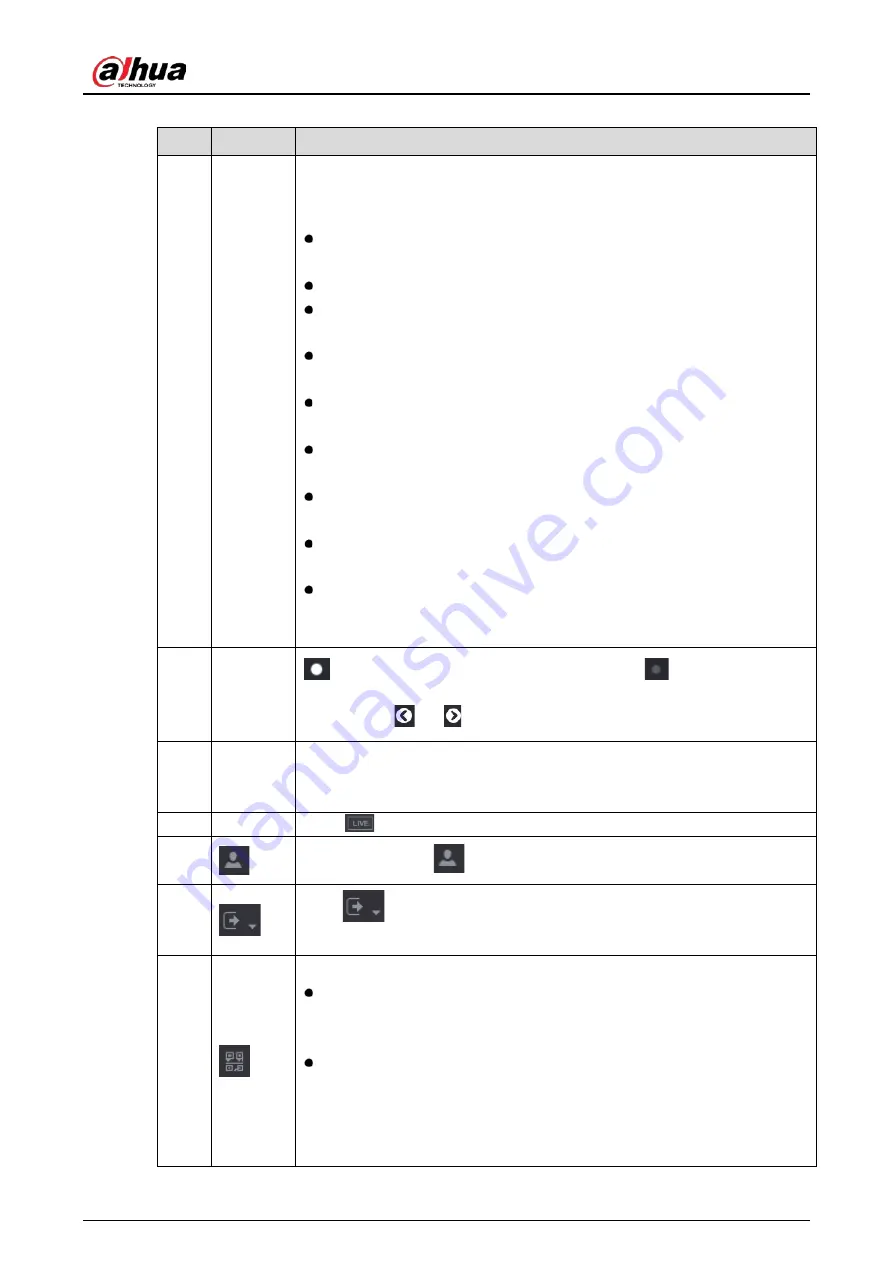
User’s Manual
95
Table 5-16
Main menu description
No.
Icon
Description
1
Function
tiles
Includes nine function tiles: SEARCH, ALARM, SMART DETECTION, POS, IoT,
MAINTAIN, BACKUP, DISPLAY and AUDIO. Click each tile to open the
configuration page of the tile.
SEARCH: Search for and play back the recorded video saved on the
Device.
ALARM: Search for alarm information and configure alarm event actions.
SMART DETECTION: Search SMD, face detection, and IVS information,
and configure related settings.
POS: You can connect the Device to the POS (Point of Sale) machine and
receive the information from it.
IoT: IoT live video preview, search, export reports, and configure function
settings.
MAINTAIN: You can view log and system information, test network and
do other maintenance work.
BACKUP: Search and back up the video files to the external storage
device such as USB storage device.
DISPLAY: Configure the display effect such as displaying content, image
transparency, and resolution, and enable the zero-channel function.
AUDIO: Manage audio files and configure the playing schedule. The
audio file can be played in response to an alarm event if the voice
prompts function is enabled.
2
Switch
icon
indicates the current page of main menu. Click
to switch to the next
page or click
or
to turn page.
3
Setting
menu
Includes six configurations through which you can configure camera settings,
network settings, storage settings, system settings, account settings, and view
information.
4
Live
Click
to go to the live view screen.
5
When you point to
, the current user account is displayed.
6
Click
, select Logout, Reboot, or Shutdown according to your actual
situation.
7
Displays Cell Phone Client and Device SN QR Code.
Cell Phone Client: Use your mobile phone to scan the QR code to add the
device into the Cell Phone Client, and then you can start accessing the
Device from your cell phone.
Device SN: Obtain the Device SN by scanning the QR code. Go to the P2P
management platform and add the Device SN into the platform. Then
you can access and manage the device in the WAN. For details, refer to
the P2P operation manual. You can also configure P2P function in the
local configurations. See "5.1.4.5 Configuring P2P Settings."
Содержание DH-XVR71 H-4K-I2 Series
Страница 24: ...User s Manual 15 Fasten screws...
Страница 67: ...User s Manual 58 TCP IP Configure the settings for network parameters...
Страница 103: ...User s Manual 94 Main menu...
Страница 114: ...User s Manual 105 Analog channel Digital channel Configure the settings for the image parameters...
Страница 189: ...User s Manual 180 Details Click Register ID Register ID Click to add a face picture...
Страница 212: ...User s Manual 203 Search results Click the picture that you want to play back Playback...
Страница 235: ...User s Manual 226 Search results Select the face that you want to play back Registered information...
Страница 239: ...User s Manual 230 Details Click Register ID Register ID Click to add a face picture...
Страница 254: ...User s Manual 245 Sensor pairing In the Access Type list select USB Gateway Click Add Add USB gateway Click Pair...
Страница 314: ...User s Manual 305 Main stream Sub stream...
Страница 347: ...User s Manual 338 Update Click Update Browse Click the file that you want to upgrade Click OK...
Страница 362: ...User s Manual 353 Legal information...
Страница 370: ...User s Manual 361 Abbreviations Full term VBR Variable Bit Rate VGA Video Graphics Array WAN Wide Area Network...
Страница 388: ...User s Manual 379 Appendix Figure 7 7 Check neutral cable connection...
Страница 394: ...User s Manual...
















































