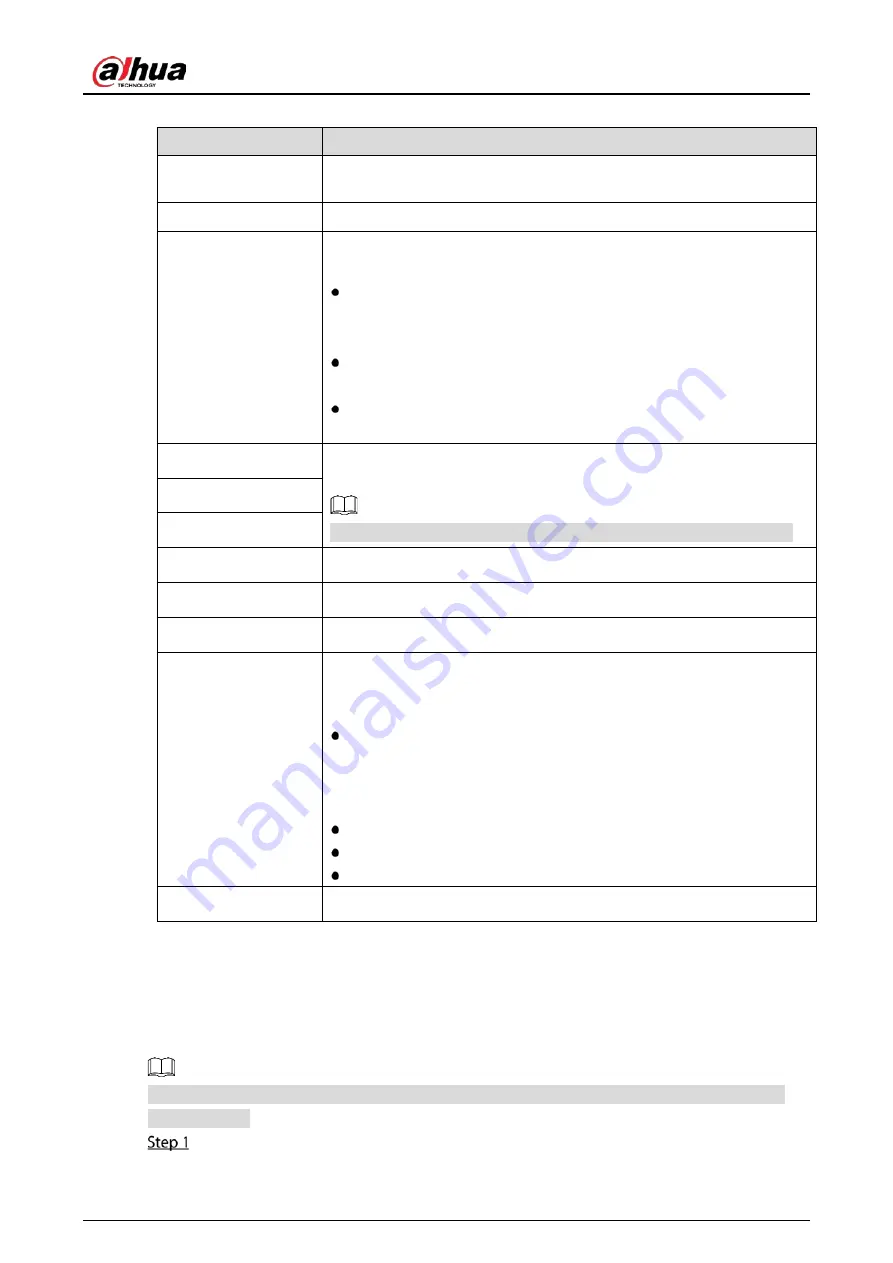
User’s Manual
59
Table 5-4
Network parameters
Parameter
Description
IP Version
In the IP Version list, you can select IPv4 or IPv6. Both versions are
supported for access.
MAC Address
Displays the MAC address of the Device.
DHCP
Enable the DHCP function. The IP address, subnet mask and default
gateway are not available for configuration once DHCP is enabled.
If DHCP is effective, the obtained information will display in the IP
Address box, Subnet Mask box and Default Gateway box. If not, all
values show 0.0.0.0.
If you want manually configure the IP information, disable the DHCP
function first.
If PPPoE connection is successful, the IP address, subnet mask,
default gateway, and DHCP are not available for configuration.
IP Address
Enter the IP address and configure the corresponding subnet mask and
default gateway.
IP address and default gateway must be in the same network segment.
Subnet Mask
Default Gateway
DNS DHCP
Enable the DHCP function to get the DNS address from router.
Preferred DNS
In the Preferred DNS box, enter the IP address of DNS.
Alternate DNS
In the Alternate DNS box, enter the IP address of alternate DNS.
MTU
In the MTU box, enter a value for network card. The value ranges from
1280 byte through 1500 byte. The default is 1500.
The suggested MTU values are as below.
1500: The biggest value of Ethernet information package. This value
is typically selected if there is no PPPoE or VPN connection, and it is
also the default value of some routers, network adapters and
switches.
1492: Optimized value for PPPoE.
1468: Optimized value for DHCP.
1450: Optimized value for VPN.
Test
Click Test to test if the entered IP address and gateway are interworking.
5.1.4.5
Configuring P2P Settings
You can add the Device into your cell phone client or the platform to manage.
You can also configure P2P function by selecting Main Menu > Network > P2P.
Make sure the DVR is connected into the Internet, and if yes, in the Status box of the P2P page, it
shows Online.
After you have configured the network settings, on the Network page, click Next.
Содержание DH-XVR71 H-4K-I2 Series
Страница 24: ...User s Manual 15 Fasten screws...
Страница 67: ...User s Manual 58 TCP IP Configure the settings for network parameters...
Страница 103: ...User s Manual 94 Main menu...
Страница 114: ...User s Manual 105 Analog channel Digital channel Configure the settings for the image parameters...
Страница 189: ...User s Manual 180 Details Click Register ID Register ID Click to add a face picture...
Страница 212: ...User s Manual 203 Search results Click the picture that you want to play back Playback...
Страница 235: ...User s Manual 226 Search results Select the face that you want to play back Registered information...
Страница 239: ...User s Manual 230 Details Click Register ID Register ID Click to add a face picture...
Страница 254: ...User s Manual 245 Sensor pairing In the Access Type list select USB Gateway Click Add Add USB gateway Click Pair...
Страница 314: ...User s Manual 305 Main stream Sub stream...
Страница 347: ...User s Manual 338 Update Click Update Browse Click the file that you want to upgrade Click OK...
Страница 362: ...User s Manual 353 Legal information...
Страница 370: ...User s Manual 361 Abbreviations Full term VBR Variable Bit Rate VGA Video Graphics Array WAN Wide Area Network...
Страница 388: ...User s Manual 379 Appendix Figure 7 7 Check neutral cable connection...
Страница 394: ...User s Manual...
















































