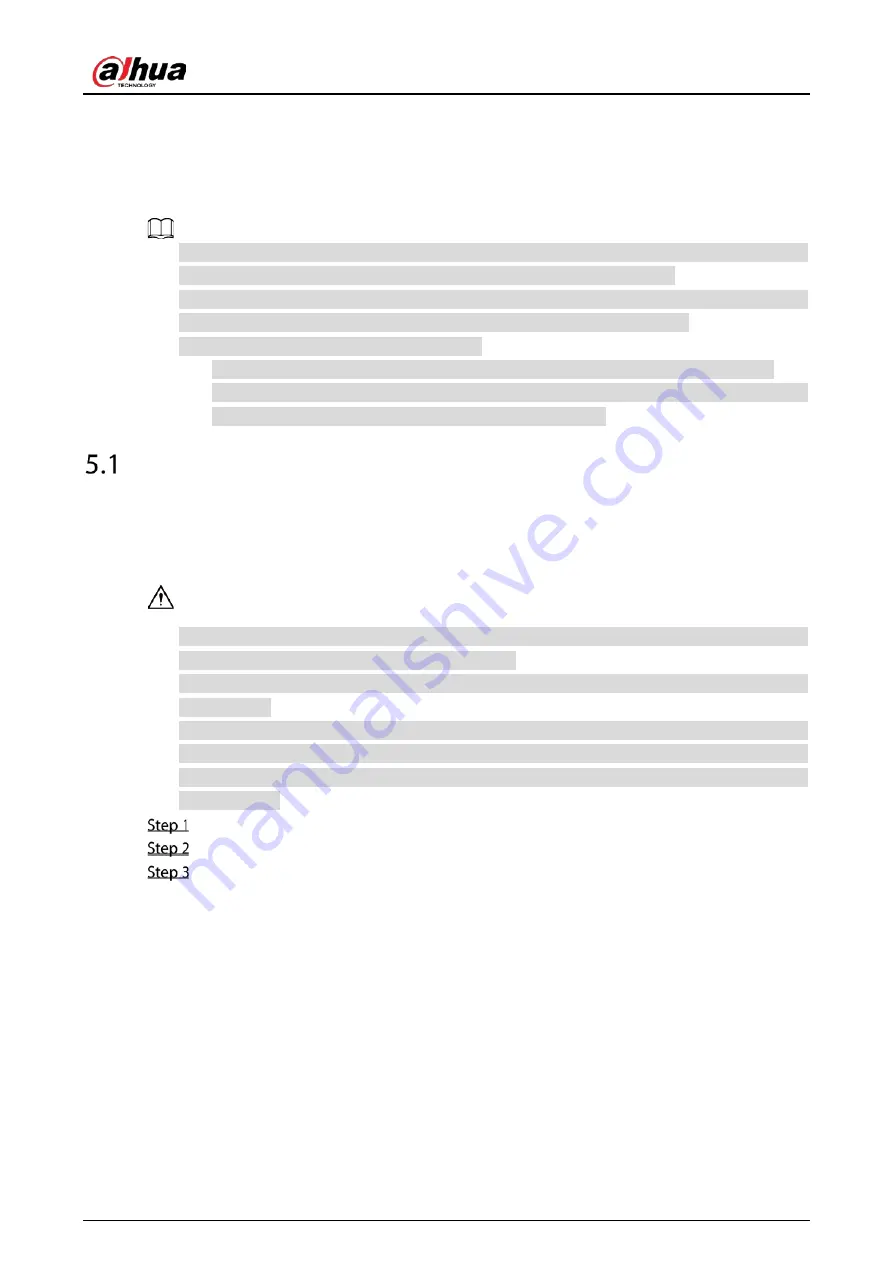
User’s Manual
43
5
Local Configurations
Read the following notes prior to using the Device.
The figures in the Manual are used for introducing the operations and only for reference. The
actual interface might be different dependent on the model you purchased.
The Manual is a general document for introducing the product, so there might be some functions
described for the Device in the Manual not apply to the model you purchased.
Conventions for mouse operations on a menu.
Click: On the menu, left-click the mouse once on an option to enter the option setting.
Right-click: On any page, right-click the mouse once to return to the previous level. For
details about mouse operations, see "3.4 Mouse Operations."
Initial Settings
5.1.1
Booting up
Ensure the input voltage corresponds to the power requirement of the Device. Power on the
Device after the power cable is properly connected.
To protect the Device, connect the Device with the power cable first, and then connect to the
power source.
To ensure the stable work of the Device and the external devices connected to the Device and to
prolong the HDD life, it is recommended to refer to the national related standard to use the power
source that provides stable voltage with less interference from ripples. UPS power source is
recommended.
Connect the Device to the monitor.
Plug in the power cable to the Device.
Press the power button to turn on the Device. The power indicator light is on.
On the connected monitor, the live view screen is displayed by default. If you turn on the
Device during the time period that is configured for recording, the system starts recording
after it is turned on, and you will see the icon indicating recording status is working in the
specific channels.
5.1.2
Initializing the Device
When booting up for the first time, you need to configure the password information for admin (by
default).
Содержание DH-XVR71 H-4K-I2 Series
Страница 24: ...User s Manual 15 Fasten screws...
Страница 67: ...User s Manual 58 TCP IP Configure the settings for network parameters...
Страница 103: ...User s Manual 94 Main menu...
Страница 114: ...User s Manual 105 Analog channel Digital channel Configure the settings for the image parameters...
Страница 189: ...User s Manual 180 Details Click Register ID Register ID Click to add a face picture...
Страница 212: ...User s Manual 203 Search results Click the picture that you want to play back Playback...
Страница 235: ...User s Manual 226 Search results Select the face that you want to play back Registered information...
Страница 239: ...User s Manual 230 Details Click Register ID Register ID Click to add a face picture...
Страница 254: ...User s Manual 245 Sensor pairing In the Access Type list select USB Gateway Click Add Add USB gateway Click Pair...
Страница 314: ...User s Manual 305 Main stream Sub stream...
Страница 347: ...User s Manual 338 Update Click Update Browse Click the file that you want to upgrade Click OK...
Страница 362: ...User s Manual 353 Legal information...
Страница 370: ...User s Manual 361 Abbreviations Full term VBR Variable Bit Rate VGA Video Graphics Array WAN Wide Area Network...
Страница 388: ...User s Manual 379 Appendix Figure 7 7 Check neutral cable connection...
Страница 394: ...User s Manual...
















































