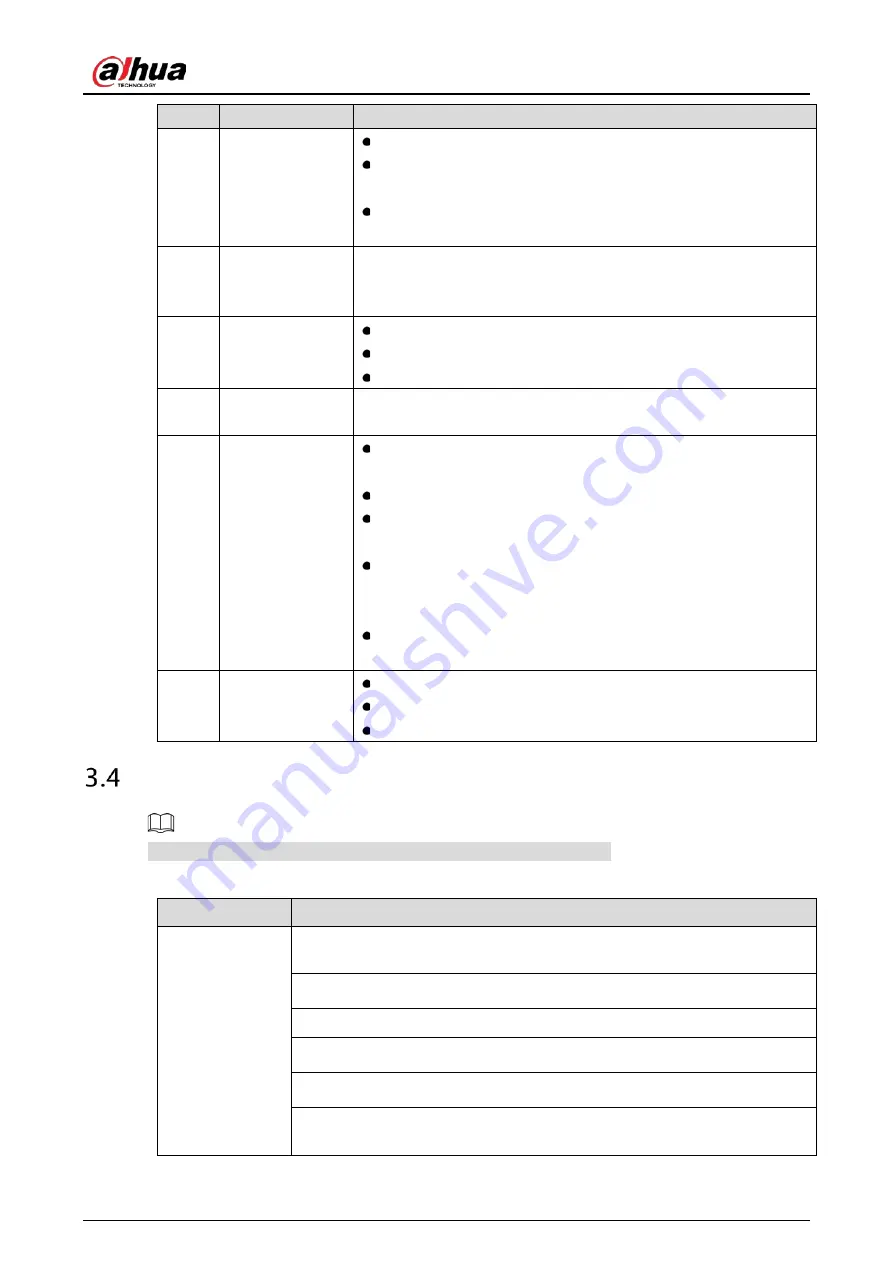
User’s Manual
36
No.
Name
Function
10
Record
Start or stop record manually.
In record page, use the direction buttons to select the channel
that you want to record.
Press this button for at least 1.5 seconds, and the manual record
page will be displayed.
11
Direction keys
Switch between current activated controls by going left or right.
In playback state, the keys control the playback progress bar.
Aux function (such as operating the PTZ menu).
12
Enter/menu key
Confirms an operation.
Go to the OK button.
Go to the menu.
13
Multiple-window
switch
Switch between multiple-window and one-window.
14
Fn
In single-channel monitoring mode, press this button to display
the PTZ control and color setting functions.
Switch the PTZ control menu in PTZ control page.
In motion detection page, press this button with direction keys
to complete setup.
In text mode, press and hold this button to delete the last
character. To use the clearing function: Long press this button
for 1.5 seconds.
In HDD menu, switch HDD recording time and other information
as indicated in the pop-up message.
15
Alphanumeric
keys
Input password, numbers.
Switch channel.
Press Shift to switch the input method.
Mouse Operations
The operations are based on the considerations for right-handed users.
Table 3-21
Mouse operations
Operation
Function
Click left mouse
button
Password input dialogue box pops up if you have not logged in yet.
In live view window page, you can go to the main menu.
When you have selected one menu item, click it to view menu content.
Implement the control operation.
Modify checkbox or motion detection status.
Click combo box to pop up drop-down list.
In text box, click the corresponding button on the panel to enter a numeral or
English character (small/capitalized).
Содержание DH-XVR71 H-4K-I2 Series
Страница 24: ...User s Manual 15 Fasten screws...
Страница 67: ...User s Manual 58 TCP IP Configure the settings for network parameters...
Страница 103: ...User s Manual 94 Main menu...
Страница 114: ...User s Manual 105 Analog channel Digital channel Configure the settings for the image parameters...
Страница 189: ...User s Manual 180 Details Click Register ID Register ID Click to add a face picture...
Страница 212: ...User s Manual 203 Search results Click the picture that you want to play back Playback...
Страница 235: ...User s Manual 226 Search results Select the face that you want to play back Registered information...
Страница 239: ...User s Manual 230 Details Click Register ID Register ID Click to add a face picture...
Страница 254: ...User s Manual 245 Sensor pairing In the Access Type list select USB Gateway Click Add Add USB gateway Click Pair...
Страница 314: ...User s Manual 305 Main stream Sub stream...
Страница 347: ...User s Manual 338 Update Click Update Browse Click the file that you want to upgrade Click OK...
Страница 362: ...User s Manual 353 Legal information...
Страница 370: ...User s Manual 361 Abbreviations Full term VBR Variable Bit Rate VGA Video Graphics Array WAN Wide Area Network...
Страница 388: ...User s Manual 379 Appendix Figure 7 7 Check neutral cable connection...
Страница 394: ...User s Manual...






























