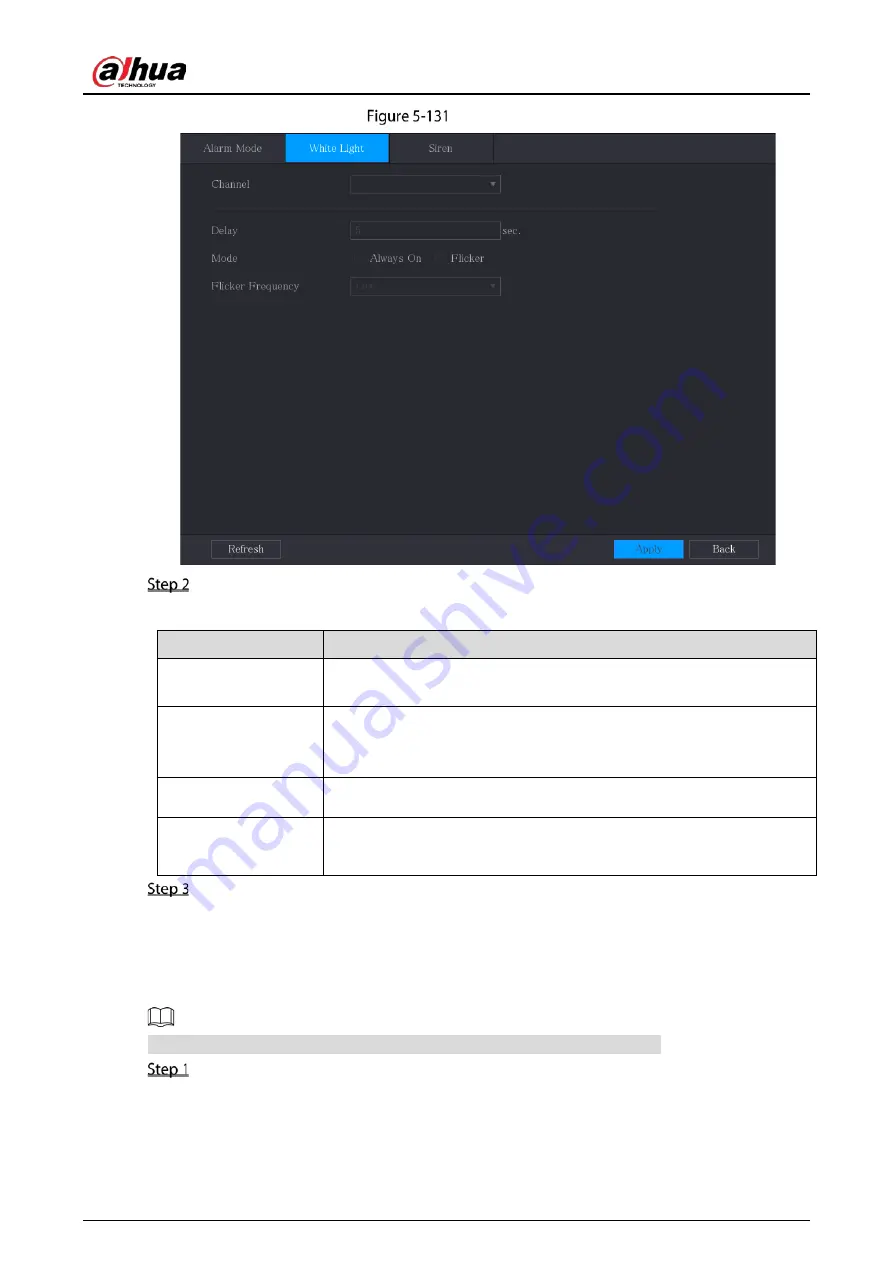
User’s Manual
158
White light
Configure the settings for the white light parameters.
Table 5-29
White light parameters
Parameter
Description
Channel
In the Channel list, select a channel that is connected to a white light
camera.
Delay
Set a length of time for the Device to delay turning off alarm after the
alarm is cancelled. The value ranges from 5 seconds to 30 seconds, and
the default value is 5 seconds.
Mode
Set the alarm mode of white light to be Always on or Flicker.
Flicker Frequency
When setting the alarm mode of white light to be Flash, you can select
the flash frequency from Low, Middle, and High.
Click Apply to complete the settings.
5.10.3.3
Configuring Siren
When the motion detection alarm is activated, the system links the camera to generate sound alarm.
To use this function, connect at least one camera that supports audio function.
Select Main Menu > ALARM > Alarm-out Port > Siren.
Содержание DH-XVR71 H-4K-I2 Series
Страница 24: ...User s Manual 15 Fasten screws...
Страница 67: ...User s Manual 58 TCP IP Configure the settings for network parameters...
Страница 103: ...User s Manual 94 Main menu...
Страница 114: ...User s Manual 105 Analog channel Digital channel Configure the settings for the image parameters...
Страница 189: ...User s Manual 180 Details Click Register ID Register ID Click to add a face picture...
Страница 212: ...User s Manual 203 Search results Click the picture that you want to play back Playback...
Страница 235: ...User s Manual 226 Search results Select the face that you want to play back Registered information...
Страница 239: ...User s Manual 230 Details Click Register ID Register ID Click to add a face picture...
Страница 254: ...User s Manual 245 Sensor pairing In the Access Type list select USB Gateway Click Add Add USB gateway Click Pair...
Страница 314: ...User s Manual 305 Main stream Sub stream...
Страница 347: ...User s Manual 338 Update Click Update Browse Click the file that you want to upgrade Click OK...
Страница 362: ...User s Manual 353 Legal information...
Страница 370: ...User s Manual 361 Abbreviations Full term VBR Variable Bit Rate VGA Video Graphics Array WAN Wide Area Network...
Страница 388: ...User s Manual 379 Appendix Figure 7 7 Check neutral cable connection...
Страница 394: ...User s Manual...






























