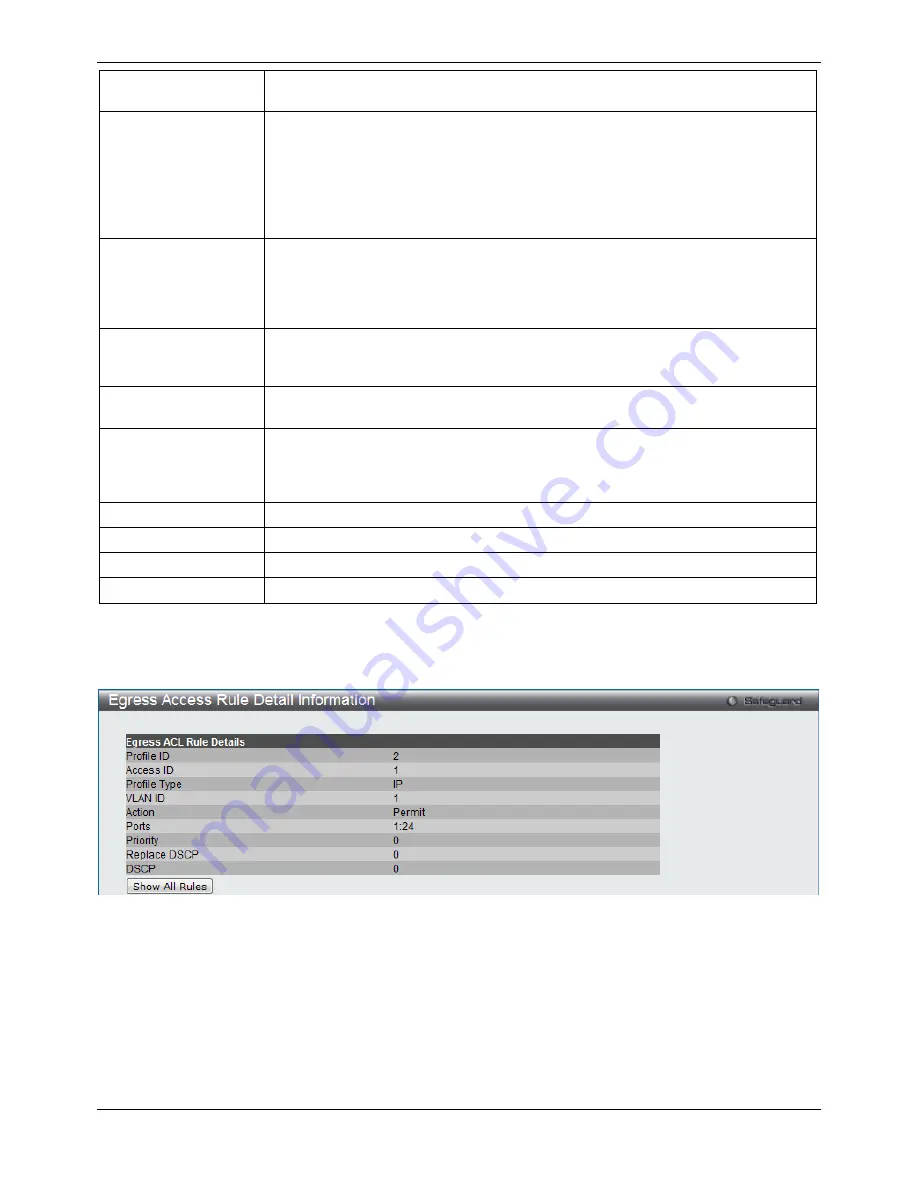
xStack® DGS-3120 Series Managed Switch Web UI Reference Guide
190
Select Deny to specify that the packets that match the access profile are not
forwarded by the Switch and will be filtered.
Priority (0-7)
Tick the corresponding check box if you want to re-write the 802.1p default priority of
a packet to the value entered in the Priority field, which meets the criteria specified
previously in this command, before forwarding it on to the specified CoS queue.
Otherwise, a packet will have its incoming 802.1p user priority re-written to its original
value before being forwarded by the Switch.
For more information on priority queues, CoS queues and mapping for 802.1p, see
the QoS section of this manual.
Replace DSCP (0-63)
Select this option to instruct the Switch to replace the DSCP value (in a packet that
meets the selected criteria) with the value entered in the adjacent field. When an ACL
rule is added to change both the priority and DSCP of an IPv4 packet, only one of
them can be modified due to a chip limitation. Currently the priority is changed when
both the priority and DSCP are set to be modified.
Time Range Name
Tick the check box and enter the name of the Time Range settings that has been
previously configured in the
Time Range
Settings
window. This will set specific times
when this access rule will be implemented on the Switch.
Counter
Here the user can select the counter. By checking the counter, the administrator can
see how many times that the rule was hit.
Ports
When a range of ports is to be configured, the Auto Assign check box MUST be
ticked in the Access ID field of this window. If not, the user will be presented with an
error message and the access rule will not be configured. Ticking the All Ports check
box will denote all ports on the Switch.
Port Group ID
Specify the port group ID to apply to the access rule.
Port Group Name
Specify the port group name to apply to the access rule.
VLAN Name
Specify the VLAN name to apply to the access rule.
VLAN ID
Specify the VLAN ID to apply to the access rule.
Click the
Apply
button to accept the changes made.
Click the
<<Back
button to discard the changes made and return to the previous page.
After clicking the
Show Details
button in the
Access Rule List
, the following page will appear:
Figure 7–57 Egress Access Rule Detail Information (IPv4 ACL)
Click the
Show All Rules
button to navigate back to the Access Rule List.
Adding an IPv6 ACL Profile
The window shown below is the Add Egress ACL Profile window for IPv6. To use specific filtering masks in this
egress ACL profile, click the packet filtering mask field to highlight it red. This will add more filed to the mask.
After clicking the
Add ACL Profile
button, the following page will appear:
Содержание xStack DGS-3120-24TC
Страница 1: ......
















































