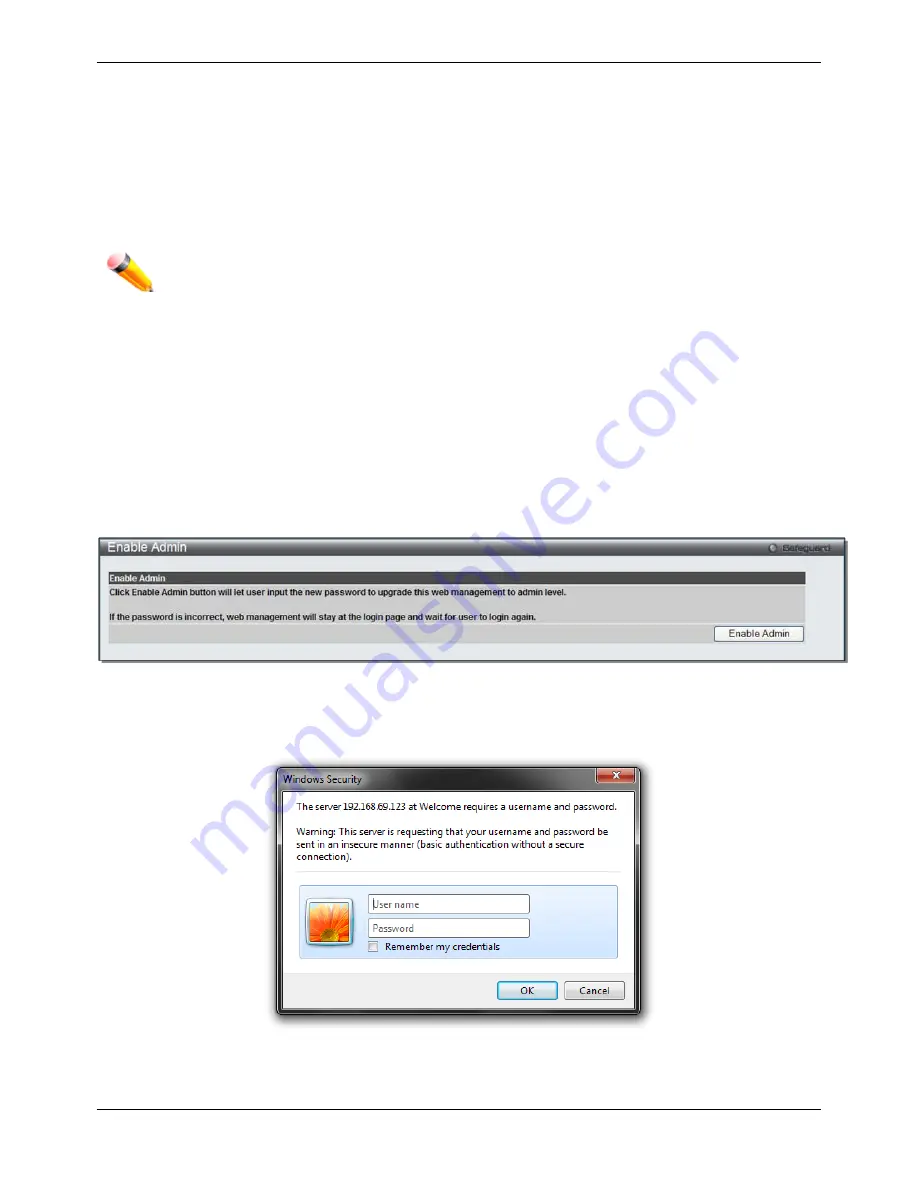
xStack® DGS-3120 Series Managed Switch Web UI Reference Guide
236
order preferable, and defined by the user for normal user authentication on the Switch, and may contain up to eight
authentication techniques. When a user attempts to access the Switch, the Switch will select the first technique
listed for authentication. If the first technique goes through its Authentication Server Hosts and no authentication is
returned, the Switch will then go to the next technique listed in the server group for authentication, until the
authentication has been verified or denied, or the list is exhausted.
Users granted access to the Switch will be granted normal user privileges on the Switch. To gain access to
administrator level privileges, the user must access the
Enable Admin
window and then enter a password, which
was previously configured by the administrator of the Switch.
NOTE:
TACACS, XTACACS and are separate entities and are not compatible. The Switch
and the server must be configured exactly the same, using the same protocol. (For example, if
the Switch is set up for TACACS authentication, so must be the host server.)
Enable Admin
Users who have logged on to the Switch on the normal user level and wish to be promoted to the administrator
level can use this window. After logging on to the Switch, users will have only user level privileges. To gain access
to administrator level privileges, the user will open this window and will have to enter an authentication password.
Possible authentication methods for this function include TACACS/XTACACS//RADIUS, user defined
server groups, local enable (local account on the Switch), or no authentication (none). Because XTACACS and
TACACS do not support the enable function, the user must create a special account on the server host, which has
the username "enable", and a password configured by the administrator that will support the "enable" function. This
function becomes inoperable when the authentication policy is disabled.
To view this window, click
Security > Access Authentication Control > Enable Admin
as shown below:
Figure 8–48 Enable Admin window
When this window appears, click the
Enable Admin
button revealing a window for the user to enter authentication
(password, username), as shown below. A successful entry will promote the user to Administrator level privileges
on the Switch.
Figure 8–49 Log-in Page
Содержание xStack DGS-3120-24TC
Страница 1: ......






























