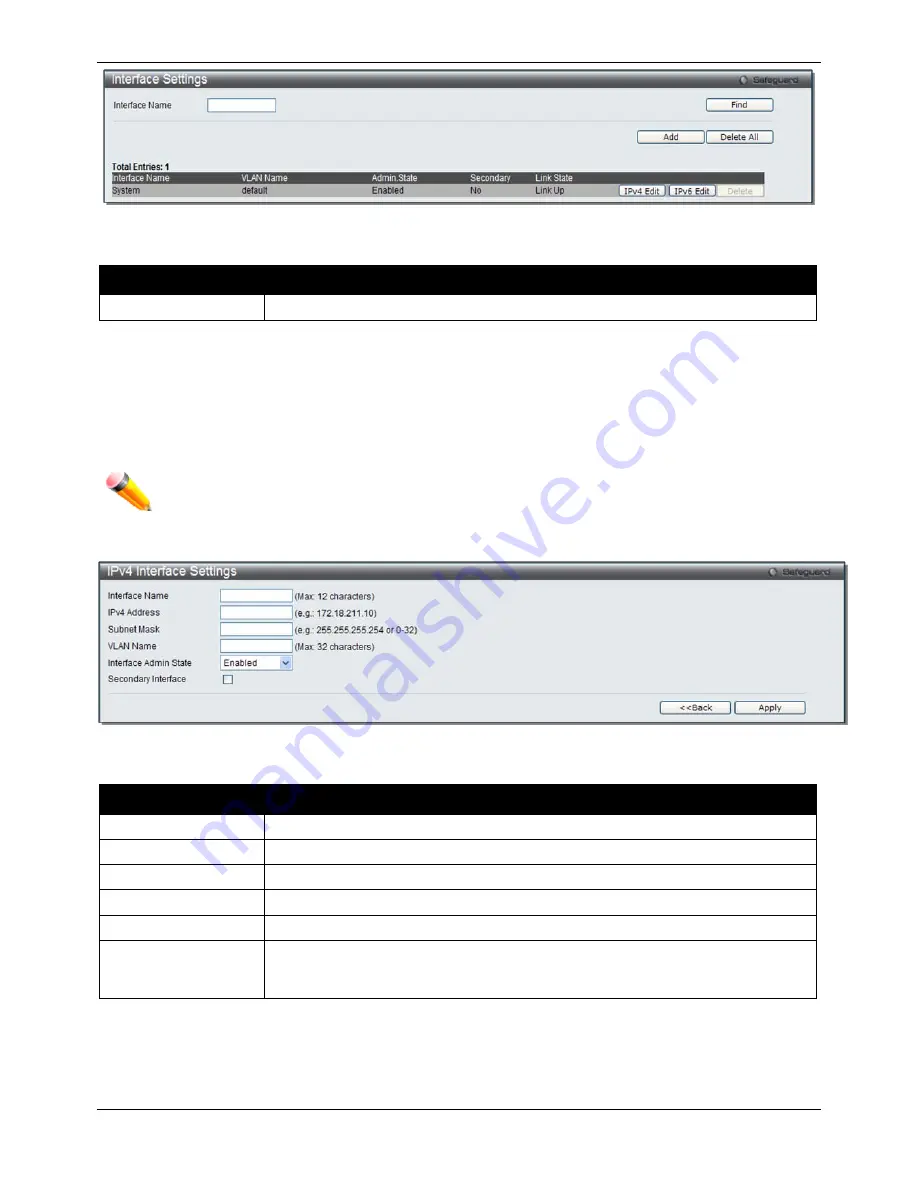
xStack® DGS-3120 Series Managed Switch Web UI Reference Guide
31
Figure 3–9 Interface Settings window (EI Mode Only)
The fields that can be configured are described below:
Parameter
Description
Interface Name
Enter the name of the IP interface to search for.
Click the
Find
button to locate a specific entry based on the information entered.
Click the
IPv4 Edit
button to edit the IPv4 settings for the specific entry.
Click the
Add
button to add a new entry based on the information entered.
(EI Mode Only)
Click the
Delete All
button to remove all the entries listed.
(EI Mode Only)
Click the
IPv6 Edit
button to edit the IPv6 settings for the specific entry.
(EI Mode Only)
Click the
Delete
button to remove the specific entry.
(EI Mode Only)
NOTE:
To create IPv6 interfaces, the user has to create an IPv4 interface then edit it to IPv6.
Click the
Add
button to see the following window.
Figure 3–10 IPv4 Interface Settings window (EI Mode Only)
The fields that can be configured are described below:
Parameter
Description
IP Interface Name
Enter the name of the IP interface being created.
IPv4 Address
Enter the IPv4 address used.
Subnet Mask
Enter the IPv4 subnet mask used.
VLAN Name
Enter the VLAN Name used.
Interface Admin State
Use the drop-down menu to enable or disable the Interface Admin State.
Secondary Interface
Tick the check box to use this Interface as a Secondary Interface. When the primary
IP is not available, the VLAN will switch to the secondary interface. It will switch back
when the primary IP was recovered.
Click the
Apply
button to accept the changes made.
Click the
<<Back
button to discard the changes made and return to the previous page.
Содержание xStack DGS-3120-24TC
Страница 1: ......






























