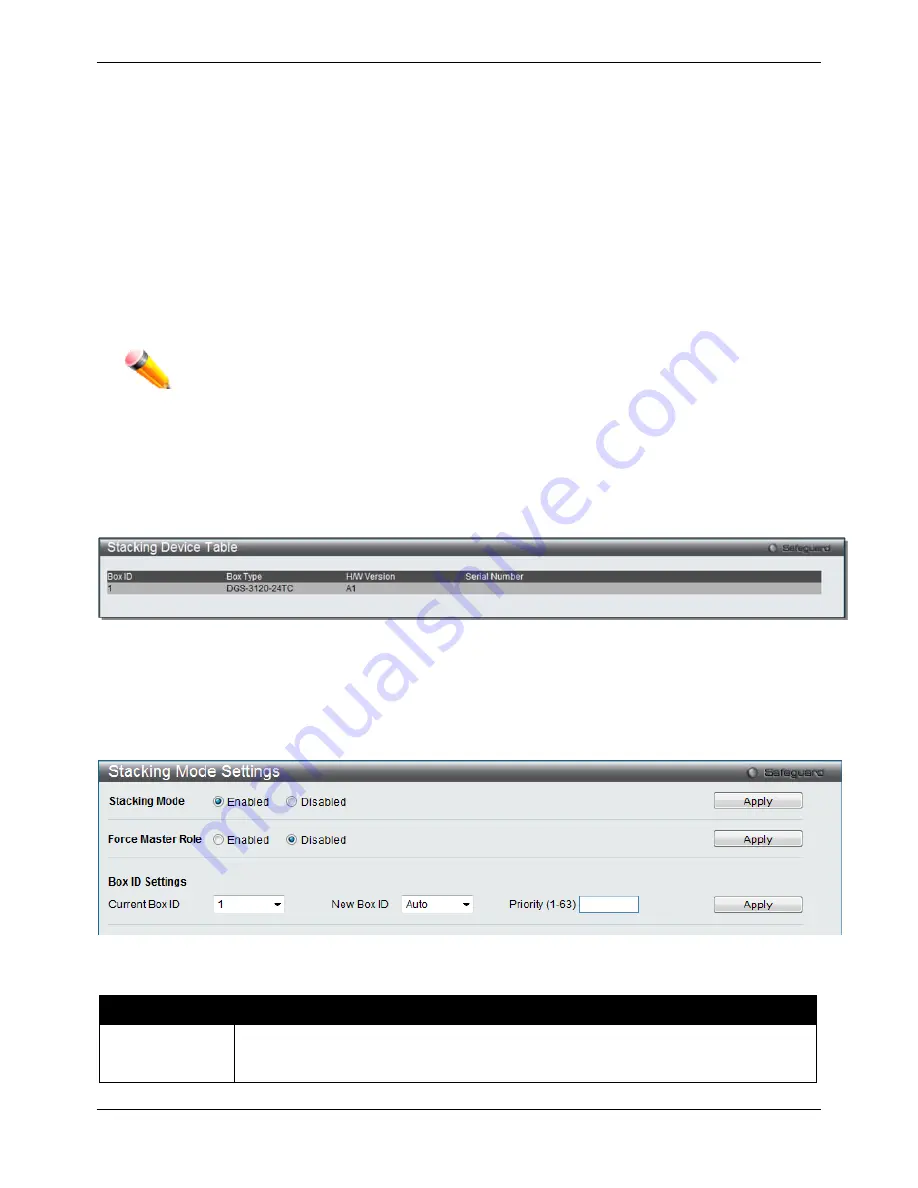
xStack® DGS-3120 Series Managed Switch Web UI Reference Guide
23
If the Backup Master has been hot removed, a new Backup Master will be chosen through the election process
previously described. Switches in the stack will clear the configurations of the unit removed, and dynamically
learned databases, such as ARP, will be cleared as well. Then the Backup Master will begin backing up the
Primary Master when the database synchronization has been completed by the stack.
If the Primary Master is removed, the Backup Master will assume the Primary Master’s role and a new Backup
Master will be chosen using the election process. Switches in the stack will clear the configurations of the unit
removed, and dynamically learned databases, such as ARP, will be cleared as well. The new Primary Master will
inherit the MAC and IP address of the previous Primary Master to avoid conflict within the stack and the network
itself.
If both the Primary Master and the Backup Master are removed, the election process is immediately processed and
a new Primary Master and Backup Master is determined. Switches in the stack will clear the configurations of the
units removed, and dynamically learned databases, such as ARP, will be cleared as well. Static switch
configurations still remain in the database of the remaining switches in the stack and those functions will not be
affected.
NOTE:
If there is a Box ID conflict when the stack is in the discovery phase, the device will enter
a special standalone topology mode. Users can only get device information, configure
Box IDs, save and reboot. All stacking ports will be disabled and an error message will be
produced on the local console port of each device in the stack. Users must reconfigure
Box IDs and reboot the stack.
Stacking Device Table
This window is used to display the current devices in the Switch Stack.
To view this window, click
System Configuration > Stacking >
Stacking Device
, as shown below:
Figure 2–26 Stacking Device Table window
Stacking Mode Settings
To begin the stacking process, users must first enable this device for stacking by using the Stacking Mode Settings
window.
To view this window, click
System Configuration
>
Stacking > Stacking Mode Settings
, as shown below:
Figure 2–27 Stacking Mode Settings window
The fields that can be configured or viewed are described below:
Parameter
Description
Stacking Mode
Specifies whether the stacking mode feature will be enabled or disabled. When enabled,
the 10Gb ports will function as stacking ports. When disabled, the 10Gb ports will return to
normal 10Gb XFP module ports.
Содержание xStack DGS-3120-24TC
Страница 1: ......






























