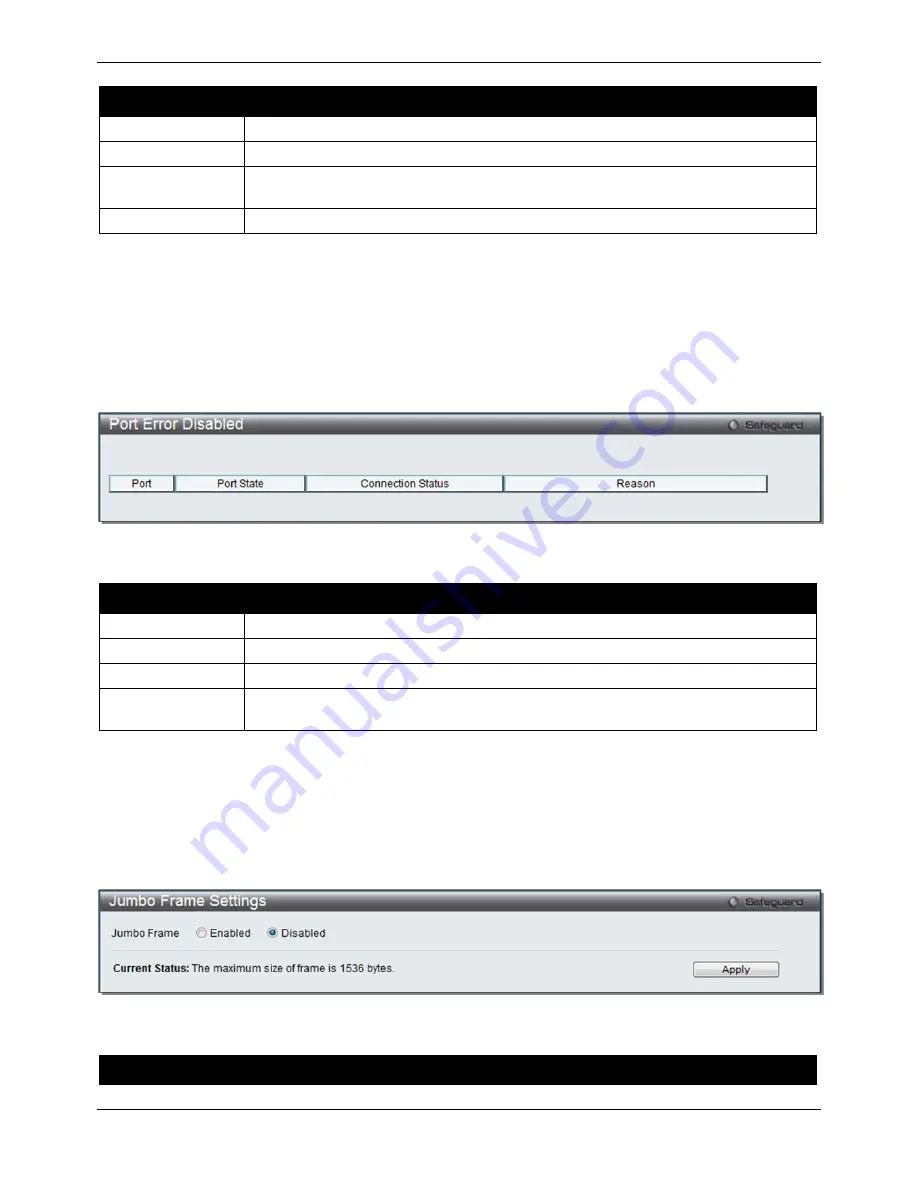
xStack® DGS-3120 Series Managed Switch Web UI Reference Guide
9
The fields that can be configured are described below:
Parameter
Description
Unit
Select the unit you wish to configure.
From Port / To Port
Select the appropriate port range used for the configuration here.
Medium Type
Specify the medium type for the selected ports. If configuring the Combo ports, the
Medium Type defines the type of transport medium to be used, whether
Copper
or
Fiber.
Description
Users may then enter a description for the chosen port(s).
Click the
Apply
button to implement changes made.
Port Error Disabled
The following window displays the information about ports that have been disconnected by the Switch when a
packet storm occurs or a loop was detected.
To view the following window, click
System
Configuration > Port Configuration > Port Error Disabled
, as show
below:
Figure 2–6 Port Error Disabled
The fields that can be displayed are described below:
Parameter
Description
Port
Display the port that has been error disabled.
Port State
Describe the current running state of the port, whether enabled or disabled.
Connection Status
Display the uplink status of the individual ports, whether enabled or disabled.
Reason
Describe the reason why the port has been error-disabled, such as it has become a
shutdown port for storm control.
Jumbo Frame Settings
The Switch supports jumbo frames. Jumbo frames are Ethernet frames with more than 1,518 bytes of payload. The
Switch supports jumbo frames with a maximum frame size of up to 13312 bytes.
To view the following window, click
System
Configuration > Port Configuration > Jumbo Frame Settings
, as
show below:
Figure 2–7 Jumbo Frame Settings window
The fields that can be configured are described below:
Parameter
Description
Содержание xStack DGS-3120-24TC
Страница 1: ......






























