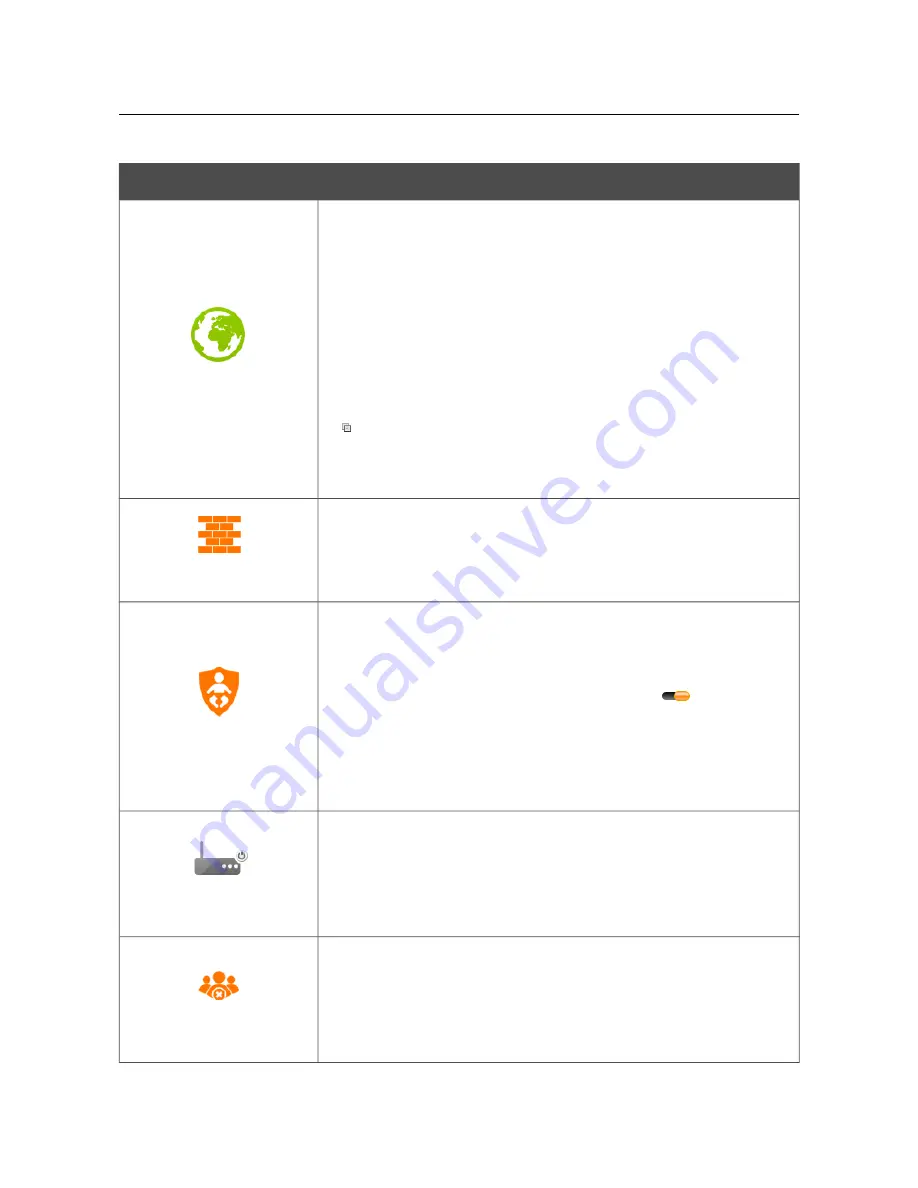
DVG-N5402G/ACF
Wireless AC1200 Dual Band Gigabit Router
with Fiber WAN Port, 3G/LTE Support, 2 FXS Ports, 1 PSTN
(lifeline) Port, and USB Port
User Manual
Configuring via Web-based Interface
The interactive scheme displays the following elements:
Control
Description
Internet
The
Internet
element displays information on the active
connection. Place the mouse pointer over the icon to switch to
another connection, remove existing connections, or add new ones.
If the Ethernet cable provided by your ISP is connected to the WAN
port of the router, to the left, the name of the active connection,
received or specified IP address, and the MAC address of this
connection are displayed. You can change the MAC address in the
editing mode or clone the MAC address of a connected device by
placing the mouse pointer over the
Clone MAC
address
icon
( ).
To the right, the approximate data transfer rate and the total value of
the received data are displayed.
Firewall
The
Firewall
element displays the number of the IP filter active
rules. Place the mouse pointer over the icon to view the list of the IP
filter rules, remove existing rules, add new ones, or quickly switch
the filtering mode for a rule.
Control
The
Control
element displays the number of blocked/allowed web
sites. Place the mouse pointer over the icon to view the list of web
sites, remove existing entries, or add new ones.
Use the
Enable/Disable URL-filter
switch (
) to enable or
disable the URL filter.
Use the drop-down list to the right of the element to quickly change
the operating mode: block access to web sites from the list or allow
access to web sites from the list.
Device
The
Device
element displays the layout of your device. Place the
mouse pointer over the top right corner of this icon to display the
system menu which helps you to reboot the device, save the
configuration, restore the factory default settings, update the
firmware, exit the web-based interface.
MAC Filter
The
MAC Filter
element displays the total number of clients to
which the filtering rules are applied and the number of blocked
clients. Place the mouse pointer over the icon to view the list of
filtered clients, remove existing clients, add new ones, or quickly
switch the filtering mode for a client.
Page
44
of 259
















































