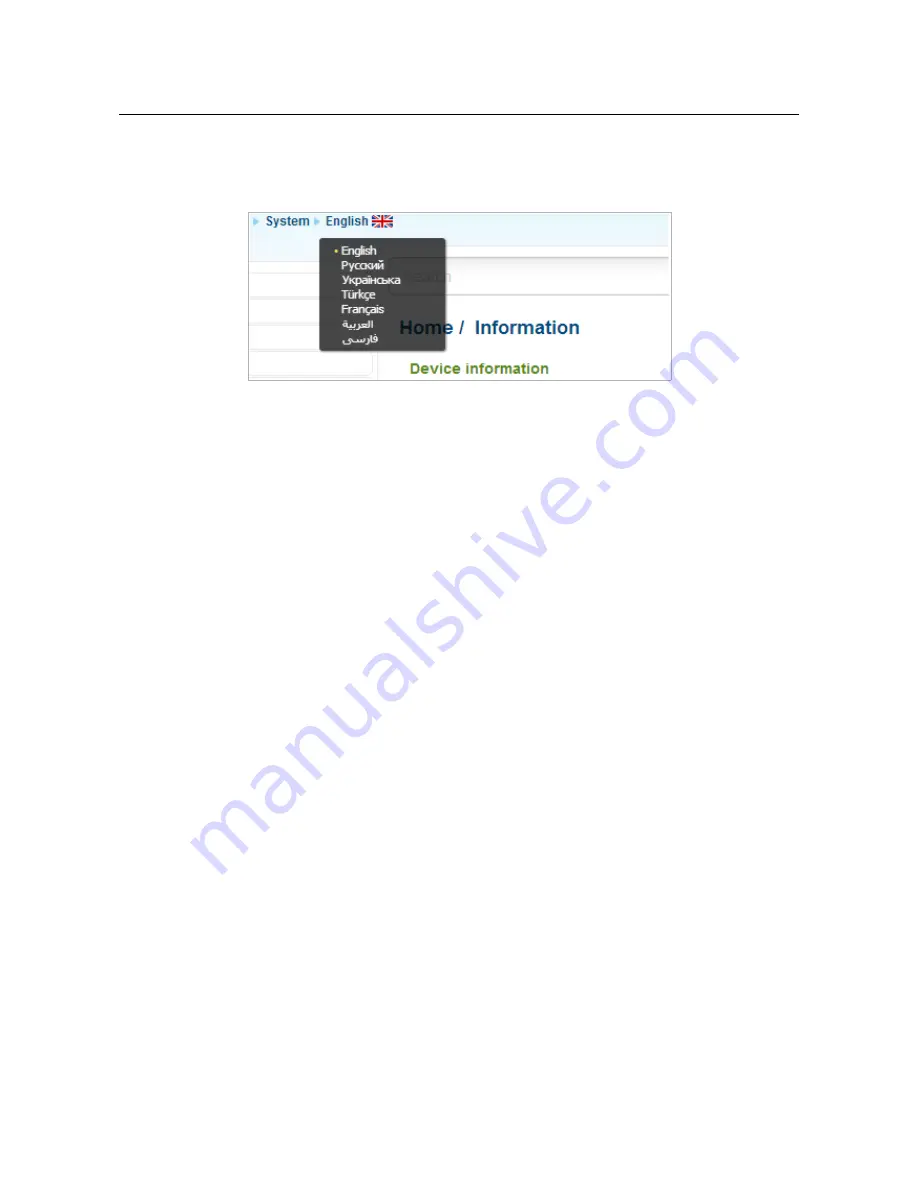
DVG-N5402G/ACF
Wireless AC1200 Dual Band Gigabit Router
with Fiber WAN Port, 3G/LTE Support, 2 FXS Ports, 1 PSTN
(lifeline) Port, and USB Port
User Manual
Installation and Connection
The web-based interface of the router is multilingual. If you need to select another language for the
web-based interface, place the mouse pointer over the
English
caption in the top part of the page
and select a language from the menu displayed.
Figure 19. Changing the language of the web-based interface.
The
Home / Information
page displays general information on the router and its software. From
the page you can quickly get to some pages of the web-based interface.
To upgrade the firmware of the router, left-click the current firmware version (the right column of
the
Firmware version
line) and follow the dialog box appeared.
To contact the technical support group (to send an e-mail), left-click the support e-mail address (the
right column of the
Support
line). After clicking the line, the e-mail client window for sending a
new letter to the specified address opens.
To edit the router's local interface parameters, left-click the IPv4, IPv6, or MAC address of the local
interface (the right column of the lines
LAN IPv4
,
LAN IPv6
or
LAN MAC
correspondingly).
After clicking the line, the page for editing the LAN interface opens (for the detailed description of
the page, see the
LAN
section, page 132).
To configure the router's WLAN parameters, left-click the SSID of the WLAN (the right column of
the
2.4 GHz Network name (SSID)
or
5 GHz Network name (SSID)
line). After clicking the
line, the
Wi-Fi / Basic settings
page for the relevant band opens (for the detailed description of
the page, see the
Basic Settings
section, page 136).
To configure security settings of the WLAN, left-click the network authentication type (the right
column of the
2.4 GHz security
or
5 GHz security
line). After clicking the line, the
Wi-Fi /
Security settings
page for the relevant band opens (for the detailed description of the page, see
the
Security Settings
section, page 142).
In the
VoIP lines s
tatus
section, data on the status of registration on the SIP proxy server and the
phone status are displayed.
In the
USB
section, data on the USB device connected to the router is displayed.
Page
37
of 259






























