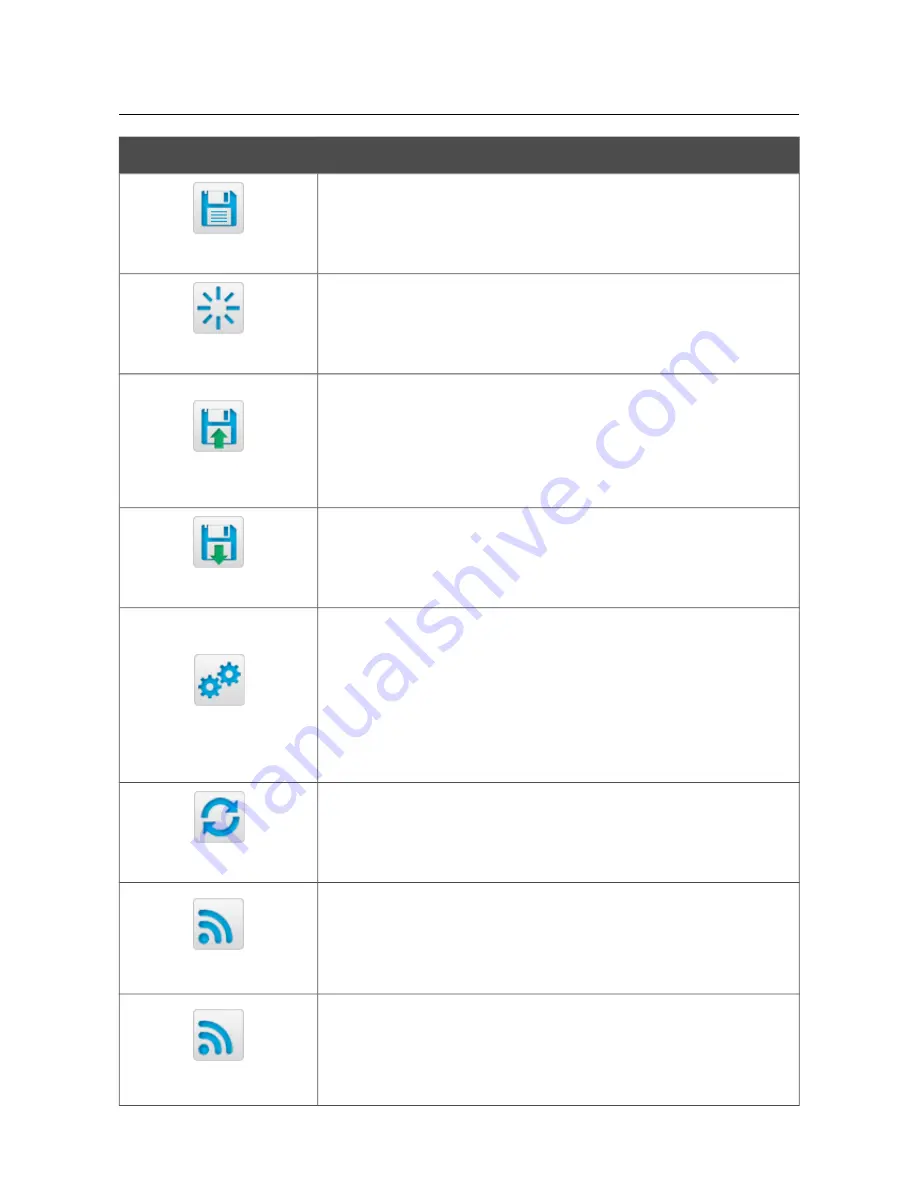
DVG-N5402G/ACF
Wireless AC1200 Dual Band Gigabit Router
with Fiber WAN Port, 3G/LTE Support, 2 FXS Ports, 1 PSTN
(lifeline) Port, and USB Port
User Manual
Installation and Connection
Control
Description
Save
Click the icon to save new settings to the non-volatile memory.
Also you can save the device's parameters via the
Save
button on
the
System / Configuration
page.
Reboot device
Click the icon to reboot the device. All unsaved changes will be lost
after the device's reboot.
Get config backup
Click the icon to save the configuration (all settings of the router) to
your PC. The configuration backup will be stored in the download
location of your web browser.
Also you can create the configuration backup via the
Backup
button on the
System / Configuration
page.
Restore config
Click the icon to go to the
System / Configuration
page.
Reset to factory
Click the icon to restore the factory default settings. Also you can
restore the factory defaults via the
Factory
button on the
System /
Configuration
page.
Also you can restore the factory default settings via the hardware
RESET
button. The button is located on the back panel of the router
next to the power connector. Push the button (with the router
powered on) and hold for 10 seconds. Then release the button.
Update firmware
Click the icon to update the firmware of the router.
Also you can update the firmware on the
System / Firmware
upgrade
page.
Wi-Fi 2.4 GHz
Click the icon to disable or enable the device's WLAN in the
2.4GHz band.
Also you can disable/enable the router's WLAN in the 2.4GHz band
on the
Wi-Fi / Basic settings / 2.4 GHz
page.
Wi-Fi 5 GHz
Click the icon to disable or enable the device's WLAN in the 5GHz
band.
Also you can disable/enable the router's WLAN in the 5GHz band
on the
Wi-Fi / Basic settings / 5 GHz
page.
Page
41
of 259






























