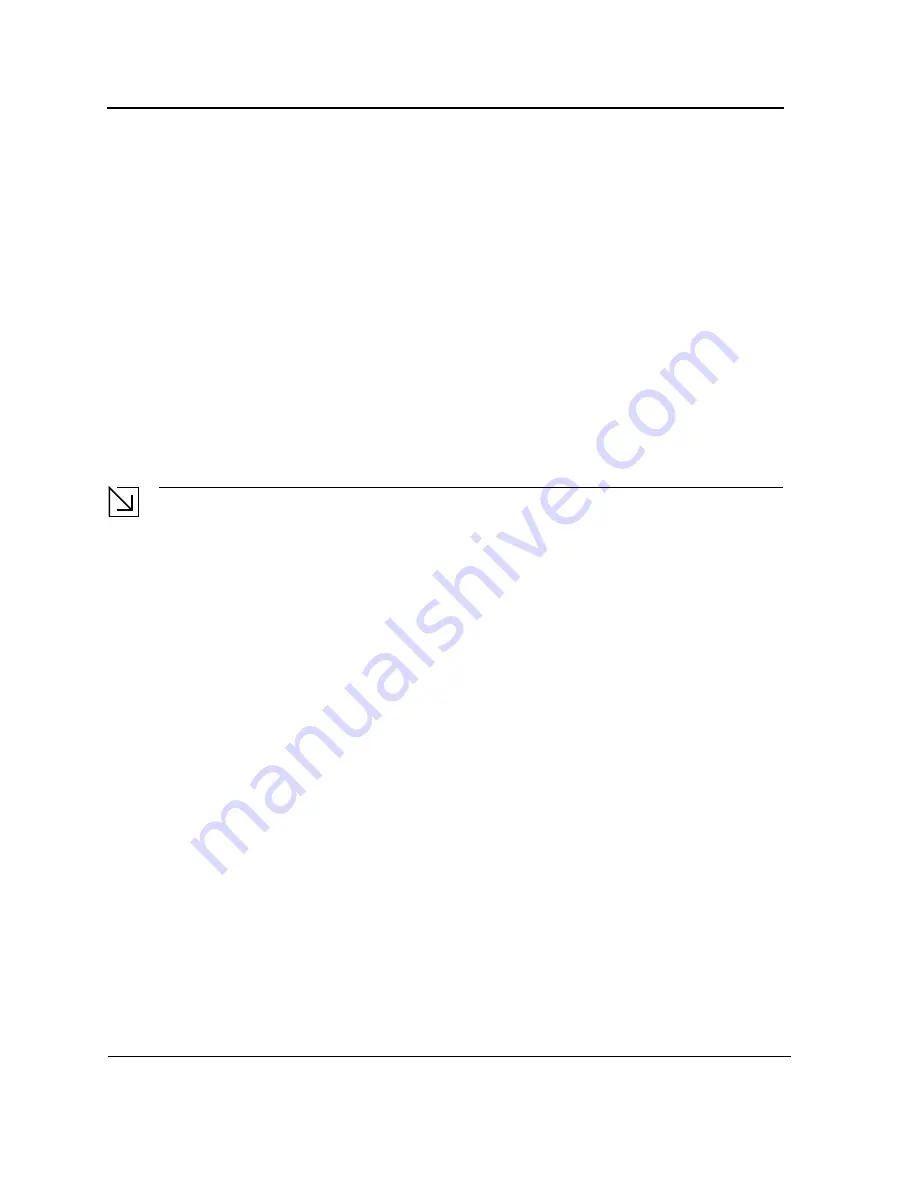
D-Link DES-3010FA/GA User Guide
Page 34
If the system boot process is not interrupted by pressing
<Esc>
or
<Enter>
, the process continues
decompressing and loading the code into RAM. The code starts running from RAM and the list of numbered
system ports.
After the device boots successfully, a system prompt is displayed (console>) which is used to configure the
device. However, before configuring the device, ensure that the latest software version is installed on the device. If
it is not the latest version, download and install the latest version. For more information on downloading the latest
version, see
Software Download and Reboot
.
Configuration Overview
Before assigning a static IP address to the device, obtain the following information:
•
A specific IP address that has been allocated to the device in order for it to be configured.
•
A default route.
•
A network mask for the network.
There are two configuration types:
•
Initial Configuration — Consists of configuration functions with basic security considerations.
•
Advanced Configuration — Consists of dynamic IP configuration and more advanced security considerations.
Note
After making any configuration changes, the new configuration must be saved before rebooting. To save
the configuration, enter:
console#
copy running-config startup-config
Initial Configuration
Initial configuration, which starts after the device has booted successfully, includes static IP address and subnet
mask configuration, and setting user names and privilege levels to allow remote management. If the device is to
be managed from an SNMP-based management station, SNMP community strings must also be configured.
The following configurations are completed, and the initial configuration uses the following assumptions:
•
The device was never configured before, and is in the same state as when it was received.
•
The device booted successfully.
•
The Serial connection is established and the console prompt is displayed on the screen of a VT100 terminal
device. (Press
<Enter>
several times to verify that the prompt displays correctly.)
•
The device is not configured with a default user name and password.
The initial device configuration is through the Serial port. After the initial configuration, the device can then be
managed either from the already connected Serial port or remotely through an interface defined during the initial
configuration.
During the initial configuration, you can:
•
Configure a user name, a password, and the highest privilege level of 15.
•
Configure the static IP address and the default gateway.
•
Configure the SNMP read/write community string.
•
Assign the IP address allocated by the DHCP server.
Before applying the initial configuration procedure to the device, the following information must be obtained from
the network administrator:
•
The IP address to be assigned to a VLAN through which the device is managed.
•
The IP subnet mask for the network.
Содержание 3010F - DES Switch
Страница 1: ......
Страница 10: ...D Link DES 3010FA GA Installation Guide Page 9 D Link DES 3010FA GA Installation Guide ...
Страница 49: ...D Link DES 3010FA GA User Guide Page 48 D Link DES 3010FA GA EWS User Guide ...
Страница 251: ...D Link DES 3010FA GA User Guide Page 250 ...
Страница 252: ...Contacting D Link Technical Support Page 251 ...
Страница 253: ...D Link DES 3010FA GA User Guide Page 252 ...
Страница 254: ...Contacting D Link Technical Support Page 253 ...
Страница 255: ...D Link DES 3010FA GA User Guide Page 254 ...
Страница 256: ...Contacting D Link Technical Support Page 255 ...
Страница 257: ...D Link DES 3010FA GA User Guide Page 256 ...
Страница 258: ...Contacting D Link Technical Support Page 257 ...
Страница 259: ...D Link DES 3010FA GA User Guide Page 258 ...
Страница 260: ...Contacting D Link Technical Support Page 259 ...
Страница 261: ...D Link DES 3010FA GA User Guide Page 260 ...
Страница 262: ...Contacting D Link Technical Support Page 261 ...
Страница 263: ...D Link DES 3010FA GA User Guide Page 262 ...
Страница 264: ...Contacting D Link Technical Support Page 263 ...
Страница 265: ...D Link DES 3010FA GA User Guide Page 264 ...
Страница 266: ...Contacting D Link Technical Support Page 265 ...
Страница 267: ...D Link DES 3010FA GA User Guide Page 266 ...
Страница 268: ...Contacting D Link Technical Support Page 267 ...
Страница 269: ...D Link DES 3010FA GA User Guide Page 268 ...
Страница 270: ...Contacting D Link Technical Support Page 269 ...
Страница 271: ...D Link DES 3010FA GA User Guide Page 270 ...
Страница 272: ...Contacting D Link Technical Support Page 271 ...
Страница 273: ...D Link DES 3010FA GA User Guide Page 272 ...
Страница 274: ...Contacting D Link Technical Support Page 273 ...
Страница 275: ...D Link DES 3010FA GA User Guide Page 274 ...
Страница 276: ...Contacting D Link Technical Support Page 275 ...
















































