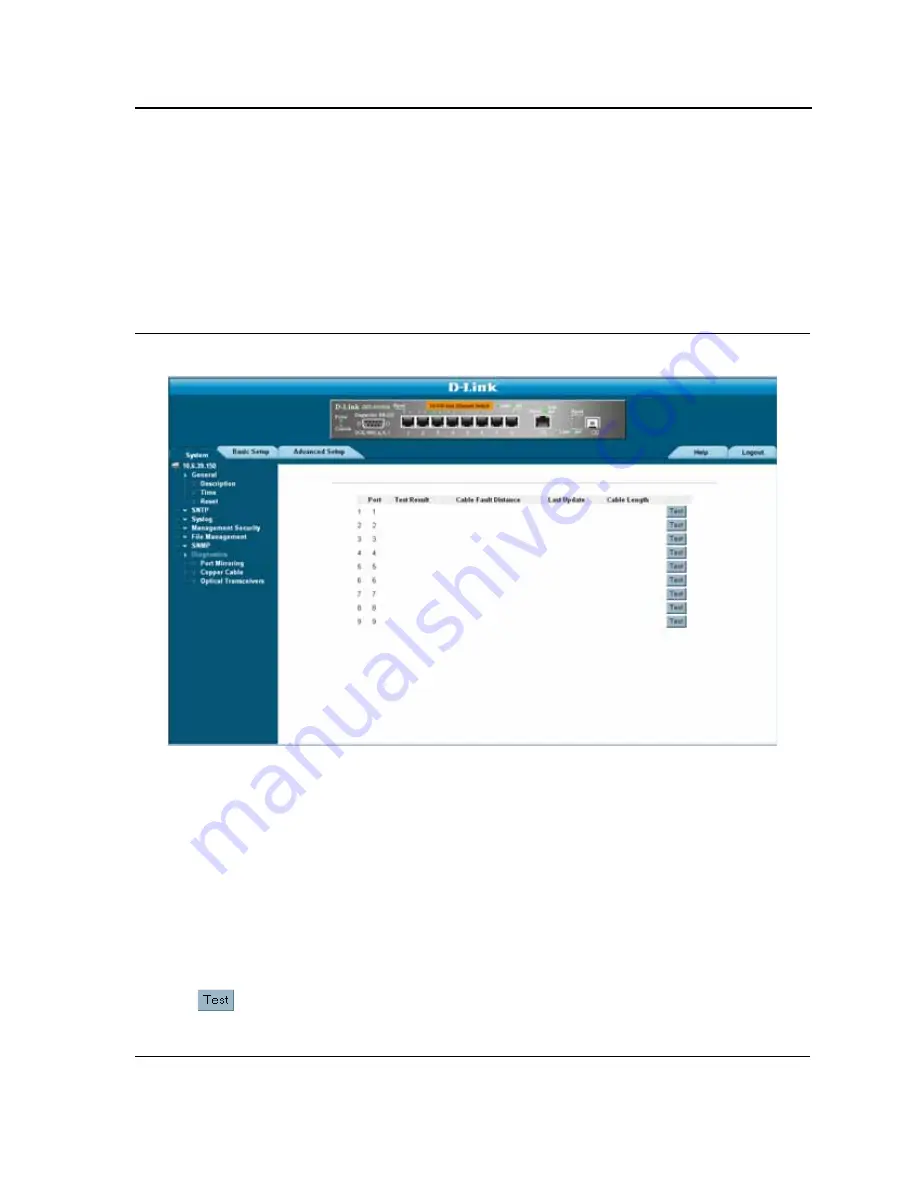
Managing Device Diagnostics
Viewing Integrated Cable Tests
Page 209
Viewing Integrated Cable Tests
The
Cable Tests Page
contains fields for performing tests on copper cables. Cable testing provides information
about where errors occurred in the cable, the last time a cable test was performed, and the type of cable error,
which occurred. The tests use Time Domain Reflectometry (TDR) technology to test the quality and characteristics
of a copper cable attached to a port. Cables up to 120 meters long can be tested. Cables are tested when the
ports are in the down state, with the exception of the Approximated Cable Length test. To test cables:
1.
Click
System > Diagnostics > Copper Cable
. The
Cable Tests Page
opens:
Figure 135: Cable Tests Page
The
Cable Tests Page
contains the following fields:
•
Port
— Specifies the port to which the cable is connected.
•
Test Result
— Displays the cable test results. Possible values are:
–
No Cable
— Indicates that a cable is not connected to the port.
–
Open Cable
— Indicates that a cable is connected on only one side.
–
Short Cable
— Indicates that a short has occurred in the cable.
–
OK
— Indicates that the cable passed the test.
•
Cable Fault Distance
— Indicates the distance from the port where the cable error occurred.
•
Last Update
— Indicates the last time the port was tested.
•
Cable Length
— Indicates the approximate cable length. This test can only be performed when the port is up
and operating at 1 Gbps.
2.
Click
.
The test results are displayed.
Содержание 3010F - DES Switch
Страница 1: ......
Страница 10: ...D Link DES 3010FA GA Installation Guide Page 9 D Link DES 3010FA GA Installation Guide ...
Страница 49: ...D Link DES 3010FA GA User Guide Page 48 D Link DES 3010FA GA EWS User Guide ...
Страница 251: ...D Link DES 3010FA GA User Guide Page 250 ...
Страница 252: ...Contacting D Link Technical Support Page 251 ...
Страница 253: ...D Link DES 3010FA GA User Guide Page 252 ...
Страница 254: ...Contacting D Link Technical Support Page 253 ...
Страница 255: ...D Link DES 3010FA GA User Guide Page 254 ...
Страница 256: ...Contacting D Link Technical Support Page 255 ...
Страница 257: ...D Link DES 3010FA GA User Guide Page 256 ...
Страница 258: ...Contacting D Link Technical Support Page 257 ...
Страница 259: ...D Link DES 3010FA GA User Guide Page 258 ...
Страница 260: ...Contacting D Link Technical Support Page 259 ...
Страница 261: ...D Link DES 3010FA GA User Guide Page 260 ...
Страница 262: ...Contacting D Link Technical Support Page 261 ...
Страница 263: ...D Link DES 3010FA GA User Guide Page 262 ...
Страница 264: ...Contacting D Link Technical Support Page 263 ...
Страница 265: ...D Link DES 3010FA GA User Guide Page 264 ...
Страница 266: ...Contacting D Link Technical Support Page 265 ...
Страница 267: ...D Link DES 3010FA GA User Guide Page 266 ...
Страница 268: ...Contacting D Link Technical Support Page 267 ...
Страница 269: ...D Link DES 3010FA GA User Guide Page 268 ...
Страница 270: ...Contacting D Link Technical Support Page 269 ...
Страница 271: ...D Link DES 3010FA GA User Guide Page 270 ...
Страница 272: ...Contacting D Link Technical Support Page 271 ...
Страница 273: ...D Link DES 3010FA GA User Guide Page 272 ...
Страница 274: ...Contacting D Link Technical Support Page 273 ...
Страница 275: ...D Link DES 3010FA GA User Guide Page 274 ...
Страница 276: ...Contacting D Link Technical Support Page 275 ...






























