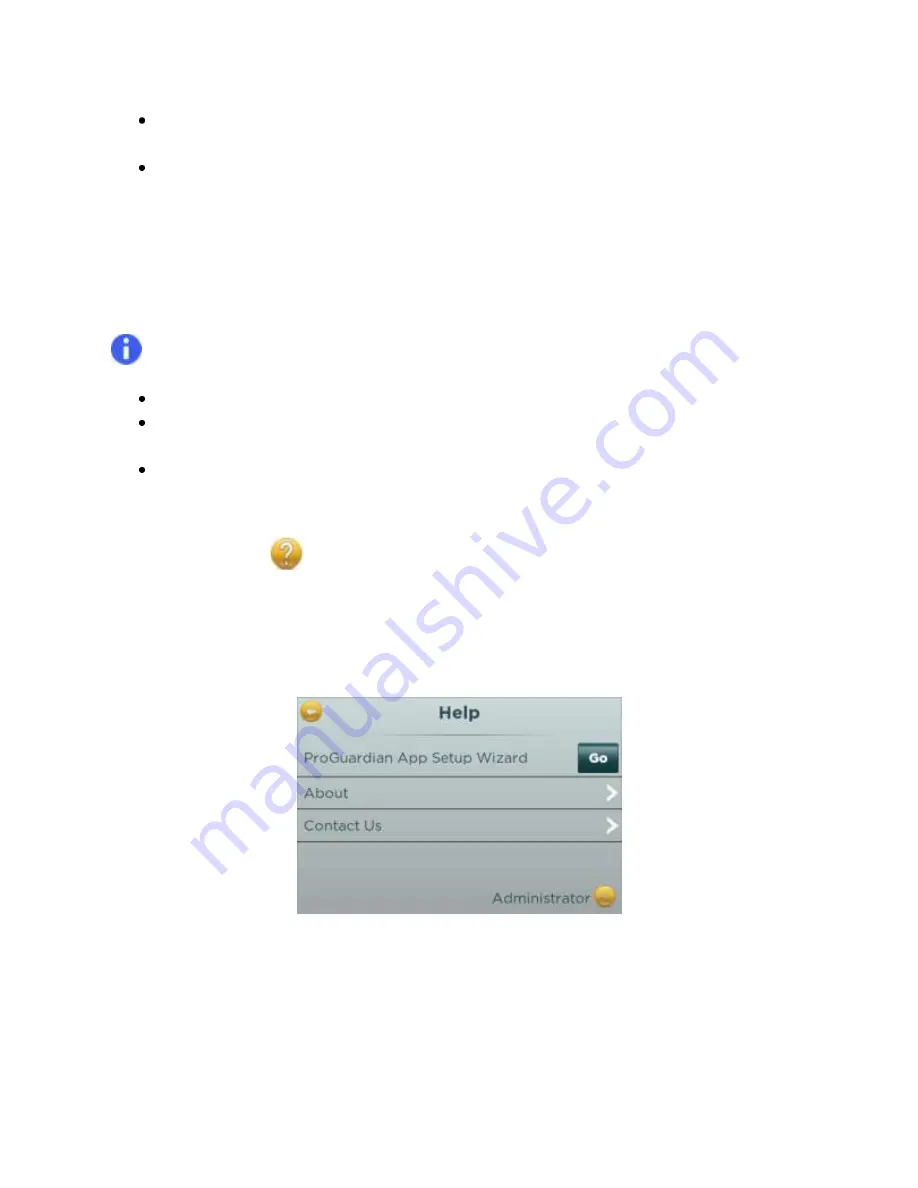
CONTROLLED COPY CREATED: 3/21/2014 4:59:41 PM
39
The password is required to unlock the Hub if it is locked manually from the Home Screen (see
“Home Screen” section) or if the Auto-Lock timeout expires (see “Display settings” section).
If youforget yourpassword, it can be reset by providing the correct answer to the security
question.
To change your password or your security question:
1.
Tap on the lock iconnext to Change password or Change security question.
2.
Enter your information by tapping the field and using the on screen keyboard.
3.
Press
Save
to set the information in the system.
Note:
Passwords are case sensitive (upper and lower case letters are checked)
They must be at least 5 characters long, and can contain numbers, letters, or symbols (no
spaces allowed).
The security answer is not case sensitive (the software will not differentiate between upper and
lower case letters).
11.7.
Help Menu
The Help Menu allows you to setup or reconfigure the ProGuardian App and access troubleshooting.
Select the Help navigation option from the Home Screen to open the following submenu(Figure 42).
Figure 42: Help Menu
11.7.1.
ProGuardian App Setup Wizard
For details on the setup process and instructions on App usage, seeSection 12, “The ProGuardian App”.






























