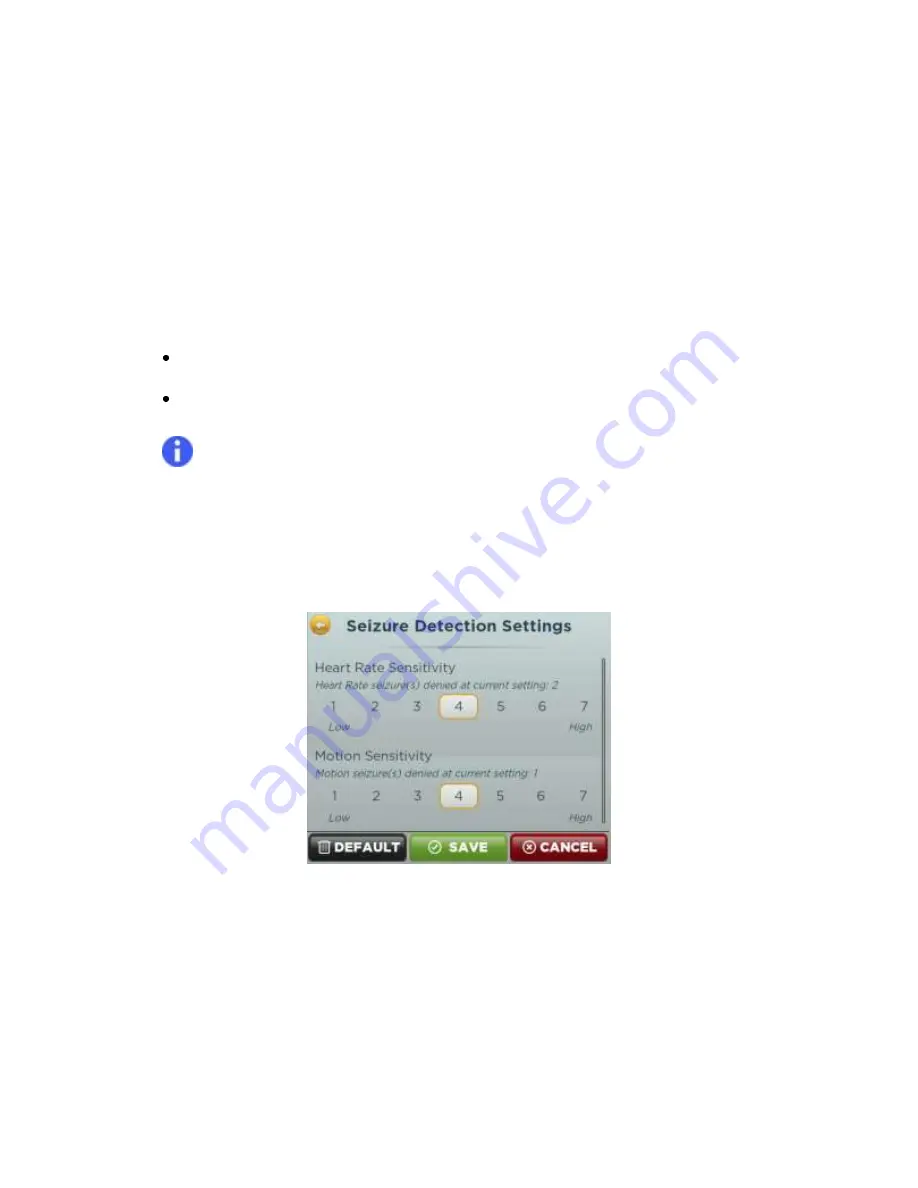
CONTROLLED COPY CREATED: 3/21/2014 4:59:41 PM
34
Getting the Best Results for the Sensor Wearer:
1.
Use the device with
default seizure detection settings at 4
until you are comfortable evaluating
if the System is giving you too few or too many seizure notifications.
2.
If you are getting too few or too many seizure notifications, adjust the seizure detection
settings.
Adjusting the seizure detection settings:
1.
Select “Seizure Detection” on the Settings menu.
2.
Choose a number to increase or decrease the sensitivity for motion or heart rate.
Higher numbers (5, 6, or 7) make the system more sensitive, and increase the chance of a
seizure notification.
Lower numbers (1, 2, or 3) make the system less sensitive, and decrease the chance of a
seizure notification.
Note:
To help you determine the best setting, both sensitivity controls display the number
of associated “Denied” detections since the last sensitivity setting change (Figure 36).
3.
Press
Save
.
Figure 36: Configuring Seizure Detection Settings
What if I feel seizures are being under-reported?
1.
Increase the sensitivity settings for both the heart rate and motion controls by selecting a
higher number.
2.
Press
Save
and the Hub will program the Sensor.
3.
Use the ProGuardian System for a few nights and then repeat these steps as needed. Once
the System begins detecting seizures, it can be determined which signals (motion and/or
heart rate change) are associated with the sensor wearer’s type of seizure.






























