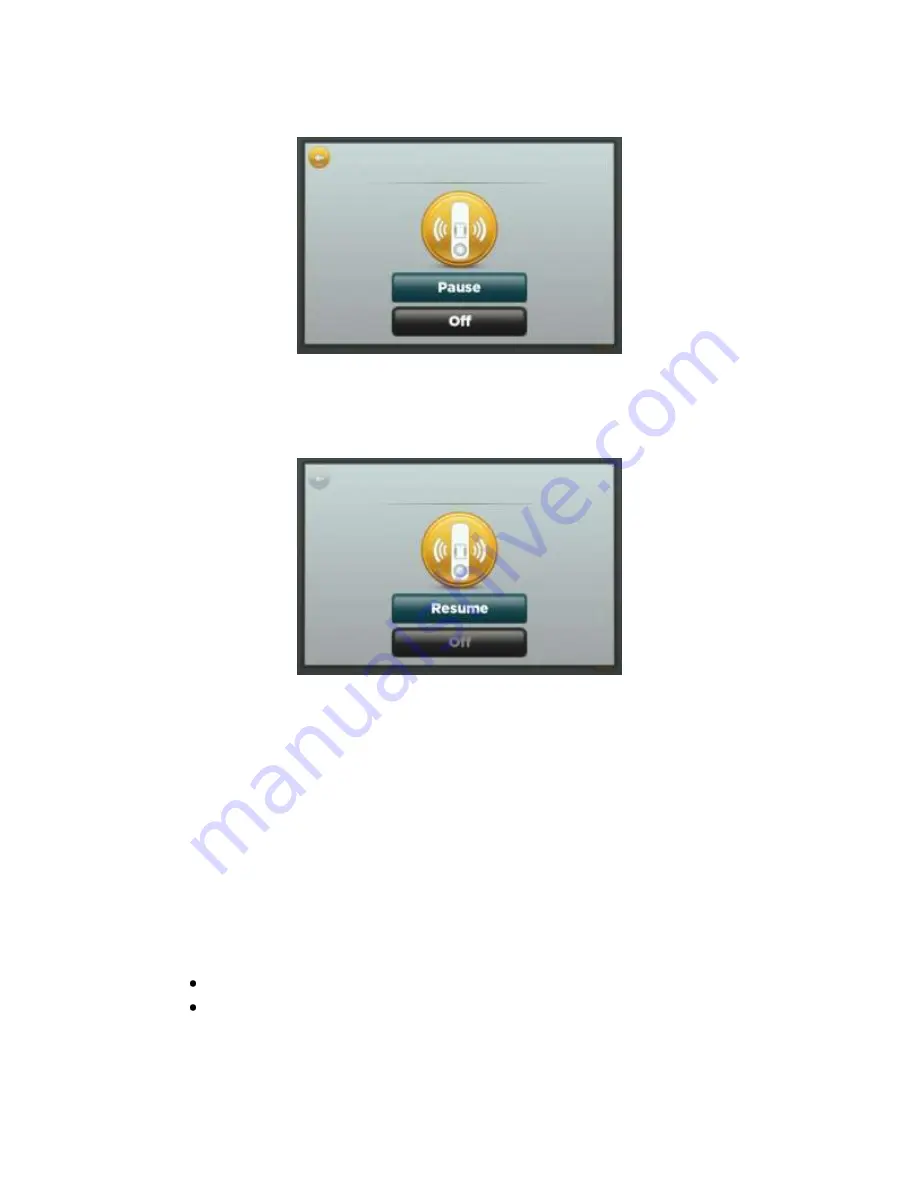
CONTROLLED COPY CREATED: 3/21/2014 4:59:41 PM
23
Figure 19: Pause/Turn off Sensor
2.
Press
Pause
.
The following screen appears (Figure 20):
Figure 20: Resume Sensor
The system is not monitoring seizures, and Hub software navigation will not be possible until
seizure monitoring is resumed.
3.
When you are ready to resume seizure monitoring, press
Resume
. The software will then return
to the Home Screen (Figure 18).
Congratulations! The system is once again monitoring for seizures
.
9.2.
Turning Seizure Monitoring Off
There are two reasons to turn off the seizure monitoring and remove the Sensor and Patch.
The sensor wearer is at the end of the sleep period.
You are instructed by the Hub to turn off the seizure monitoring for troubleshooting
purposes.
Toturn off seizure monitoring,follow the steps below:






























