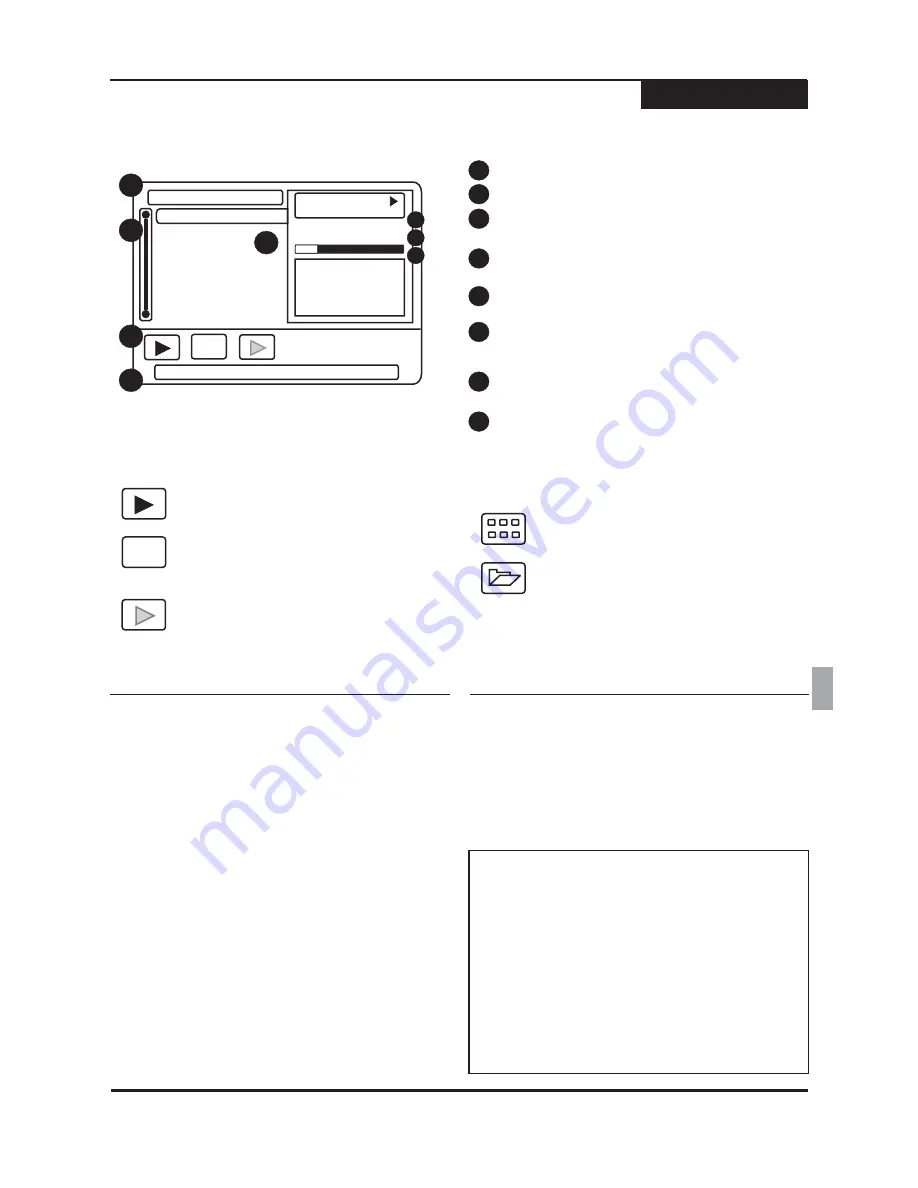
ES
Iconos del Menú de Acción
Reproducción de Imágenes y Música
Reproductor en pantalla
Presione
sobre cualquier archivo para iniciar el MENÚ DE ACCIÓN.
INTRO
Esta unidad puede reproducir un CD de Audio y archivos JPG y MP3 que se encuentren en un disco. Un práctico
reproductor aparecerá automáticamente en la pantalla.
Imágenes JPG & Diapositivas
Para ver el archive JPG, use de
/
botones para
seliconar el file y presione ENTER or PLAY para
ver el archivo.
5 6
1
La pantalla siguente demuestra los archivos en el
disco que automaticamente empiezan. Por favor
vea arriba.
2
Insertar un Disco JPG
Para ver a JPG SILDE SHOW con la imagen que
selecionaste, usa el boton
y seleciona el cuadro
MODE y periona ENTER. De el menu disponible
seleciona regresar. SLIDE SHOW encer el modo
de opcines incluye, revolver, encender todos etc.
3
4
3
Reproducción de Archivos Mp3
Insertar un Disco Mp3
Cundo regresas el JPG archive, puedes usar
the
botones para girar ya sea en el
sentido de el reloj o viseversa.
5 6
3 4
/
y
/
1
El disco comenzará automáticamente la
reproducción de pistas, comenzando por la
primera.
2
5
Esta unidad es compatible con discos CD-R/RW
grabados con archivos JPG Y MP3.
Los nombres de los archivos JPG deben tener la
extensión “.JPG”.
Las imágenes JPG deben estar guardadas con
codificación “Standard”, en lugar de codificación
“progresiva”.
Los discos creados con computadoras personales
pueden tener problemas de reproducción debido a
las diferencias en las técnicas de grabación.
!
!
!
!
Los nombres de los archivos MP3 deben tener la
extensión “.Mp3”.
Notas
16
Presiona el Menu or STOP para salir del
y regresar a la pantalla.
SILDE
SHOW
Usa las
para seleconar las pistas
que deseas regresar, y periona PLAY para emezar
a regresar. Usa de
botones para navegar en
el numero de cosa para selecionar otro regreso de
la lista de arriba.
5 6
3 4
/
botones
/
1
3
Mode
Type
All
MP3 / WMA disc
SONG_ONE.MP3
Total:
Play mode:
00:56 / 04:28
SONG_ONE.MP3
SONG_TWO.MP3
SONG_THREE.MP3
SONG_FOUR.MP3
SONG_FIVE.MP3
5 tracks
Normal
2
5
4
Mode
PLAY
- Comienza la reproducción de un
archivo.
TIPO -
Elige el archivo deseado para
colocarlo en la lista de la pantalla. Escoge
entre imágenes, música o todos.
REPRODUCCIÓN VISTA PREVIA -
.
Inicia el
modo de reproducción de vista previa
MODO PLAY
- Elige entre los modos de
reproducción disponibles, incluyendo
Reproducción Aleatoria, Repetición, Normal y
más.
Type
All
MODO CARPETAS -
Cambia el MODO DE
VISUALIZACIÓN DE ARCHIVOS para
mostrar las carpetas en un disco. (Esta
opción aparece sólo en el modo SEPARAR).
4
1
El formato del archivo.
2
La barra de visualización para la lista de archivos.
3
Muestra hasta 10 archivos de música a la vez.
Utilice las teclas
para navegar esta lista.
5 6
/
Presione las teclas
/
para navegar esta el
Menú de
3 4
Acción.
7
5
Muestra las funciones actuales y del Menú de
Acción.
6
Muestra el modo de reproducción del archivo
actual.
Muestra el número total de pistas de música, el
porcentaje de archivos reproducidos y el icono con
la Función de Reproducción Actual.
8
Barra de progreso y tiempo total del archivo.
6
7
8
Reproducir



























