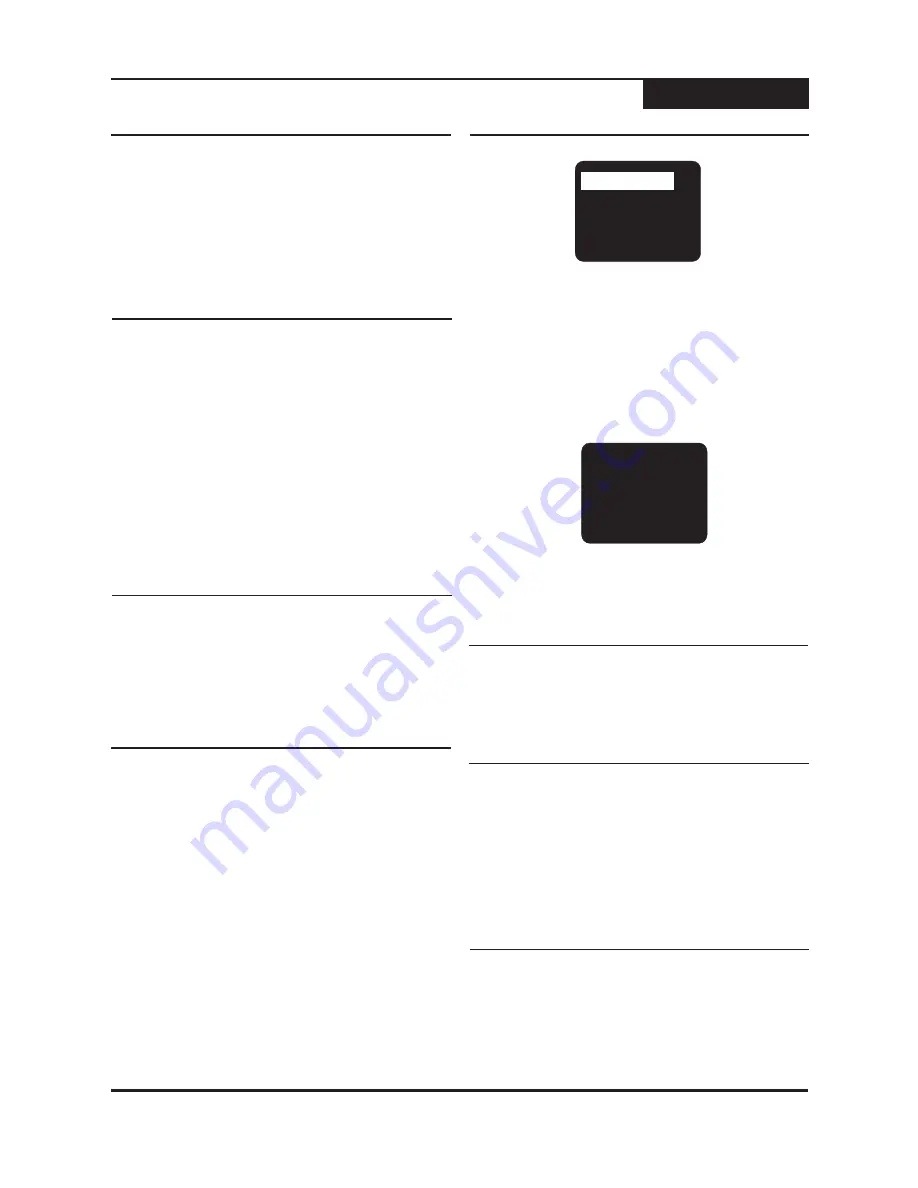
Press the
button on the remote or
front panel to open the disc tray.
OPEN/CLOSE
2
1
Insert the disc, being careful not to touch the
playing surface. Hold the disc by the sides and with
your fore finger through the hold in the middle and
insert gently into the tray.
Close the disc tray by pressing
on
the remote or front panel.
OPEN / CLOSE
3
Use the
/
and
/
keys on the remote control
to navigate the menu to make a selection.
5 6
3 4
Press
to begin playing the movie.
ENTER
PLAY MOVIE
SPECIAL FEATURES
SCENE SELECTION
AUDIO SETUP
Most DVDs will automatically display a menu after the
disc is inserted. This menu is known as the "root" menu.
To return to the menu after disc play has started,
use the
key.
MENU
PLAY
PLAY
PLAY/PAUSE
- To begin playback of a disc, press
(Remote Control) or
(Front Panel).
STOP
STOP
STOP
PLAY
STOP
- To stop playback of a disc, press
.
The first time
is pressed the location where
disc play was halted is saved, and you can begin
playback where you left off by pressing
. If
is pressed twice, the playback location is
reset to the beginning of the disc.
1
2
PAUSE
PLAY/PAUSE
PAUSE
PLAY/PAUSE
PLAY
- To freeze the video on a single frame or
pause music, press the
(Front
Panel) or
(Remote Control) key during
playback. To resume normal playback, press
(Front Panel) or
(Remote
Control).
3
Disc Playback
Playback
Inserting a Disc
Using Disc Menus
2
1
4
Starting, Stopping and Pausing Playback
13
PLAY MOVIE
1. Chapter One
2. Chapter Two
3. Chapter Three
4. Chapter Four
With SVCD discs, press
(Playback Control), to
enable or disable the PBC function. The PBC
function enables a MENU on SVCD discs that
support this feature. Select the corresponding
number for the Chapter you wish to play with the
keys.
PBC
NUMBER
5
Fast Forward / Reverse Scanning
To use the Fast Forward/Reverse function with the
remote control, press the
or
key repeatedly to
cycle through all speeds in the desired direction. To
resume normal playback, press the
key.
PLAY
1
You can scan through DVDs, VCDs and other discs in
forward or reverse direction. Fast forward/reverse
scanning will only work during disc playback.
SKIP NEXT
- To advance to the next chapter or
track, press
on the remote control or front panel.
:
1
2
You can advance or skip back through the chapters or
tracks on DVD discs, Audio CDs and other discs with the
and
buttons on the remote or
front panel.
:
NEXT
PREVIOUS
SKIP PREVIOUS
- Press
on the remote control
or front panel to skip back to the previous track.
Skipping to the Next / Previous Chapter
To return to previous layers of the menu, use the
key.
RETURN
3
This unit supports slow motion playback in the forward
direction at three speeds.
Slow Motion Playback
During playback, press the
key repeatedly to
select a slow motion speed or to resume normal
play.
SLOW
1
Frame-By-Frame Step Playback
Press the
key to freeze playback.
;
1
You can freeze playback on a single frame and then step
forward one frame at a time.
Press the
key to advance one frame. Repeat to
continue stepping through the movie frame by
frame.
:
2
Press
to resume normal playback.
PLAY
3
Press the
button on the remote to temporarily
cancel the audio signal at any time.
MUTE
1
2
Press
again to resume normal audio.
MUTE
Muting the Sound






























