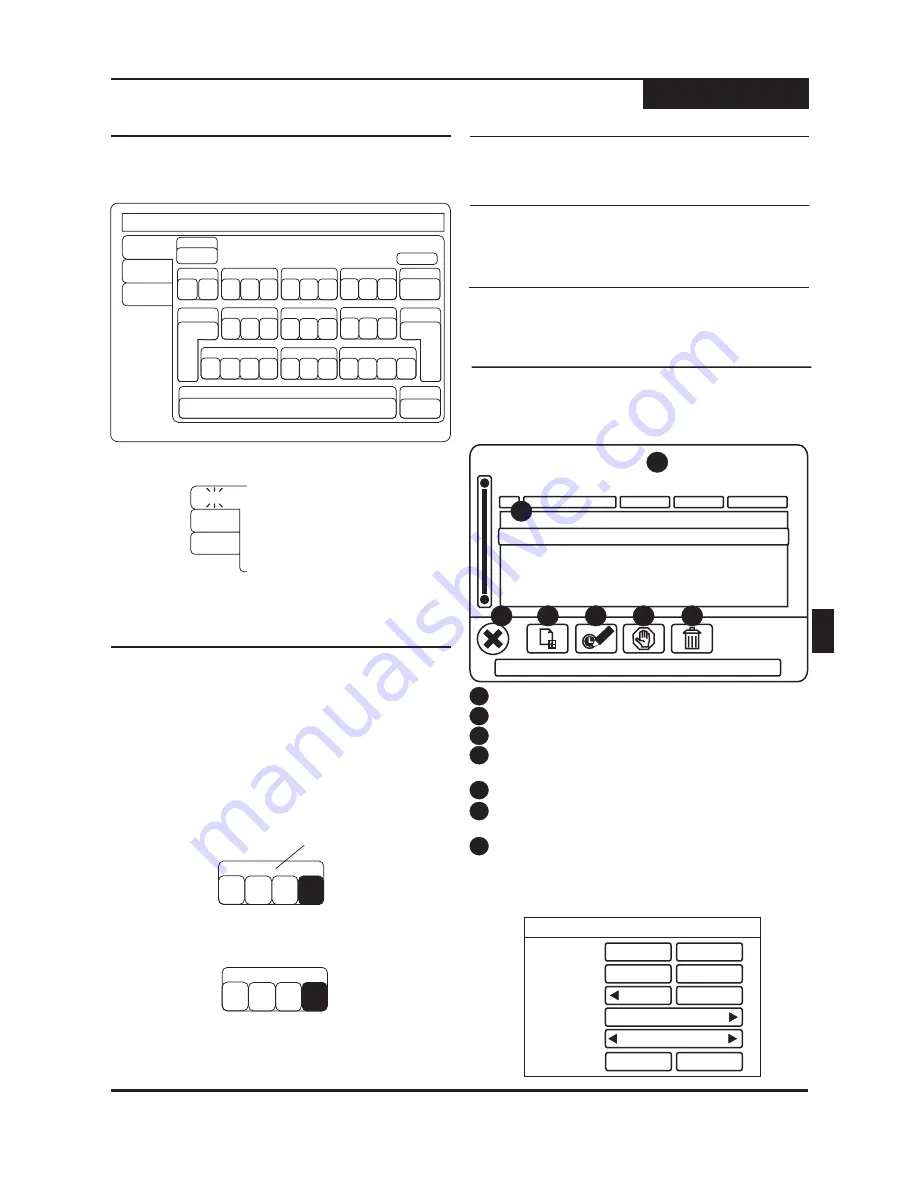
Editing
20
There are two methods you can use to enter characters
with the virtual keyboard:
Use the HOT KEYS
ENTER
7
- Each character in the Letters
and Signs keyboards shows a hot key above it that
corresponds to one on the remote control. Press this
key repeatedly until the character you wish to enter
is highlighted and then press
.
For example, to enter the letter "S", press the
key
four (4) times. Notice that the first letter is
automatically capitalized.
Use the
/
and
/
keys
ENTER
5 6
3 4
- Simply use the
directional arrow keys to move to the character you
wish to insert and then press
.
To save your changes, select DONE by pressing
or using the
/
and
/
keys to select
DONE and then pressing
.
DISPLAY
ENTER
5 6
3 4
Using the On-Screen Keyboard
1
2
1
p q r
7
Hot Key
s
p q r
7
s
Saving Your Changes
Press the
key or use the
/
and
/
keys to
move to BACK and press
.
C
ENTER
5 6
3 4
1
Deleting Characters
On-Screen Keyboard & Scheduled Recordings
The On-Screen Keyboard makes it easy to enter Text,
Numbers and Various Symbols with your remote control.
About the On-Screen Keyboard
p q r
s
w x y z
t u v
g h i
m n o
j
k l
d e f
a b c
1
2
3
Clear
4
5
6
7
8
9
Display
Display
Return
Exit
Clear all
Back
<< >>
<
>
(
-
#
Done
Done
Letters
Numbers
Signs
Space bar
Caps
CM Skip
0
1
To select LETTERS, press the
key to move to the
TABS on the left of the virtual keyboard.
3
2
Use the
/
keys to select other keyboards.
5 6
3
Press the
key to move to the virtual keyboard of
your choice.
4
Timer Recordings are designed for unattended
operation, and will work when the recorder is in Standby
Mode.
1
To Begin programming a scheduled recording, press
the
button on the remote control This
will access the recorder's Schedule Screen.
SCHEDULE
Scheduled Recordings
Scheduling a Recording
Schedule
No.
1
4
5
6
3
Starting time
Length
Source
Status
Feb 12, 2005 - 08:00PM
2
03.06.05 - 08:30PM
01:30
VIDEO 1
Ready
7
Letters
Numbers
Signs
Current Time
Events
Close Screen
Edit Schedule
Suspend/Ready*
Delete
- Current time of the clock.
- Total scheduled recording event(s).
- To close the Schedule Screen.
- Choose to Edit the Schedule.
- Change the status of the
schedule - Ready or Suspended.
- Delete the current schedule.
Add New Schedule Recording
- Choose to Add a
New event to the Schedule.
4
1
2
3
6
5
7
1
03.05.05 - 06:30AM
01:00
VIDEO 1
Ready
2
2
Before any schedules have been entered, the NEW
SCHEDULE RECORDING screen will appear by
default.
New Scheduled Recording
Start Time:
End Time:
Source:
Recurrence:
Quality:
08:00 PM
09:00 PM
Tuner
Once
SP(2 Hours)
Add
Cancel
03/05/05
03/05/05
36
ENG






























