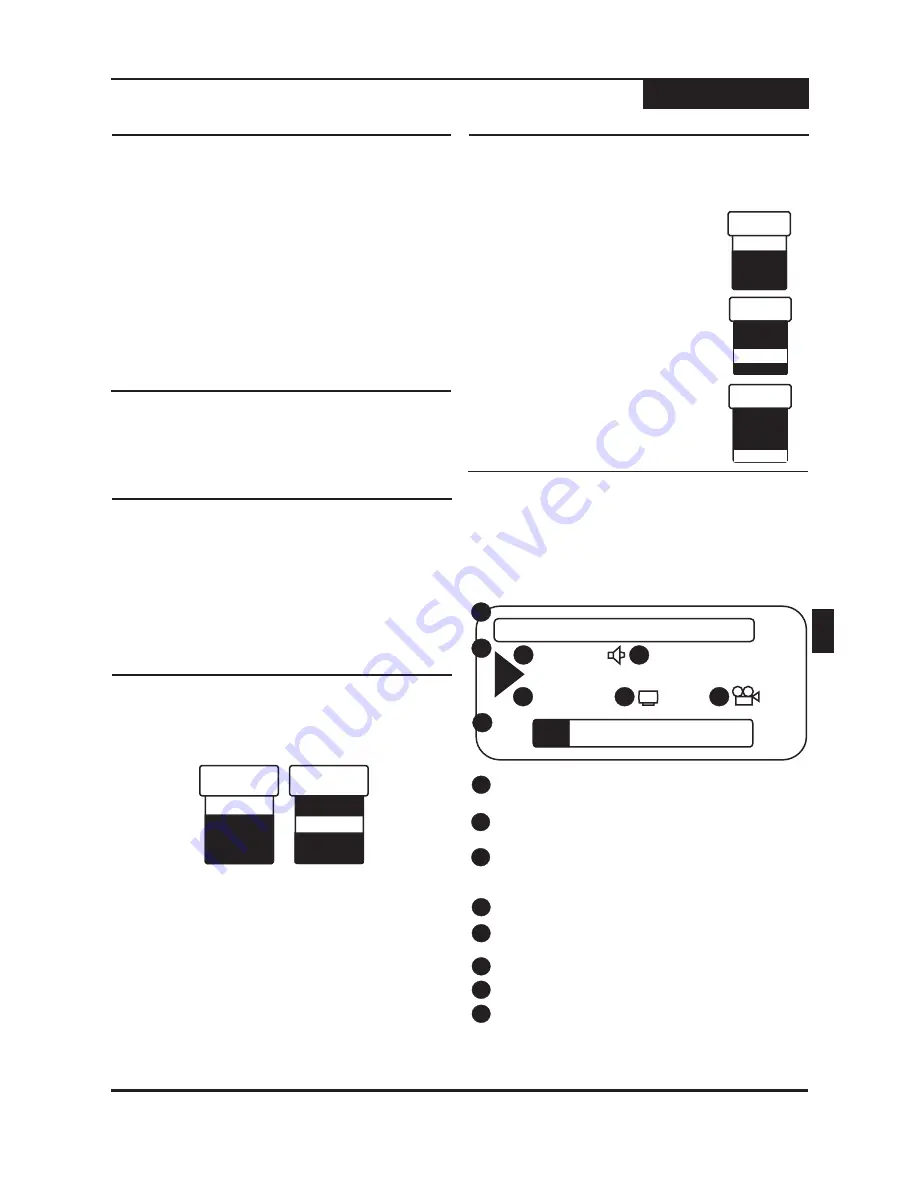
Advanced Playback Functions
Playback
14
Press the
key repeatedly to choose a
magnification level.
ZOOM
Use the ZOOM function to magnify or shrink the image
on screen during playback or when paused.
When the ZOOM function is first activated,
directional arrows will appear on screen. During this
time, you can use the
/
and
/
keys on the
remote control to move around the image in order to
view the area that is currently off screen. When the
arrows disappear from the screen, this function will
no longer work.
5 6
3 4
Press the
key repeatedly to choose ZOOM
OFF to return to normal viewing.
ZOOM
ZOOM Playback
1
2
3
During playback, press the
key to “jump”
forward at 30 second intervals.
CM SKIP
-
1
The
key lets you “jump” forward at 30-second
intervals.
CM SKIP
CM (Commercial) Skip
Most discs with multi-angle will display an indicator,
or angle mark, that alerts the viewer that multiple
angles are available for the current scene. When
this mark appears on-screen, press the
button to select an angle to view.
ANGLE
1
Some DVD discs are recorded with multiple viewing
angles for certain scenes. When you are viewing a disc
that supports this feature, you can choose among the
available angles on the disc with the
key.
ANGLE
Multi-Angle Function
During playback, press the
button to access
the AUDIO MENU.
AUDIO
1
2
Use the
/
keys to select an audio track and
press
to confirm.
5 6
ENTER
Audio
Dolby 6CH Eng
Dolby 2CH Eng
Dolby 2CH Span
Audio
Dolby 6CH Eng
Dolby 2CH Eng
Dolby 2CH Span
Most DVD discs are recorded with multiple audio tracks.
These can contain multiple languages and different
audio formats, such as 5.1Channel, 2 Channel and other
languages.
3
Press
to exit the AUDIO MENU.
AUDIO
Changing the Audio Track
During playback, press the
button to access the
SUBTITLE MENU.
SUBTITLE
1
2
Most DVD discs include at least one subtitle track in one
language. Subtitles are useful viewing movies in a
foreign language or for hearing-impaired viewers.
Subtitle
English
French
Spanish
Off
Subtitle
English
French
Off
Spanish
Subtitle
English
French
Spanish
Off
Use the
/
keys to select an
available language and press
. In this example, we have
chosen Spanish subtitles.
5 6
ENTER
3
To turn off Subtitles, press the
key to access the
Subtitle Menu. Use the
key to
select OFF, then press
.
SUBTITLE
ENTER
6
Subtitles
When playing a DVD or Video CD you can display the
current title, chapter/track, elapsed playback time and
other useful information with the
key.
DISPLAY
During playback, press the
key to view
available information.
DISPLAY
1
Press
again to exit the menu.
DISPLAY
2
8
7
6
5
4
DVD Feb 12, 2004 - 01:30PM
Chap : 03/28
Title : 01/08
Dolby 2 ch English
English
01/01
Title :
00: 21:38 / 01:48:08
5
4
1
2
3
7
6
8
1
The type of video or file format displayed. Also
displays the Date and Time of the unit.
2
Playback action icon designating current status:
Play, Pause, Fast Forward, etc.
3
Title Number or File Name currently being
displayed. Also displays total number of Titles on
the disc.
Audio Track selected.
Chapter currently being played. Also displays
chapters available.
Subtitle Language currently selected.
Angle selected and available angles on the disc.
Current playback and time remaining on the Title.
Displaying Playback Session Information
ENG






























