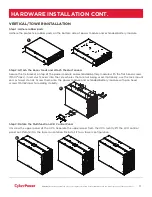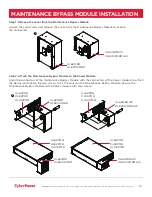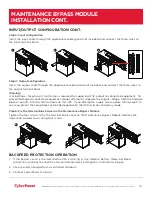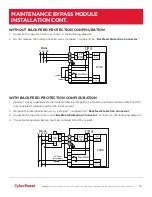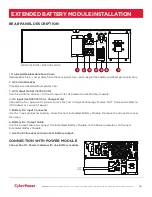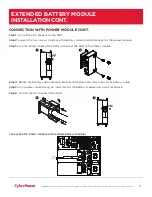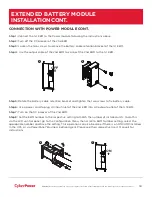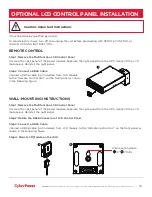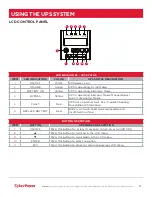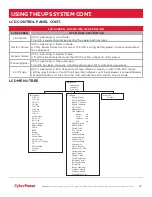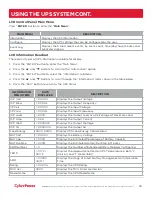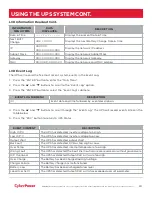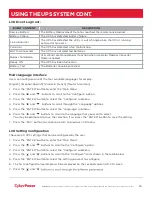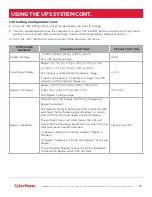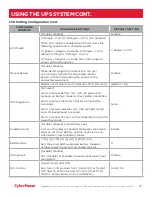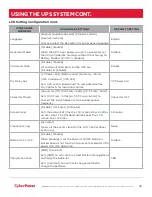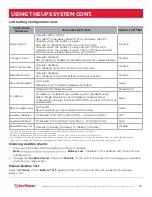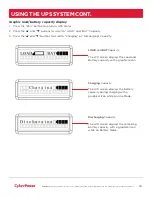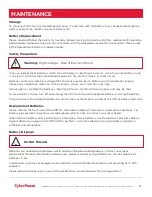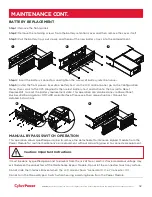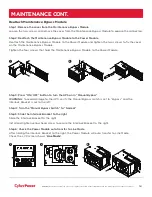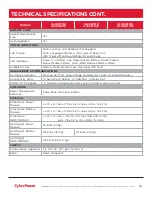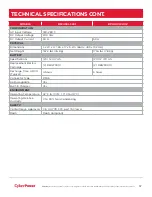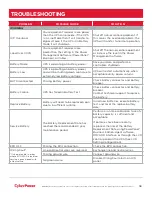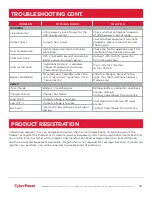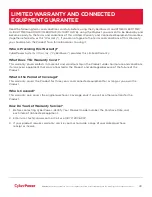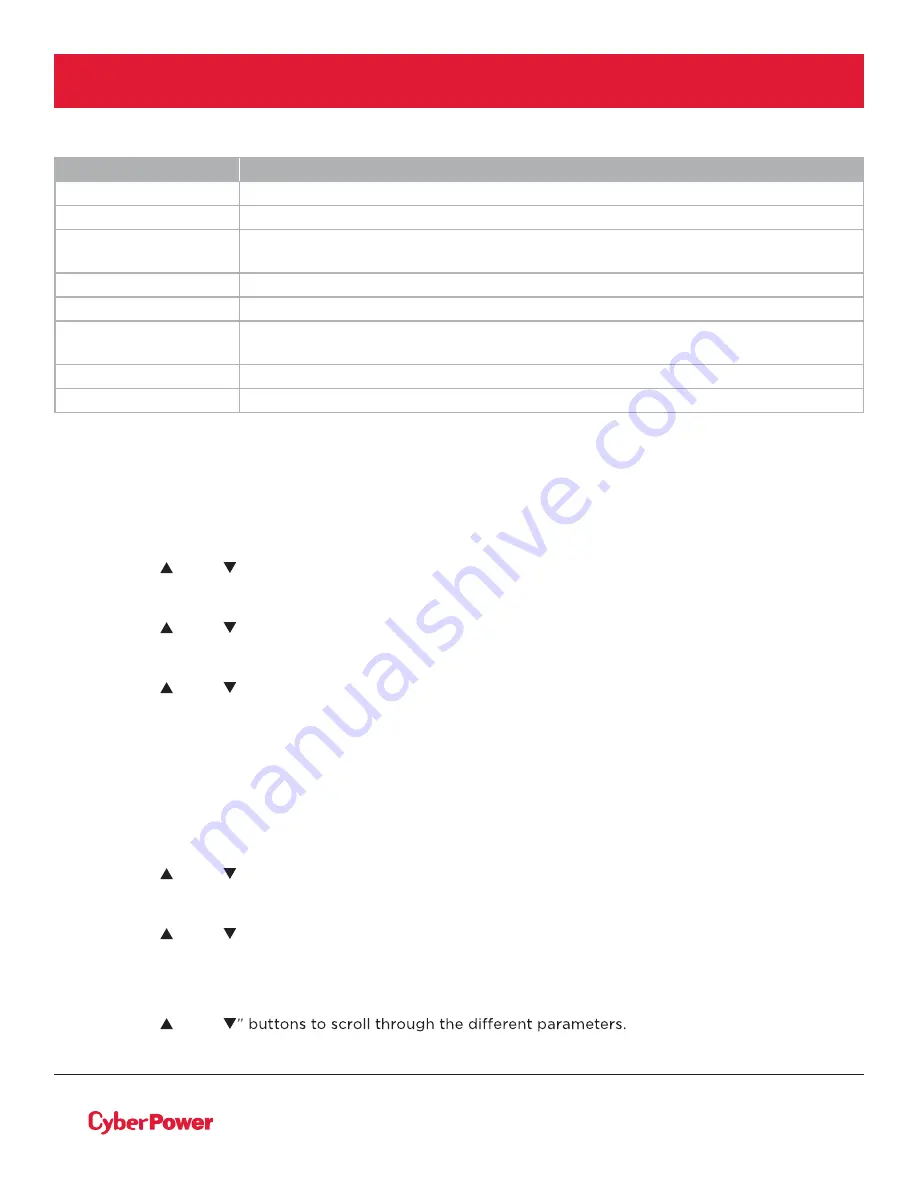
©2020 Cyber Power Systems (USA), Inc. All rights reserved. All other trademarks are the property of their respective owners.
25
USING THE UPS SYSTEM CONT.
LCD Event Log Cont.
EVENT CONTENT
DESCRIPTION
Service Battery
The Battery Replacement Date has reached the maintenance period.
Battery Failure
The UPS has detected battery failure.
Line Abnormal
The UPS has detected the utility is out of range when the UPS is running
auto-restart process.
Fan Error
The UPS has detected a fan malfunction.
BAT Disconnected
The UPS has not detected batteries.
Bypass Forbidden
User cannot use Manual Bypass function when Generator Mode or Converter
Mode is enabled
Ready ON
The UPS has been turned on.
Battery Test
The Batteries have been tested.
Multi-language Interface
Users can configure one of the four available languages for display:
[English] [Español-Spanish] [Français-French] [Deutsch-German]
1. Press the “ENTER” button to enter the “Main Menu”.
2. Press the “ ” and “ ” buttons to scroll to the “Configure” option.
3. Press the “ENTER” button to select the “Configure” submenu.
4. Press the “ ” and “ ” buttons to scroll through the “Language” options.
5. Press the “ENTER” button to select the “Language” submenu.
6. Press the “ ” and “ ” buttons to scroll to the language that you want to select.
You may be prompted to save the selection, if so, press the “ENTER” button to save the setting.
7. Press the “ESC” button to cancel or return to previous LCD menu.
LCD Setting Configuration
There are 30 UPS settings that can be configured by the user.
1. Press the “ENTER” button to enter the “Main Menu”.
2. Press the “ ” and “ ” buttons to scroll to the “Configure” option.
3. Press the “ENTER” button to select the “Configure” submenu.
4. Press the “ ” and “ ” buttons to scroll to the “Configure” items shown in the table below.
5. Press the “ENTER” button to select the setting you want to configure.
6. The first configuration parameter will be displayed on the second column of LCD screen.
7. Press the “ ” and “